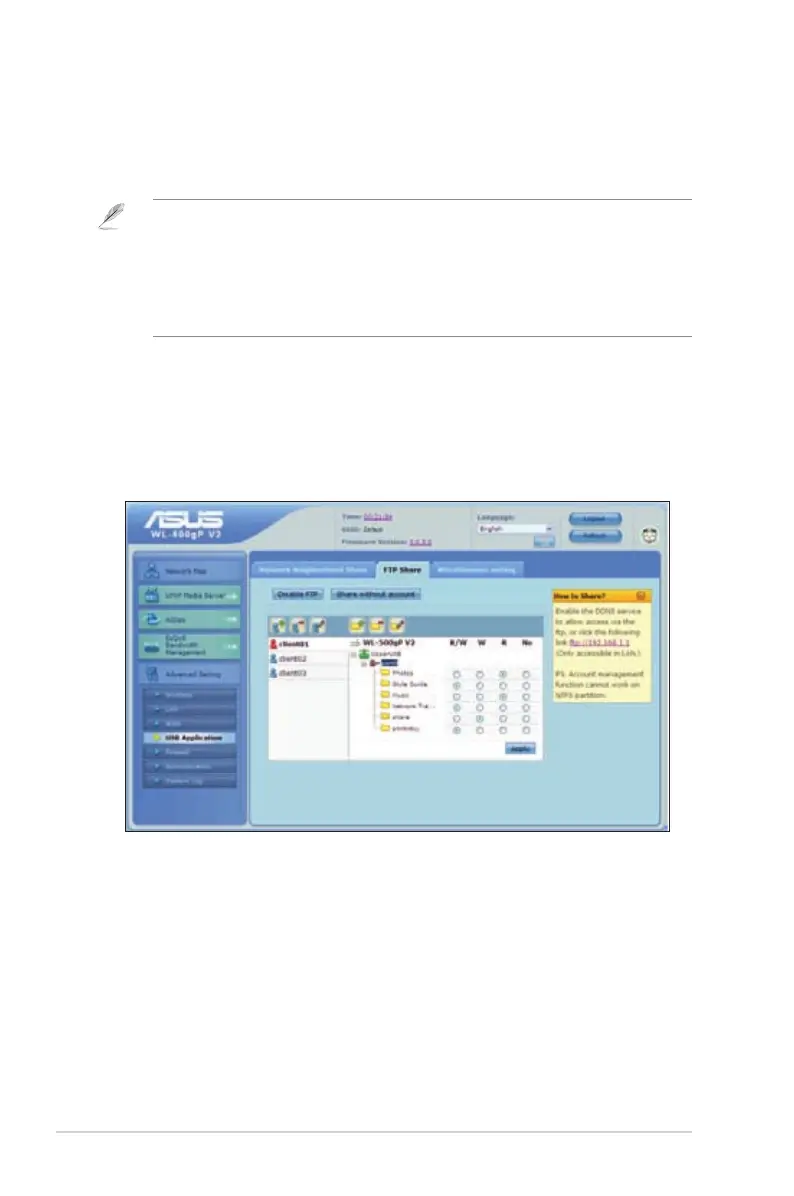34
WL-500gP V2 Chapter 4: Conguring via the web GUI
Setting up an FTP site
The ASUS Wireless Router enables you to share les from your USB storage
device with computers in LAN through the Internet.
Notes:
• To use this feature, you need to insert a USB storage device, such as a USB hard disk or USB
ash drive, to the USB2.0 port on the rear panel of your wireless router. Ensure that the USB
storage device is formatted and partitioned properly.
• To access the FTP, you may either enable the DDNS service or key in the ftp link
ftp://192.168.1.1 from any computer in LAN.
To set up an FTP site:
1. Click Advanced Setting > USB Application from the navigation menu at the
left side of your screen.
2. From the FTP Share tab, select the account that you want to assign access
rights to.
3. From the list of les, select the type of access rights that you want to assign for
specic les:
• R/W: Select this option to assign read/write access for a specic le.
• W: Select this option to assign write only access for a specic le.
• R: Select this option to assign read only access for a specic le.
• No: Select this option if you do not want to share a specic le.
4. Click Apply to apply the changes.
5. From any LAN computer, key in ftp://192.168.1.1 on a web browser.
