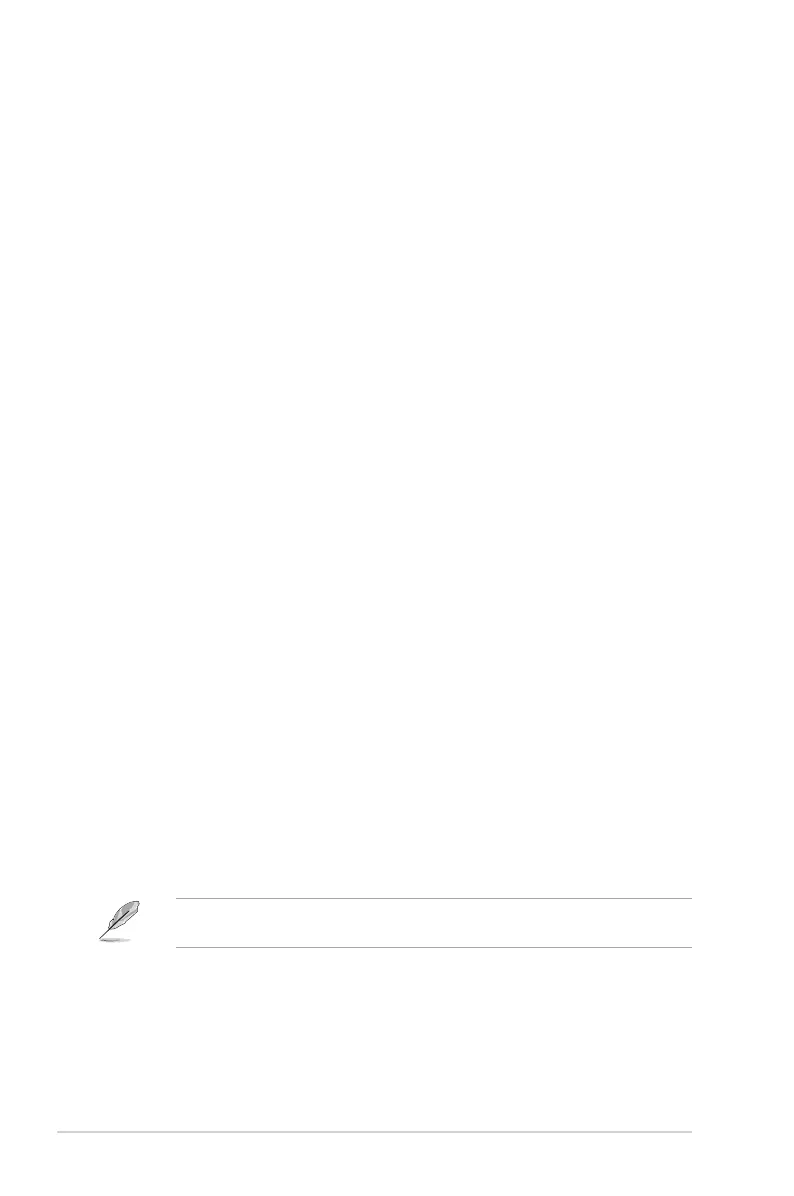Boot from Network Devices [Legacy only]
Allows you to select the type of network devices that you want to launch. Conguration
options: [Ignore] [Legacy only] [UEFI driver rst]
Boot from Storage Devices [Legacy Only]
Allows you to select the type of storage devices that you want to launch. Conguration
options: [Ignore] [Legacy only] [UEFI driver rst]
Boot from PCI-E Expansion Devices [Legacy Only]
Allows you to select the type of PCI-E expansion devices that you want to launch.
Conguration options: [Legacy only] [UEFI driver rst]
2.8.9 Secure Boot
Allows you to congure the Windows
®
Secure Boot settings and manage its keys to protect
the system from unauthorized access and malwares during POST.
OS Type [Windows UEFI mode]
Allows you to select your installed operating system.
[Windows UEFI mode] This item allows you to select your installed operating system.
Execute the Microsoft
®
Secure Boot check. Only select this
option when booting on Windows
®
UEFI mode or other Microsoft
®
Secure Boot compliant OS.
[Other OS] Get the optimized function when booting on Windows
®
non-UEFI
mode. Microsoft
®
Secure Boot only supports Windows
®
UEFI
mode.
Key Management
This allows you to manage the Secure Boot keys.
Install Default Secure Boot keys
This item allows you to clear all default Secure Boot keys.
Save Secure Boot Keys
This item allows you to save the PK (Platform Keys) to a USB storage device.
PK Management
The Platform Key (PK) locks and secures the rmware from any non-permissible
changes. The system veries the PK before your system enters the OS.
Set New Key
This item allows you to load the downloaded PK from a USB storage device.
The PK le must be formatted as a UEFI variable structure with time-based authenticated
variable.
Delete Key
This item allows you to delete the PK from your system. Once the PK is deleted, all the
system’s Secure Boot keys will not be active.
2-42 Chapter 2: Getting started