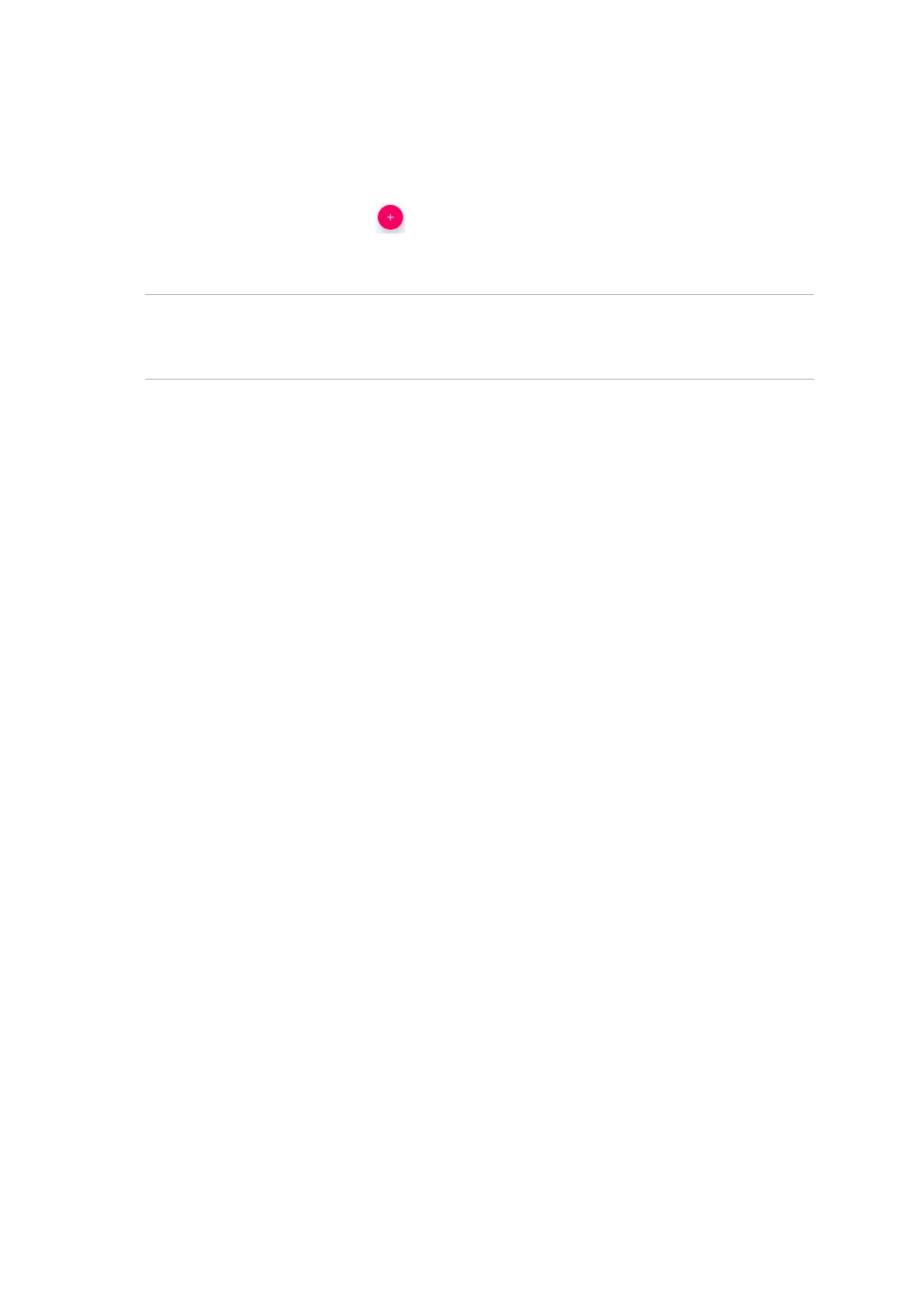42
Chapter 4: Keeping in touch
Adding contacts
Add contacts to your device, corporate, Google, or other email accounts and ll in more important
contact information such as contact numbers, email addresses, special events for VIPs, and more.
1. Launch the Contacts app then tap .
2. Select Device.
NOTES:
• YoucanalsosavethecontacttoyourSIMcardoranemailaccount.
• Ifyoudon'thaveanemailaccount,tapAdd account then create one.
3. Fill in the neccessary information such as name, mobile or home number, and email address.
4. If you want to add other contact information, tap More elds.
6. When you’ve completed the info, tap SAVE.
Adding an extension number to a contact number
You can add a contact’s extension number to skip the voice prompts when making a call.
1. In the contact’s information screen, enter the contact’s main number and extension number in
eitherofthesetwoways:
• Insert a comma (,) after the main number, then enter the contact’s extension number.
There’ll be a short pause before the extension number is dialed automatically. To extend
the pause, tap Pause to insert another comma.
• Insert a semi-colon (;) after the main number, then enter the contact’s extension number.
When dialing the contact number, you’ll be prompted to conrm the extension number.
Tap Yes on the conrmation message.
2. When you’ve completed the info, tap SAVE.
