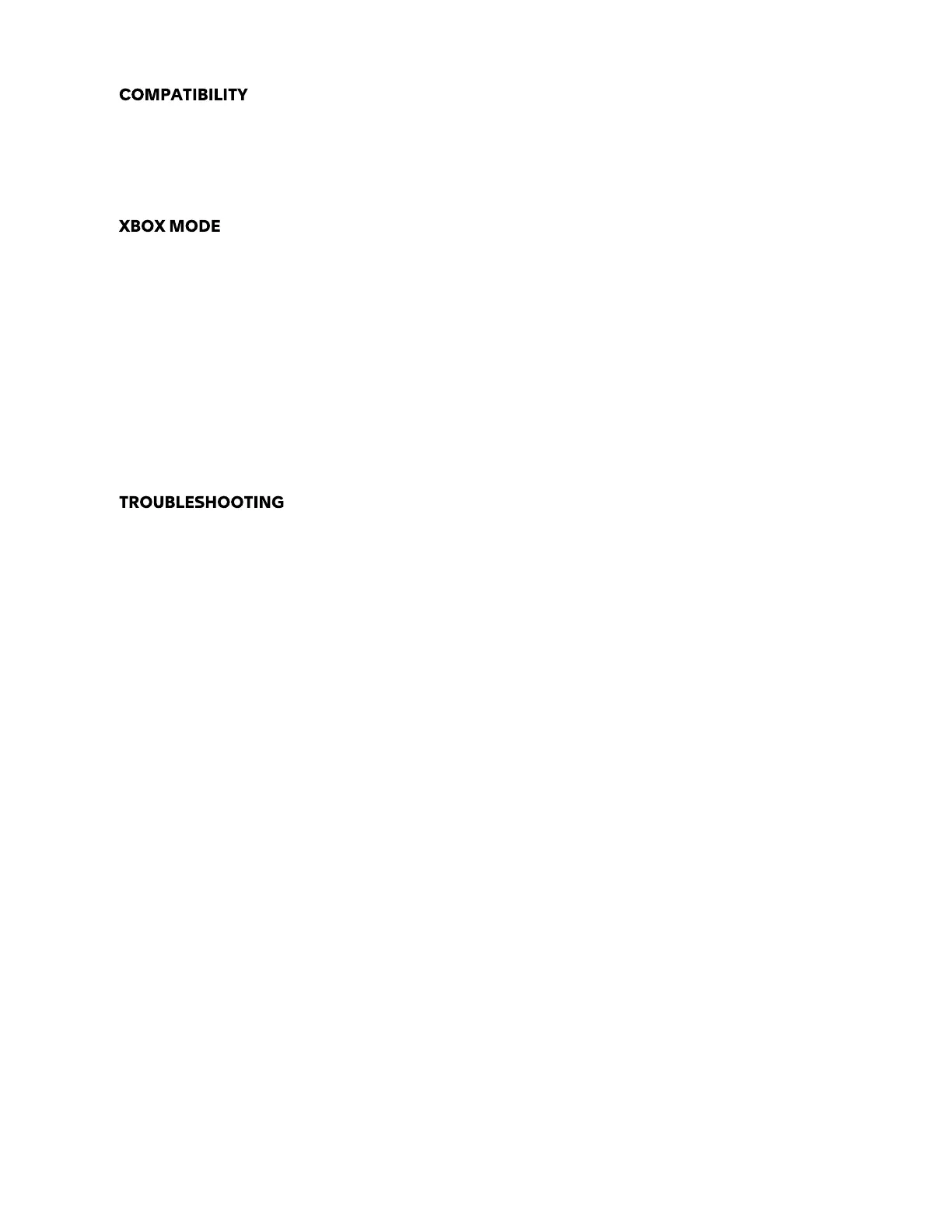The Atari VCS Wireless Modern Controller is designed to work with the Atari VCS, but is also
compatible with most PCs, mobile devices and Xbox consoles.
The Atari VCS Modern Controller can also emulate an Xbox One controller.
To enter Xbox Mode press and hold the BACK and CONTEXT MENU buttons simultaneously
for five seconds. The Atari Fuji logo button will flash on and off until the controller has
entered Xbox Mode.
A message will display at the top of the Atari VCS screen indicating that an Xbox controller
has been connected.
Q1. My Wireless Modern Controller is not pairing.
A1. Confirm that the controller is charged by pressing the Atari Fuji logo button, if the
button does not glow, you must connect charge the battery using the USB Play/Charge
cable.
A2. Confirm you are following the pairing process listed above.
A3. Update the controller firmware.
1. In the Atari VCS Dashboard, for to System -> Devices
2. Select “Update Controllers”
Q2. My Wireless Modern Controller is drifting/moving on its own, or is responding
inaccurately.
A1. Recalibrate your controller:
1. Connect the MicroUSB cable to the MicroUSB port of the controller.
2. Hold down the “back arrow”, “Atari Fuji logo” and “3 lines” buttons at the same time
and connect the USB cable to the USB port of your VCS (or PC).
3. The LED will give a quick flash indicating this controller is in the calibrate mode.
4. Rotate the left joystick 360 degrees three times. Rotate the right joystick 360 degrees
three times.
