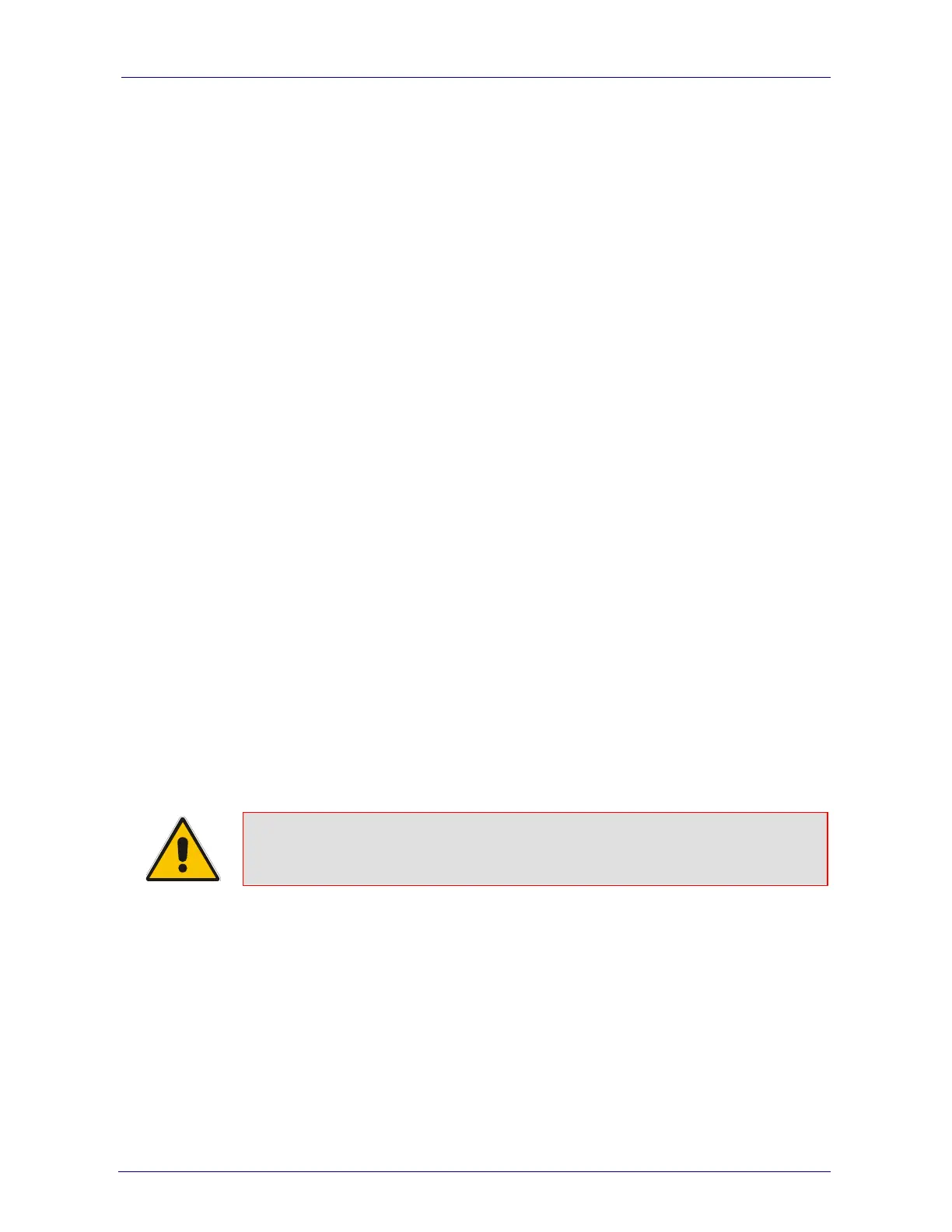Analog Fast Track Guide 3. Configuring the MediaPack
Version 4.8 23 March 2006
5. Configure ‘Enable Registration’ to ‘Yes’ or ‘No’:
‘No’ = the MediaPack does not register to a Proxy server/Registrar (default).
‘Yes’ = the MediaPack registers to a Proxy server/Registrar at power up and every
‘Registration Time’ seconds; The MediaPack sends a register request for each channel or for
the entire gateway (according to the ‘Authentication Mode’ parameter). For detailed
information on the parameters ‘Registration Time’ and ‘Authentication Mode’, refer to the
MediaPack SIP User’s Manual.
6. Select the coder (i.e., vocoder) that best suits your VoIP system requirements. The default
coder is: G.723.1 30 msec. To program the entire list of coders you want the MediaPack to
use, refer to the MediaPack User’s Manual.
7. Map outgoing calls to IP addresses (when Proxy isn’t used) by completing these steps:
¾ Click the arrow button next to the ‘Tel to IP Routing Table’ label; the ‘Tel to IP Routing’
screen opens.
Any telephone number whose destination number matches the prefix defined in the
‘Destination Phone Prefix’ field and whose source number matches the prefix defined in
the adjacent ‘Source Phone Prefix‘ field, is sent to the IP address entered in the ‘IP
Address’ field.
¾ Click the Submit button; the ‘Tel to IP Routing’ table is automatically updated.
¾ Click Quick Setup; you’re returned to the ‘Quick Setup’ screen.
For more information on the ‘Tel to IP Routing’ table refer to the MediaPack SIP User’s
Manual.
8. Allocate MediaPack endpoints (analog lines) and their corresponding phone numbers to
incoming IP calls by completing these steps:
¾ Click the arrow button next to the ‘Endpoint Phone Number’ label; the ‘Endpoint Phone
Numbers’ screen opens.
¾ Enter the number of a channel, starting with 1, (or a group of channels), under the
‘Channel(s)’ column (for example 1-4 for the first 4 endpoints).
¾ Assign each channel a phone number (for a group of channels, define the first number
in an ordered sequence) For an example of connecting two MP-118 devices, refer to
Section 3.4.4 on page 24.
¾ Click the Submit button; the ‘Endpoint Phone Number’ table is automatically updated.
¾ Click Quick Setup; you’re returned to the ‘Quick Setup’ screen.
9. Click the Reset button and click OK in the prompt; the MediaPack applies the changes and
restarts. This takes approximately 2 minutes to complete. When the MediaPack has finished
restarting, the Power and Ready LEDs on the front panel are lit green.
Note: SIP users should continue with Section 3.4.4, "Example of Connecting Two
MP-118 Devices" on page 24.
