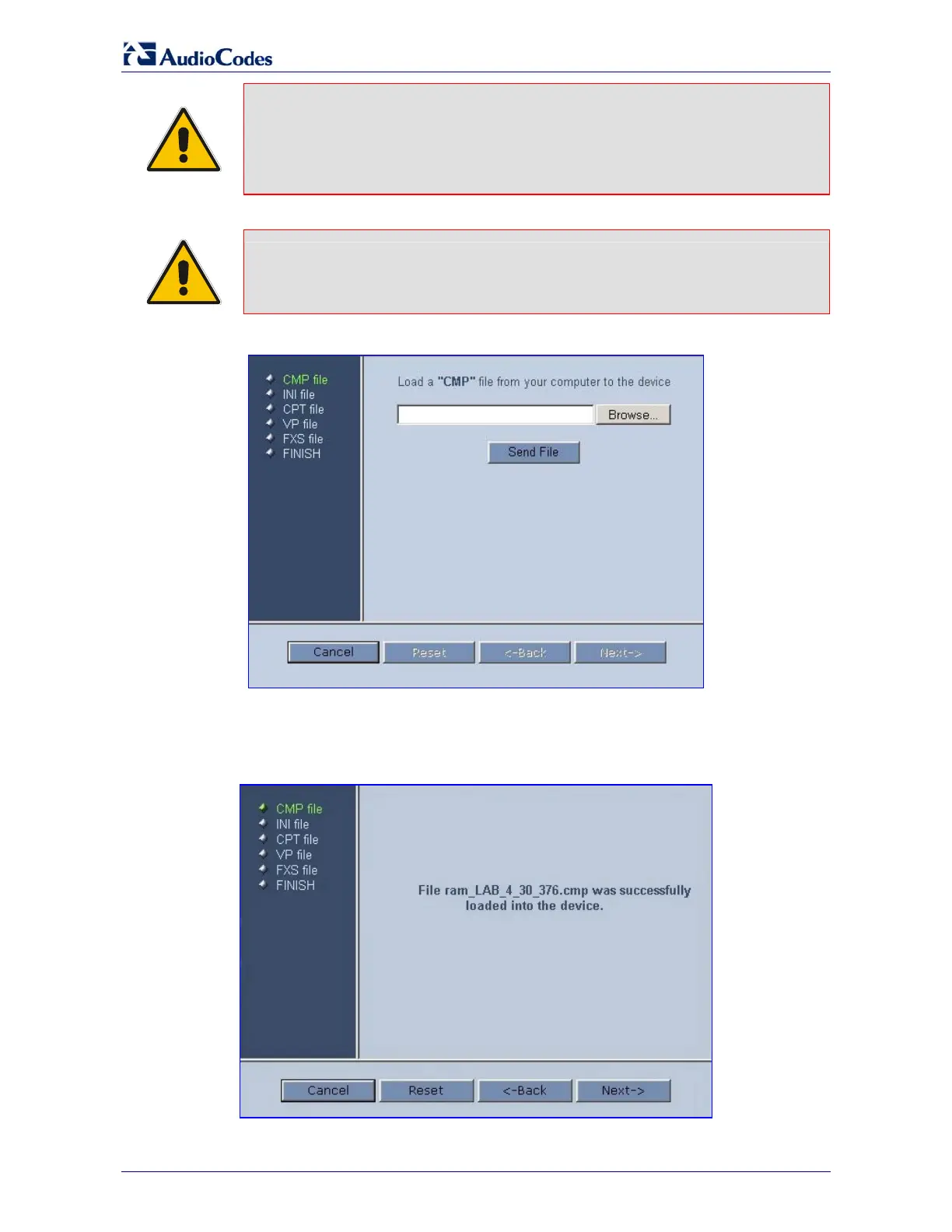MediaPack
Analog Fast Track Guide 30 Document #: LTRT-59802
Note: At this point, the process can be canceled with no consequence to the device
(click the Cancel button). If you continue the process (by clicking the Start
Software Upgrade button, the process must be followed through and
completed with a device reset at the end. If you click the Cancel button in any
of the subsequent screens, the device is automatically reset with the
configuration that was previously burned in flash memory.
3. Click the Start Software Upgrade button; the ‘Load a cmp file’ screen appears (Figure 7-2).
Note: When in the Wizard process, the rest of the Web application is unavailable and
the background Web screen is disabled. After the process is completed,
access to the full Web application is restored.
Figure 7-2: Load a cmp File Screen
4. Click the Browse button, navigate to the cmp file and click the button Send File; the cmp file
is loaded to the device and you’re notified as to a successful loading (refer to Figure 7-3).
Figure 7-3: cmp File Successfully Loaded into the Device Notification
