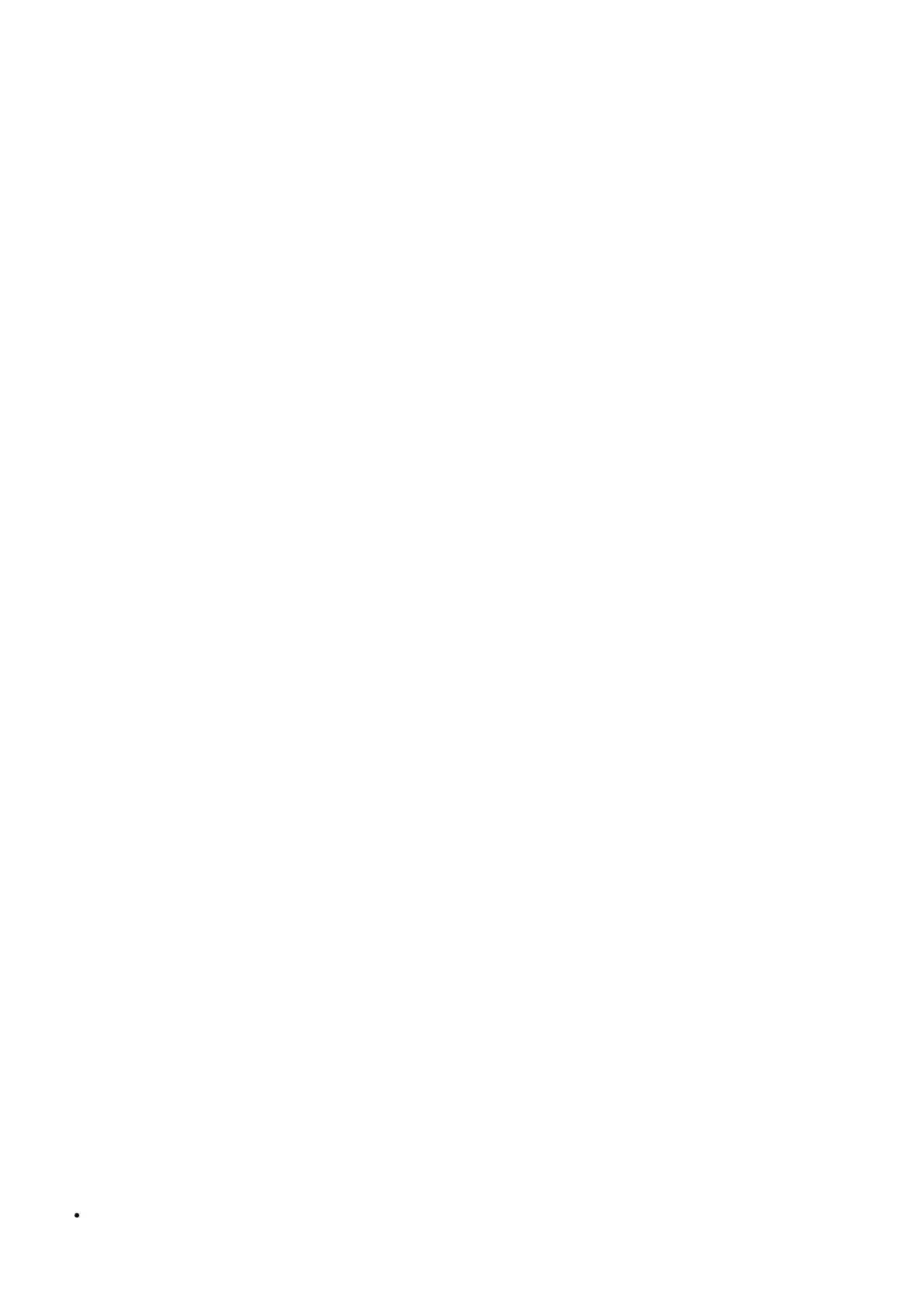Step 3: Connect the cable from the external power supply to the A1 left speaker rear panel.
Step 4: Connect the Ac power cord to the A1 left speaker rear panel and plug the other end of the cable into a
functioning power outlet.
Wireless Connection
Step 1: Turn power on via the rear panel volume/power knob.
A1 will automatically go into Bluetooth “pair mode” and the Pair button on the rear panel will start flashing.Step 2::
On your device (phone, tablet, computer, etc), turn on Bluetooth and go to Bluetooth preferences.Step 3: Select
“Audioengine ONE” to pair and connect. The Pair indicator on the A1 rear panel should be solid.
Step 4: Play your music and adjust volume levels on A1 and your device.
Step 5: To add additional devices put A1 back into pair mode by disconnecting A1 from your device or by pressing
and holding the Pair button on the A1 rear panel until the pair indicator starts flashing. Repeat steps 2 & 3 to connect
another device.
A1 can wirelessly connect to only one device at a time, however it will pair with and remember up to 6 different
devices.
Wired Connection
Step 1: Connect an audio cable between your device and the input on the A1 rear panel.
Step 2: Play your music and adjust the volume on the speakers and your device to the desired listening levels.
A1 Troubleshooting Tips
The following troubleshooting tips can help diagnose and correct most concerns with the A1. We have attempted to
make this list as comprehensive as possible, so some of these may not apply to your issue, but please go through
each tip.
If the power indicator on the A1 is not illuminated, try these tips:
1. Make sure the AC power cord is connected to the power supply unit and to a working AC power outlet.
2. Check that the cable at the other end of the power supply is correctly connected to the rear panel of the left
speaker.
If the power supply light is on but you are experiencing an audio-related issue with a wired connection, try
these tips:
1. Verify that the volume/power control on the rear panel is not turned all the way down or powered off (we
recommend setting the volume to at least the 10 o’clock position)
2. Check that the volume level of your audio source components or devices is not set to minimum volume or
powered off.
3. Check speaker wire connections from the left (powered) speaker to the right (passive) speaker. Confirm this by
removing the speaker wire from on each speaker and reconnecting. Also check the speaker wire polarity by
verifying that the wires are going to same terminals on both speakers.
4. Check that the cable from your audio source to the speakers are properly connected. Confirm this by
unplugging the audio cable and then reconnecting.
5. Decrease the volume of the input audio source and increase the volume of the speakers.
6. Try using different audio input sources and/or devices to see if the problem follows.
7. If you are using a computer with your A1, make sure the volume is up on your media players, internet radio,
master control, device volume, etc. and the balance control is centered.
If your input source has its own EQ, please make sure the low end is at a moderate level, as having too much
bass can cause distortion.
If you are using a wireless adapter, preamp, or external DAC with these speakers, remove them (temporarily)
and connect the audio input source directly to the speakers.
