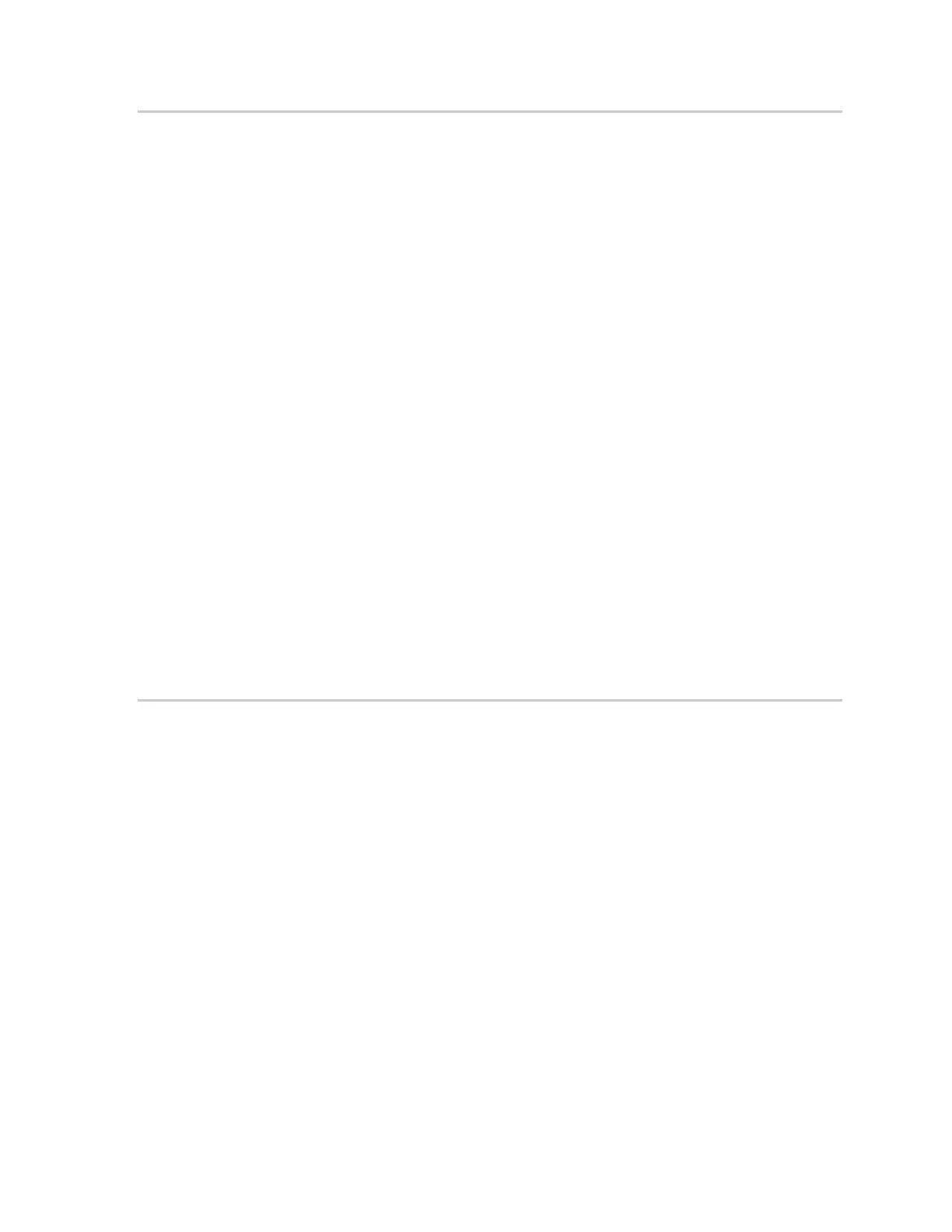Axon Body 3 Camera User Guide
Axon Enterprise, Inc. Page 9 of 26
Turning on the camera and Ready (Buffering) mode
1. Press Power until you feel a short vibration. The camera starts, emits two short rising-
pitch tones with a long vibration and then enters Ready (Buffering) mode.
When the camera is in Ready mode:
• The Camera Display shows READY
• The Operation LED on top of the camera blinks green
• The camera will be capturing video but does not record to permanent memory while
in Ready mode.
Buffered video duration is 30 seconds by default (00:00:30).
When Recording (Event) mode is activated, the buffered video captured directly before
the event is saved and attached to the event in permanent memory. This feature is
intended to capture the video of an incident just before a recording begins.
With default settings, the camera does not capture audio during camera buffering, so
anything recorded in that mode will be video-only.
Ready mode starts only after the Axon Body 3 camera is turned on. The system does not
record when the camera is turned off.
Notes:
• An agency can turn off camera buffering. If your agency has deactivated camera
buffering, your Axon Body 3 camera will operate the same way as described in this
manual, but the camera will not record anything until you double-press
Event.
• An agency can extend the camera buffering duration to 2 minutes total (00:02:00).
• An agency can configure the camera buffering to records audio as well as video.
Starting Recording (Event) Mode
1. To begin recording, double-press Event on the camera.
• Depending on your agency configuration, other events or actions can cause your
camera to transition from Ready (buffering) to Recording mode. An example of this is
if a device with Axon Signal technology broadcasts a signal.
When your camera starts recording, the camera emits two short tones and two short
vibrations. The camera display shows the recording icon.
The camera now records audio as well as video. The buffered video captured directly
preceding the event is saved and attached to the event recording (Note: With default
settings, the buffered video does not contain audio). The moment Recording mode
begins, both video and audio are recorded from the camera and GPS coordinates are
recorded. This will continue throughout the duration of the recording until you stop the
recording.
The camera shows it is in Recording mode:
• The camera display shows STARTING and then the recording icon.
• The Operation LED on the camera blinks red.
• At the start of an event and every two minutes during an event, the camera emits two
short tones and two short vibrations.
2. To stop recording and return to Ready mode, press Event for three seconds.
