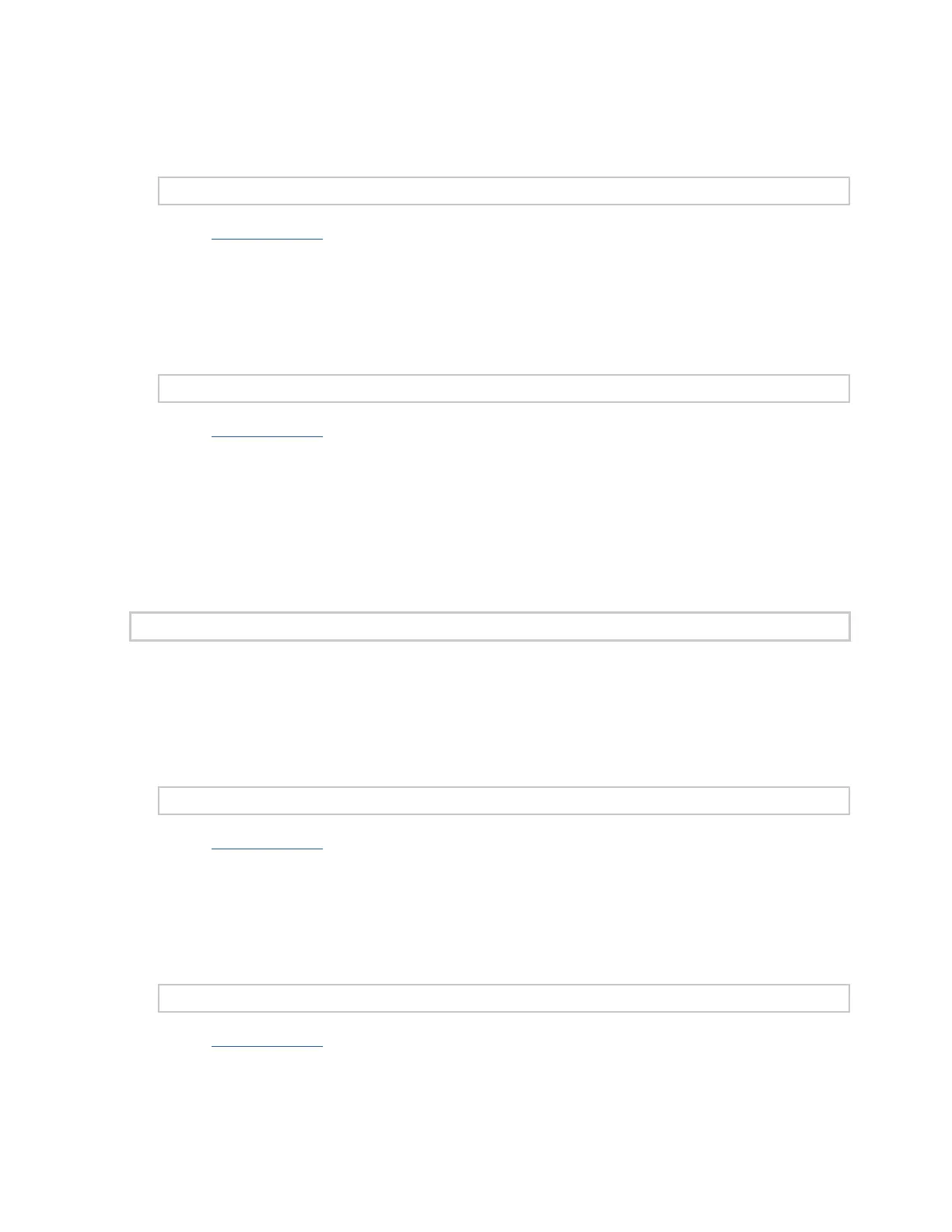Axon Body 3 Camera User Manual
Axon Enterprise, Inc. Page 21 of 44
• To turn on the camera lights - Press and hold Volume for 3 seconds, the lights will
turn on and the Lights Out icon is no longer shown on Camera Display.
Using Axon View:
Go to help.axon.com or see the Axon View for Android Devices User Manual or the Axon View
for iOS Devices User Manual for detailed information about using Axon View.
Your Axon Body 3 camera must be turned on and paired with your mobile device. Open
Axon View app on your mobile device and go to Settings. Tap the switch to the right of the
Indicator Lights to change the setting.
Using Axon Evidence:
Go to help.axon.com or see the Axon Evidence User and Administrator Reference Guide for
detailed information about changing device settings.
Note: The updated settings will not take effect until the next time the camera is docked.
Sign in to your Axon Evidence account and go to the Device Profile page for your Axon Body
3 camera. In the Device Settings section, Use the Indicator Lights toggle switch to turn the
light off or on. Save the new setting.
Turning On or Off Camera Vibrations
During normal operation, Axon Body 3 cameras use vibrations (haptic feedback) to notify
you of the camera status.
For some situations, you may wish to turn off the vibrations for your camera. If allowed by
your organization, there are several ways you can turn off and on the camera vibrations.
Using Axon View:
Go to help.axon.com or see the Axon View for Android Devices User Manual or the Axon View
for iOS Devices User Manual for detailed information about using Axon View.
Your Axon Body 3 camera must be turned on and paired with your mobile device. Open
Axon View app on your mobile device and go to Settings. Tap the switch to the right of the
Vibration to change the setting.
Using Axon Evidence:
Go to help.axon.com or see the Axon Evidence User and Administrator Reference Guide for
detailed information about changing device settings.
Note: The updated settings will not take effect until the next time the camera is docked.