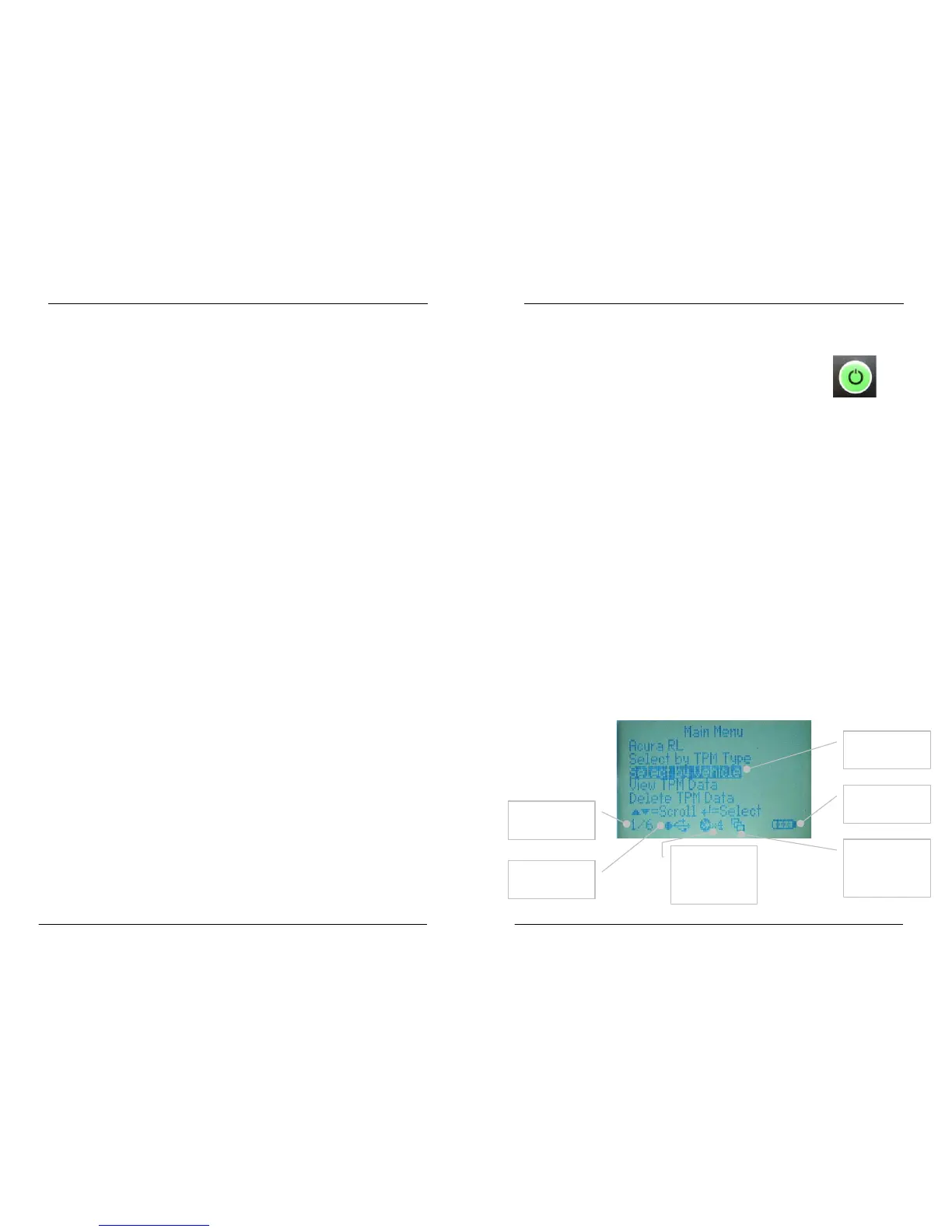Tech 400 User Guide R5 4/1/08
24
Tech 400 User Guide R5 4/1/08
5
It is important not to accidentally press the enter key on the tool at
the same time as connecting to the pc.
POWER ON/OFF SEQUENCE
The Bartec Tech 400 will produce a single file for each type of TPM
Part that has been read, and a separate record within that file for
each unique TPM of that type.
The Tech400 is powered up using the ON/OFF key.
To power the unit up press this key for approx 2
se
conds – the display will light and the logo show which will
include the software version.
Viewing the Audit Files
The unit powers up and displays the Main Menu. All data (results
and settings) from prev
ious tests is reloaded
To begin using the Auditing System ensure that the tool has some
dat
a available, indicated by the Data Indicator icon, and then
connect the Bartec Tech 400 to a PC via its USB lead.
It is powered down using the same ON/ OFF key (hold, then
re
lease when ‘Goodbye’ is displayed.) Auto power off is after 5
minutes of inactivity.
The PC will begin communicating with the Bartec Tech 400. Once
commu
nication is established the Bartec Tech 400 will act as a
MSD (Mass Storage Device). If the MSD does not automatically
open its explorer window on the PC, then the user may browse for
the newly connected device manually.
The unit automatically powers up when the charger or USB port is
in u
se- auto power off is not operational.
Once the explorer window is open, you may view a file by right
cl
icking on the file and selecting Open from the pop-up menu.
TEST METHODOLOGY
• Decide if a single wheel or full vehicle test is required.
• U
se 1 wheel or 4 wheel mode respectively.
Audit File Presentation
• U
se ‘Select by Vehicle’ wherever possible.
The Data presented is in a HTML for
m format that displays not only
information regarding the TPM’s but also automatically updates
with the date. It provides data entry (typing) areas for other tester
and vehicle data.
• Pres
s the test key and follow screen prompts.
MAIN DISPLAY AREA and DESCRIPTION
Current
selection
Current
Mode- 1 or 4
wheels
USB
indicator
Battery
Indicator
Results
available
indicator
Current Item
Selected
