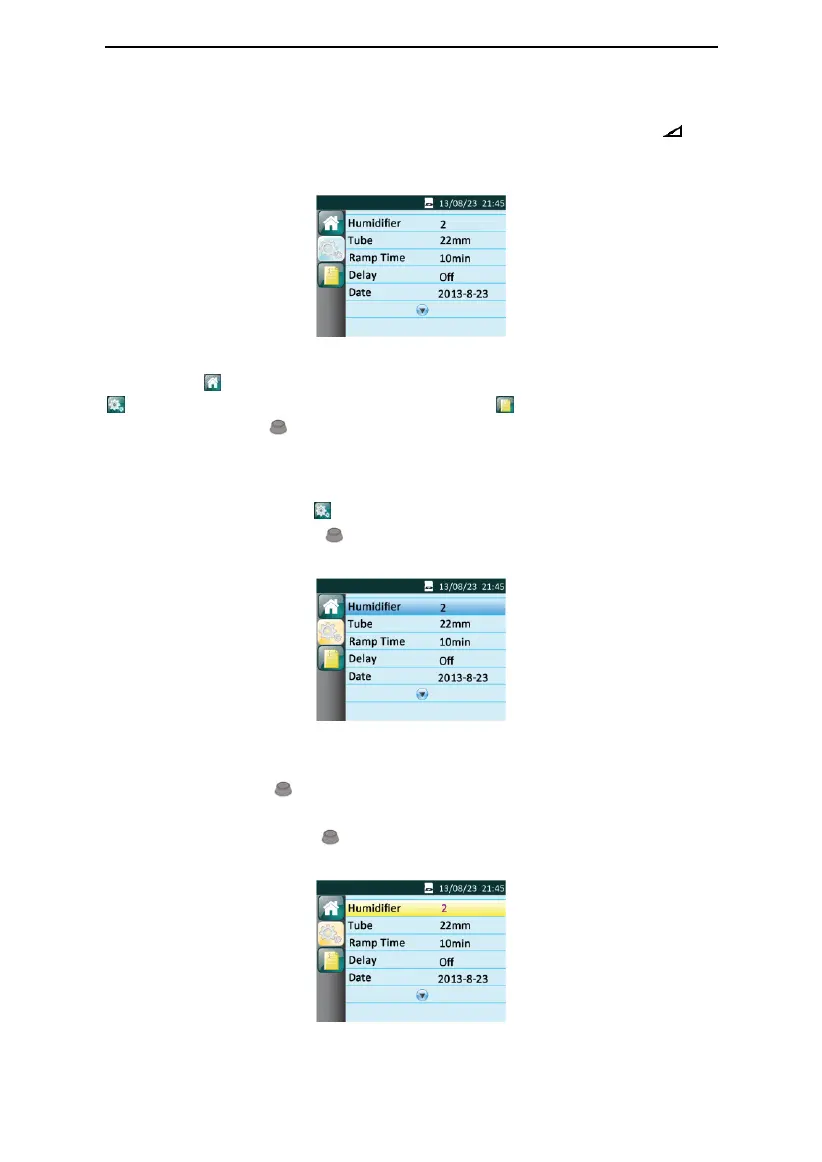G2S A20 / G2S C20 User Manual V1.0
21 / 39
14.1.2 Bringing up the Initial Setup Interface
From the Main Interface shown in Fig. 14-1, press and hold the Ramp Button for
three seconds. The screen displays the Initial Setup Interface of the Patient Menu, as shown
in Fig. 14-2.
Fig. 14-2
The first icon on the left side of the screen indicates the Main Interface, the second icon
indicates the Initial Setup Interface, and the third icon indicates the iCode Interface.
As you turn the Knob , the cursor switches among the three icons, and the interface
displayed on the screen changes accordingly.
14.1.3 Accessing the Setup Interface
When the cursor is on the icon , the screen displays the Setup Interface. Access the Setup
Interface by pressing the Knob . The first option on the Setup Interface is then displayed
in blue, as shown in Fig. 14-3.
Fig. 14-3
14.1.4 Selecting Options
As you turn the Knob clockwise, the cursor moves downwards from one option to
another. As you turn it counterclockwise, the cursor moves upwards. When the cursor is on a
certain option, press the Knob , and the option is then displayed in yellow, meaning that
the option can now be adjusted, as shown by the Humidifier option in Fig. 14-4.
Fig. 14-4
