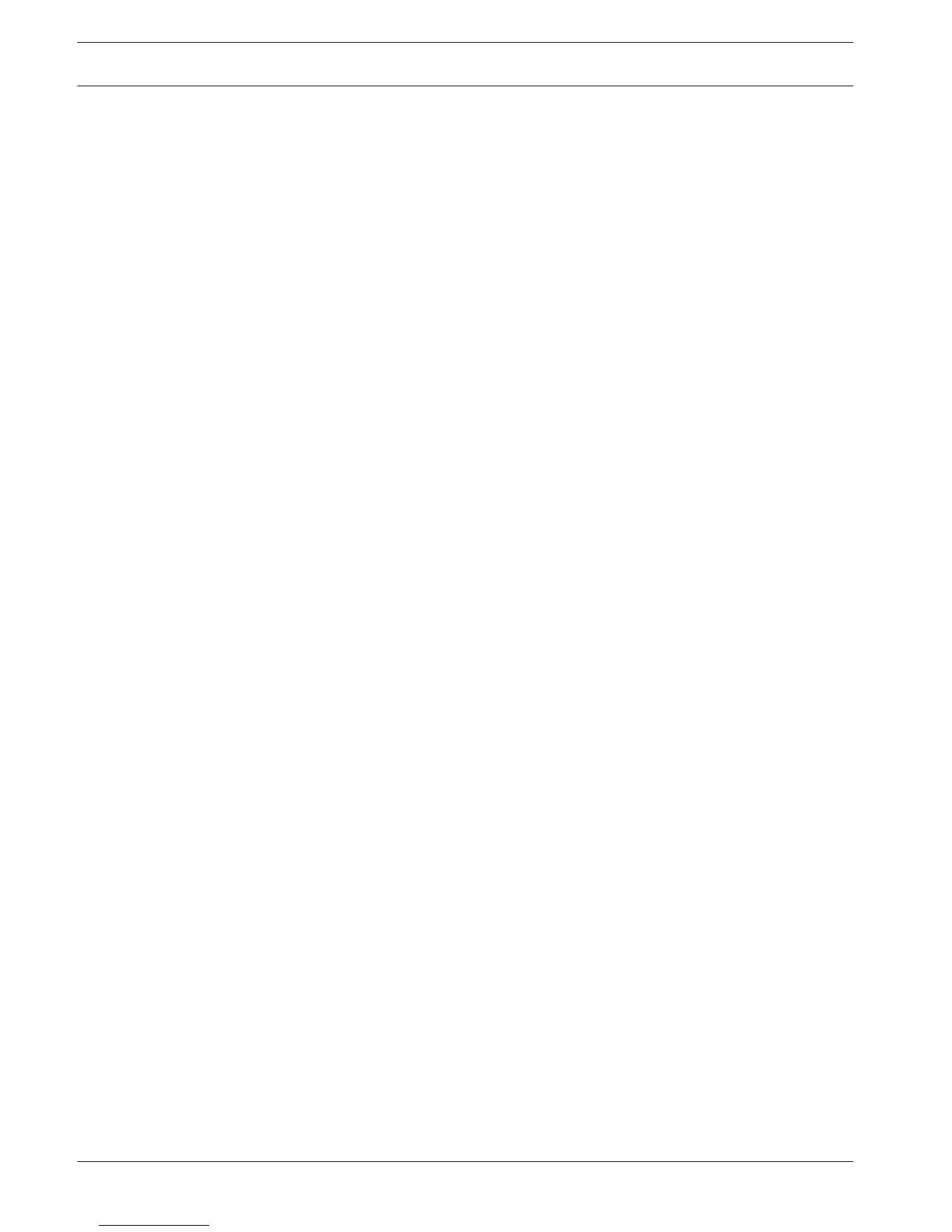Log
View here (and export) the log files containing the following system events:
– All
– System
– Config
– Storage
– Event
– record
– Account
– Clear
– Playback
– Connection
The system can display a maximum 100 logs per page and a maximum 115 pages of log files
(displayed in order of newest to oldest). Use the scroll bar or Page up/down or Previous/
Next page to scroll through the events if there are more than ten events.
How to use log display
1. Select which system events to show from the drop-down menu in the Type field (choose
All to display all events).
2. Enter a Start time and End time in the relevant field
3. Click <Search> to view the log for the event type.
4. Use <Play> and <Preview> icons to view events.
5. If required, double-click on a log entry (or select the entry and click <Details>) to view
more information on the event.
6. To save the log file to a USB stick, click <Backup> and enter the required fields in the Log
backup dialog box.
7. To delete all the log files, click <Clear> and confirm the delete action.
Export
Assign here a schedule for an automatic export (backup) of a recording to an FTP (File
transfer Protocol), SMB (Server Message Block) server, or to an eSata disk (only available for
the DIVAR 5000)
– Selected device: choose which device to save the backup
– Path: choose where to save the backup
– Type: Select the type of video for back-up (choose between alarm recording, motion
recording, alarm and motion recording, normal recording, or all)
– File format: DAV (default) or ASF
– Start time: Assign the date and start time of the backup (because a backup can drain
system performance, always schedule a start time during a quiet period where features
such as local playback/export are not required)
– End time: Assign the end date and time of the backup
– Channel: Assign the channel(s) to be backed up (default is All)
Press <Add> to add this export to the schedule list below; add more scheduled backups as
required (to remove a scheduled backup, select it on the list and press <Remove>).
Do not forget to press <Start> to start the backup.
The bottom of the screen shows the progress of the backup.
9.4.10
9.5
70 en | Operation
DIVAR 2000 / DIVAR 3000 / DIVAR
5000
2016.09 | v1.0 | AM18-Q0717 Operation Manual Bosch Security Systems