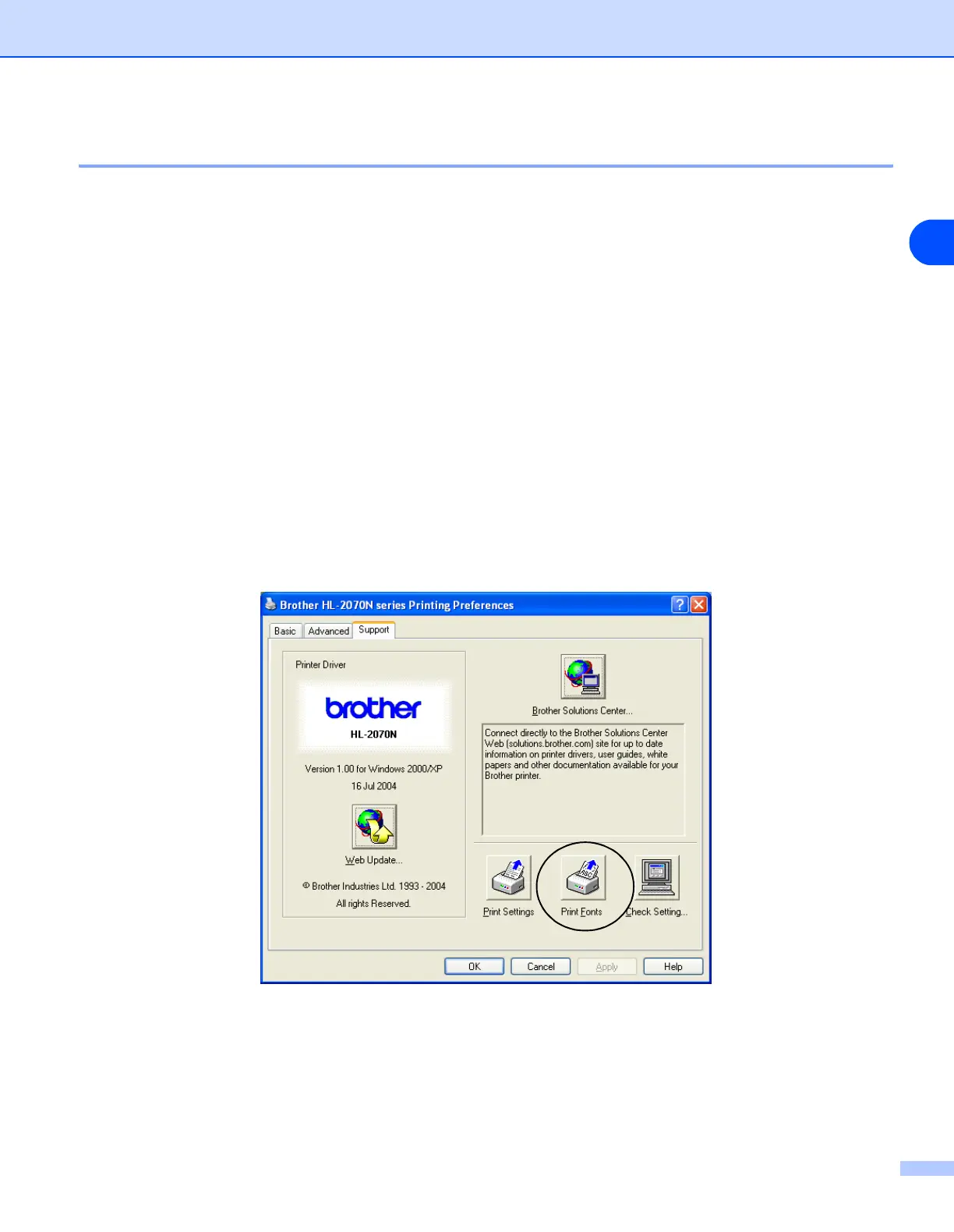Control panel
3 - 10
3
Print Fonts (For HL-2070N)
You can print a list of the internal fonts using the control panel button or printer driver.
Using the control panel button
1 Turn off the printer.
2 Make sure that the front cover is closed and the power cord is plugged in.
3 Hold down the Go button as you turn on the power switch. Keep the Go button pressed down until the
Toner, Drum and Paper LEDs light up. Release the Go button. Make sure that the Toner, Drum and
Paper LEDs are off.
4 Press the Go button twice. The printer will print a list of the internal fonts.
Using the printer driver
If you are using Brother’s Windows
®
printer driver, you can print a list of the internal fonts by clicking the Print
Fonts button in the Support tab.