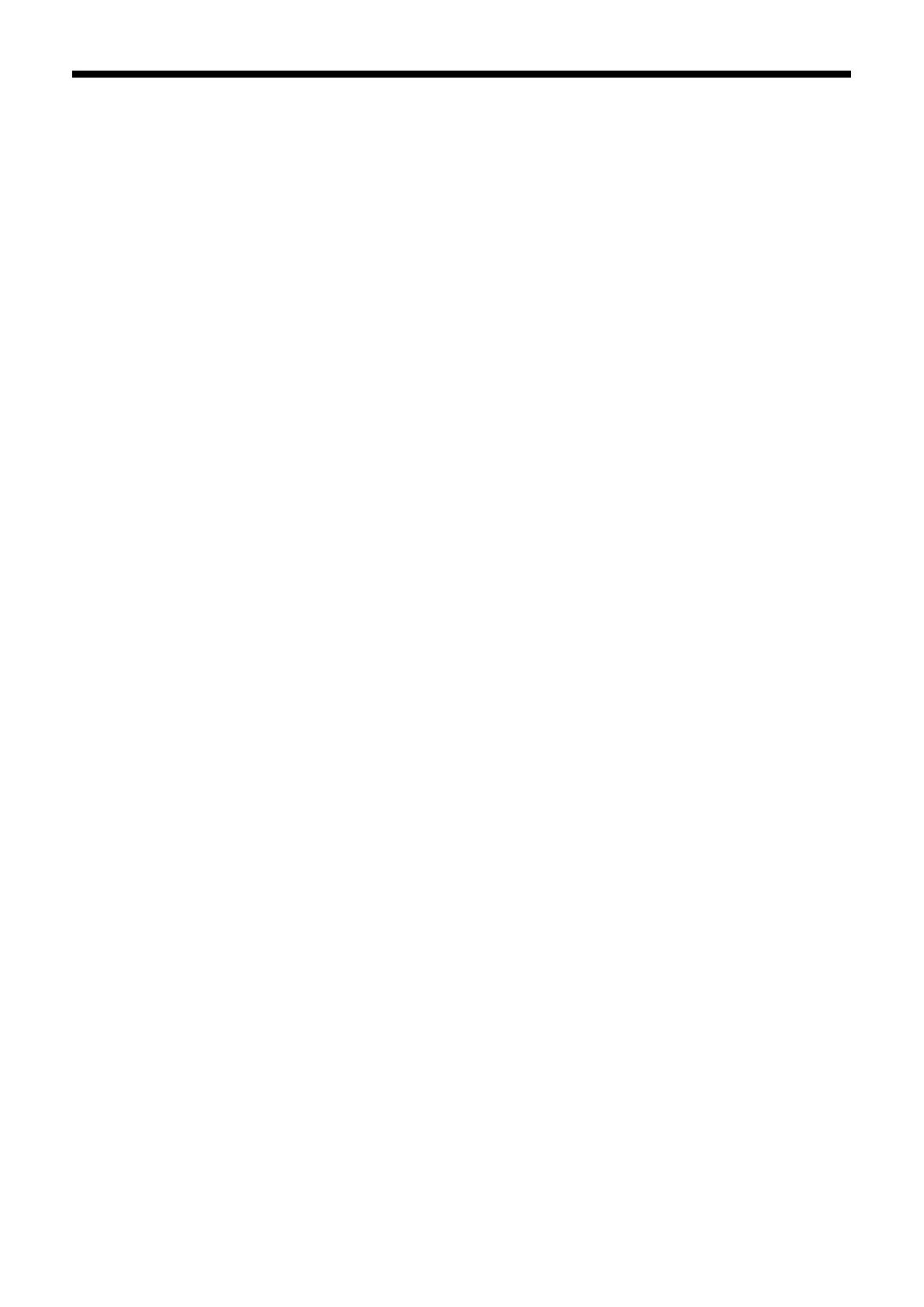5. Maintenance
One-by-one Tube Cleaning
(1) Fill the bottle with Maintenance Solution. Confirm that at least more than 250 ml per one Print Head is in the
bottle.
(2) Confirm in advance the amount of the Waste Ink in the Waste Ink Tank (The amount of waste liquid left in the
Waste Ink Tank is less than half of the full amount.)
(3) Confirm that the printer is either [ Standby ] or [ Ready ].
(4) Select [ Maintenance ] > [ White Tube Cleaning ] from the menu and press OK Button.
(5) Select [ White-1 (or White-2 to White-4) ] then the message [ Set Maintenance Cartridge ] is indicated.
Remove the White Ink Cartridge of W1 and insert the Maintenance Cartridge to W1 slot. and press OK Button.
Confirm that the tube of the Maintenance Cartridge reaches to the bottom of the bottle. [ Close Air-in Cap ] is
indicated. Confirm that the Air-in Cap is capped (closed) and press OK Button.
<Note>
White Ink is retrieved only when [ All Whites ] is selected.
(6) Follow the step 7 – 11 in “All Whites Tube Cleaning” in the previous pages and clean the W1.
(7) After refilling the Maintenance Solution, the message of selecting Print Head menu is indicated. Remove the
Maintenance Cartridge from W1 slot and insert well-shaken White Ink Cartridge. Tube Cleaning W1 is
finished successfully. Repeat the steps 5 and 7 (this step) to clean other Tubes.
5-1-4. Waste Ink Disposal
Use a polyethylene tank for additional Waste Ink Tank. Confirm in advance the amount of the Waste Ink when you
do the maintenance, especially when you execute the maintenance menu of Initial Cleaning and White Tube
Cleaning. Deal with care because it is heavy.
(1) Prepare a new polyethylene tank.
(2) Pull off the Waste Ink Tube carefully and insert it to the new Waste Ink Tank.
<Note>
Make sure that the Waste Ink should flow in the tube without bend.
(3) Remove the full Waste Ink Tank and cap tightly and carefully.
(4) Install the new Waste Ink Tank in a proper position.
<Note>
Dispose the used waste ink, pretreatment, maintenance solution (all water-based) or other wastes in accordance
with your local regulations. Or make contact to your dealer.
GT-3 Series
62