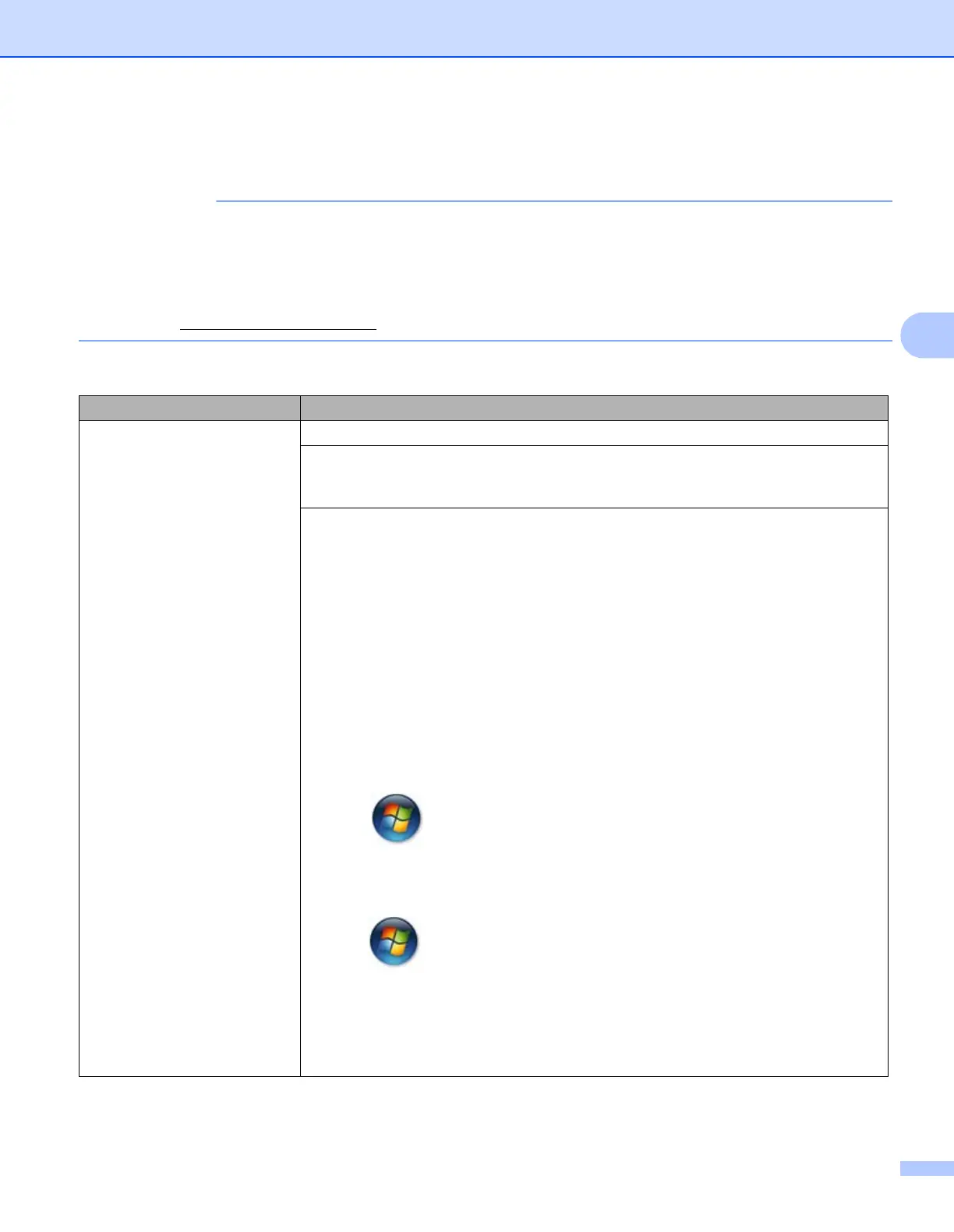Troubleshooting and other information
59
A
If you are having difficulty with your machine A
• For technical help, you must call Brother customer service or your local Brother dealer.
• If you think there is a problem with your machine, check the chart below and follow the troubleshooting
tips. Most problems can be easily resolved by yourself.
• If you need additional help, the Brother Solutions Center offers the latest FAQs and troubleshooting tips.
Visit us at http://support.brother.com
.
Printing difficulties
Difficulties Suggestions
No printout. Check that the correct printer driver has been installed and chosen.
Check to see if the LEDs are indicating any error.
(See LEDs (Light Emitting Diodes) on page 37 and Error messages in the Status
Monitor on page 50.)
Check the machine is online:
(For Windows Server
®
2012 R2)
Click Control Panel on the Start screen. In the Hardware and Sound group, click
View devices and printers. Right-click Brother HL-XXXX. Click
Seewhat’sprinting. If printer driver options appear, select your printer driver. Click
Printer in the menu bar and make sure Use Printer Offline is not selected.
(For Windows
®
8 and Windows Server
®
2012)
Move your mouse to the lower right corner of your desktop. When the menu bar
appears, click Settings, and then click Control Panel. In the Hardware and Sound
group, click View devices and printers. Right-click Brother HL-XXXX and click
Seewhat’sprinting. Click Printer and make sure Use Printer Offline is not
selected.
(Windows
®
7 and Windows Server
®
2008 R2)
Click the (Start) button > Devices and Printers. Right-click Brother HL-
XXXX and click See what’s printing. Click Printer and make sure
Use Printer Offline is cleared.
(Windows Vista
®
and Windows Server
®
2008)
Click the (Start) button > Control Panel > Hardware and Sound > Printers.
Rightclick Brother HL-XXXX. Make sure Use Printer Online is not listed. If it is
listed, click this option to set the driver Online.
(Windows
®
XP and Windows Server
®
2003)
Click the Start > Printers and Faxes. Right-click Brother HL-XXXX. Make sure
Use Printer Online is not listed. If it is listed, click this option to set the driver Online.
