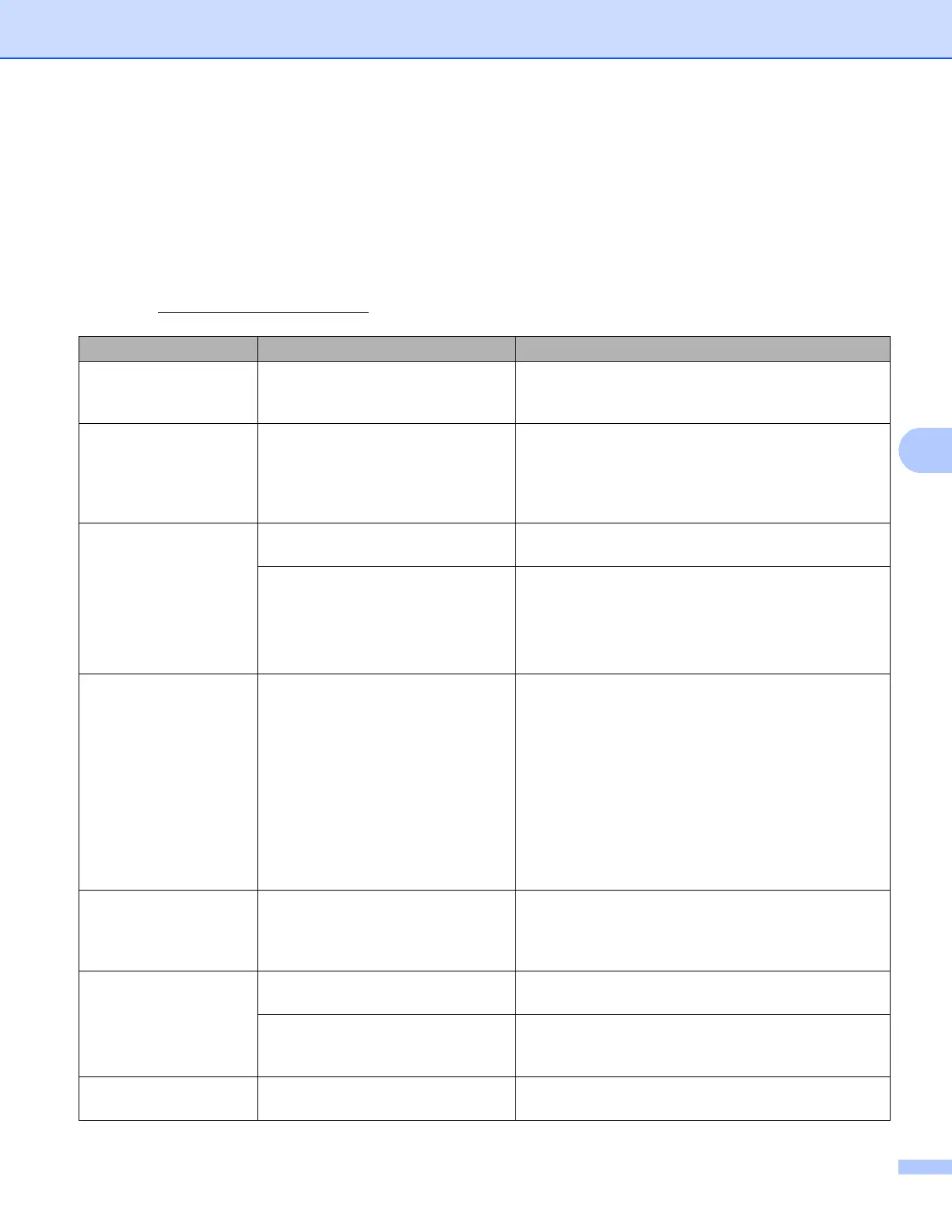131
Troubleshooting
Error and maintenance messages 6
As with any sophisticated office product, errors may occur and consumable items may need to be replaced.
If this happens, your machine identifies the error or required routine maintenance and shows the appropriate
message. The most common error and maintenance messages are shown below.
You can clear most errors and perform routine maintenance by yourself. If you need more help, the Brother
Solutions Center offers the latest FAQs and troubleshooting tips:
Visit us at http://solutions.brother.com/
.
Error message Cause Action
Access Denied The function you want to use is
restricted by Secure Function Lock
2.0.
Contact your administrator to check your Secure
Function Lock Settings.
Cartridge Error The toner cartridge is not installed
correctly.
Pull out the drum unit and toner cartridge assembly,
take out the toner cartridge, and put it back into the
drum unit again. Put the drum unit and toner cartridge
assembly back in the machine. If the problem
continues, call your Brother dealer.
Cover is Open The front cover is not closed
completely.
Close the front cover of the machine.
The fuser cover is not closed
completely or paper was jammed in
the back of the machine when you
turned on the power.
Close the fuser cover of the machine.
Make sure paper is not jammed inside the back of
the machine, and then close the fuser cover and
press Go. (See Paper is jammed at the back of the
machine uu page 139.)
DIMM Error The DIMM is not installed
correctly.
The DIMM is broken.
The DIMM does not meet the
required specifications.
Turn off the machine and remove the DIMM. (See
Installing extra memory uu page 100.)
Confirm the DIMM meets the required
specifications. (For details, see SO-DIMM types
uu page 99.)
Re-install the DIMM correctly. Wait a few seconds,
and then turn it on again.
If this error message appears again, replace the
DIMM with a new one. (See Installing extra
memory uu page 100.)
Drum End Soon The drum unit is near the end of its
life.
Order a new drum unit now so a replacement drum
unit will be available when the LCD shows
Replace Drum. (See Drum End Soon
uu page 111.)
Drum Error The corona wire on the drum unit
needs to be cleaned.
Clean the corona wire. (See Cleaning the corona wire
uu page 119.)
The toner cartridge is placed in the
machine without the drum unit.
Put the toner cartridge into the drum unit, and then
re-install the drum unit and toner cartridge assembly
in the machine
Drum Stop It is time to replace the drum unit. Replace the drum unit. (See Replacing the drum unit
uu page 112.)
