
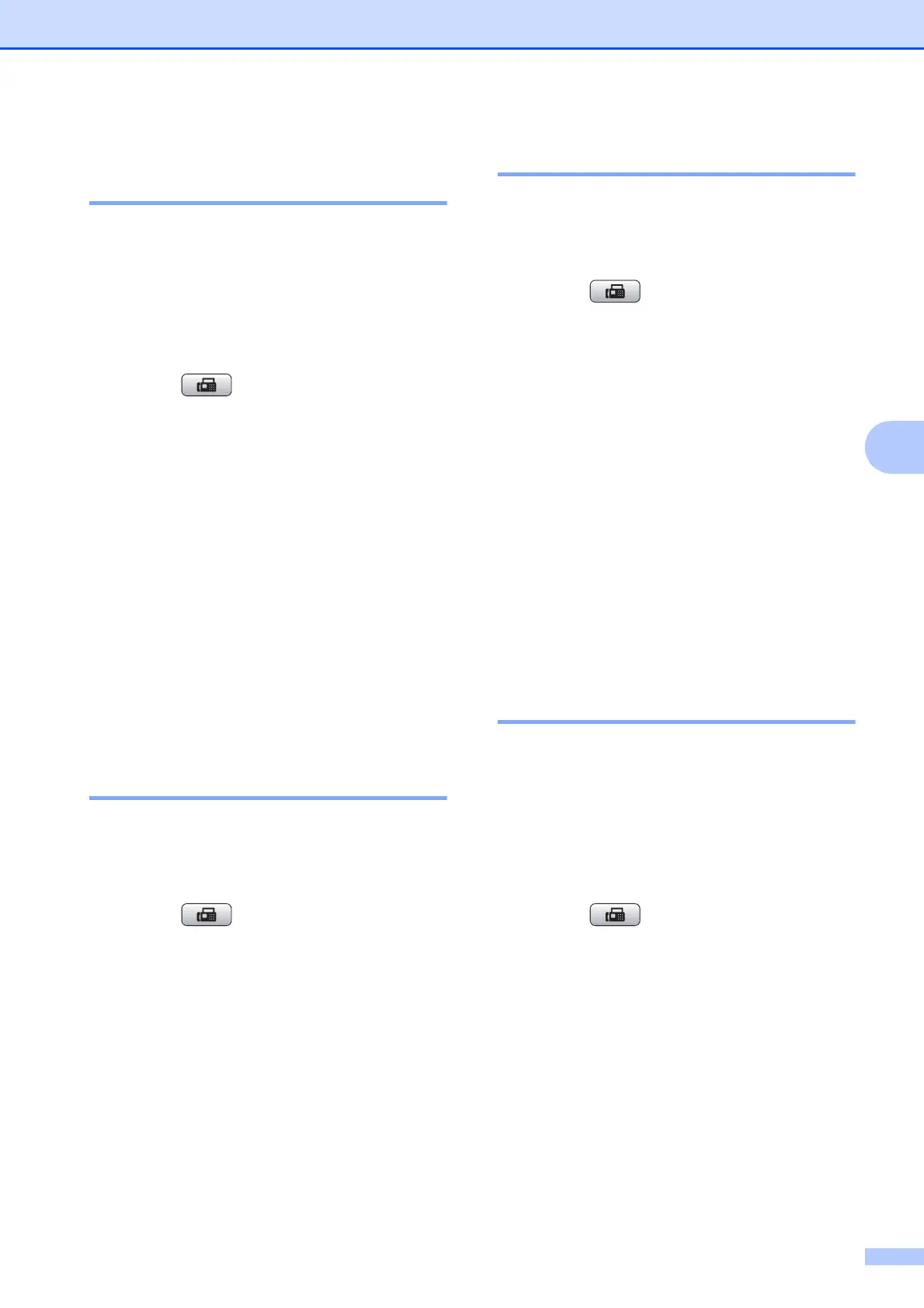 Loading...
Loading...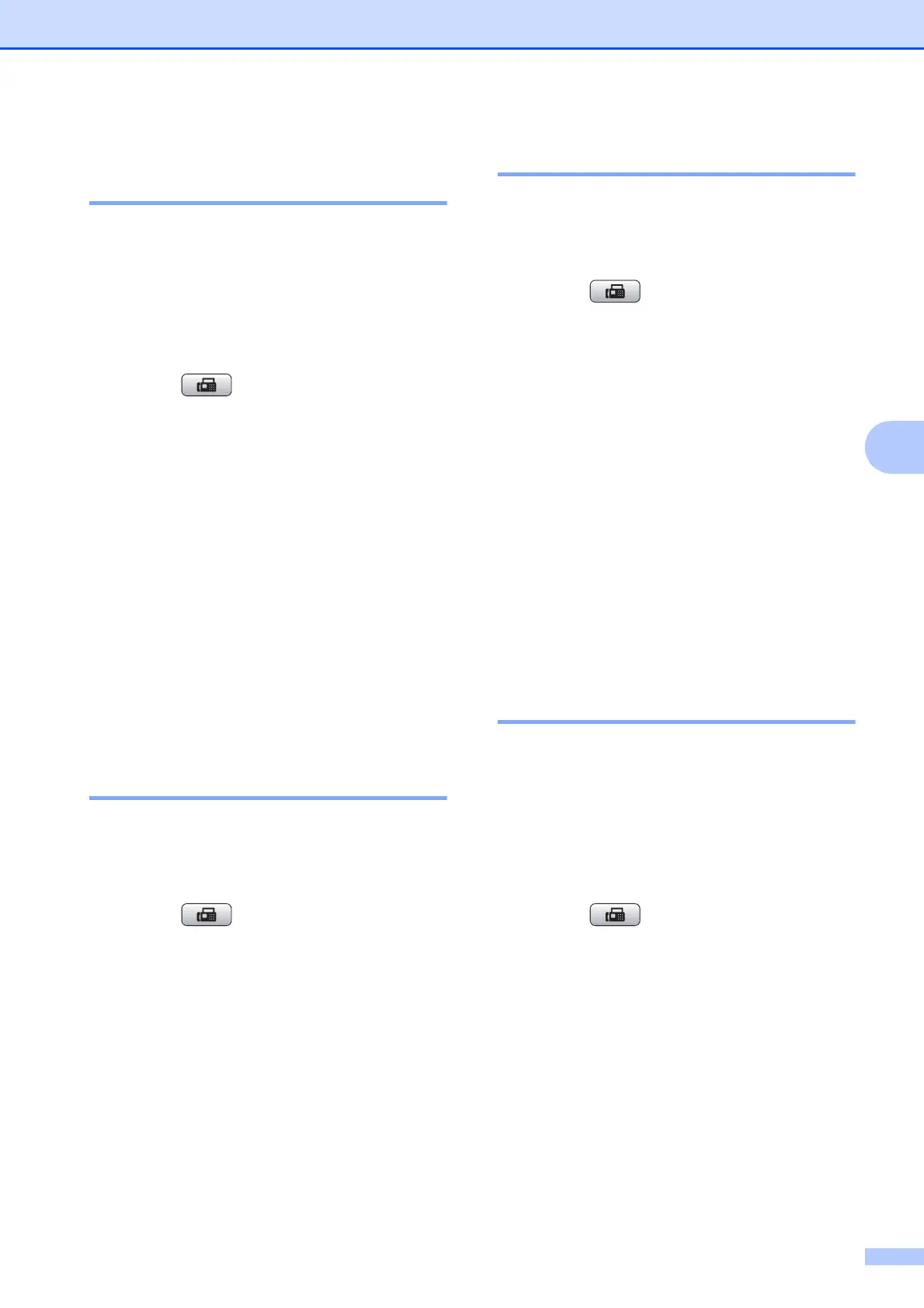
Do you have a question about the Brother MFC-5890CN and is the answer not in the manual?
| Duplex printing | No |
|---|---|
| Print technology | Inkjet |
| Maximum resolution | 1200 x 6000 DPI |
| Print speed (black, normal quality, A4/US Letter) | 35 ppm |
| Print speed (color, normal quality, A4/US Letter) | 28 ppm |
| Scan to | E-mail, File, Image, OCR, USB |
| Scanner type | Flatbed & ADF scanner |
| Grayscale levels | 256 |
| Maximum scan area | 216 x 356 mm |
| Output color depth | 24 bit |
| Scan speed (black) | 3.44 ppm |
| Image formats supported | BMP, JPG |
| Maximum scan resolution | 19200 x 19200 DPI |
| Optical scanning resolution | 1200 x 2400 DPI |
| Copier resize | 25 - 400 % |
| PC free copying | Yes |
| Maximum copy resolution | 1200 x 1200 DPI |
| Maximum number of copies | 99 copies |
| N-in-1 copy function (N=) | 2, 4 |
| Copy speed (black, normal quality, A4) | 23 cpm |
| Copy speed (color, normal quality, A4) | 20 cpm |
| Faxing | Color faxing |
| Fax memory | 400 pages |
| Modem speed | 33.6 Kbit/s |
| Fax speed dialing (max numbers) | 80 |
| Total input capacity | 150 sheets |
| Total output capacity | 50 sheets |
| Processor family | RISC |
| Compatible memory cards | CF, Memory Stick (MS), miniSD, MS PRO, MS Pro, SD, SDHC, xD |
| Sound pressure level (printing) | 50 dB |
| Display | LCD |
| Display diagonal | 3.3 \ |
| Market positioning | Home & office |
| Maximum print size | 297 x 432 mm |
| Paper tray media types | Glossy paper, Photo paper, Plain paper |
| Paper tray media weight | 64 - 220 g/m² |
| ISO A-series sizes (A0...A9) | A3, A4, A5, A6 |
| JIS B-series sizes (B0...B9) | B4, B5 |
| Maximum ISO A-series paper size | A3 |
| Auto Document Feeder (ADF) media weight | 64 - 90 g/m² |
| Standard interfaces | USB 2.0 |
| USB 2.0 ports quantity | 1 |
| Dimensions (WxDxH) | 485 x 408 x 242 mm |
| All-in-one functions | Copy, Fax, Print, Scan |
| Color all-in-one functions | copy, fax, print, scan |
| AC input frequency | 50 - 60 Hz |
| Power consumption (standby) | 6 W |
| Power consumption (PowerSave) | 4.5 W |
| Power consumption (average operating) | 27 W |
| Maximum duty cycle | - pages per month |
| Sustainability certificates | ENERGY STAR |
| Mac operating systems supported | Mac OS X 10.2 Jaguar, Mac OS X 10.3 Panther, Mac OS X 10.5 Leopard, Mac OS X 10.6 Snow Leopard |
| Server operating systems supported | Windows Server 2003, Windows Server 2003 x64, Windows Server 2008, Windows Server 2008 R2, Windows Server 2008 x64 |
| Windows operating systems supported | Windows 2000 Professional, Windows 7 Home Premium, Windows 7 Home Premium x64, Windows 7 Professional, Windows 7 Professional x64, Windows 7 Ultimate, Windows 7 Ultimate x64, Windows Vista Business, Windows Vista Business x64, Windows Vista Home Basic, Windows Vista Home Basic x64, Windows Vista Home Premium, Windows Vista Home Premium x64, Windows Vista Ultimate, Windows Vista Ultimate x64, Windows XP Home, Windows XP Home x64, Windows XP Professional, Windows XP Professional x64 |











