
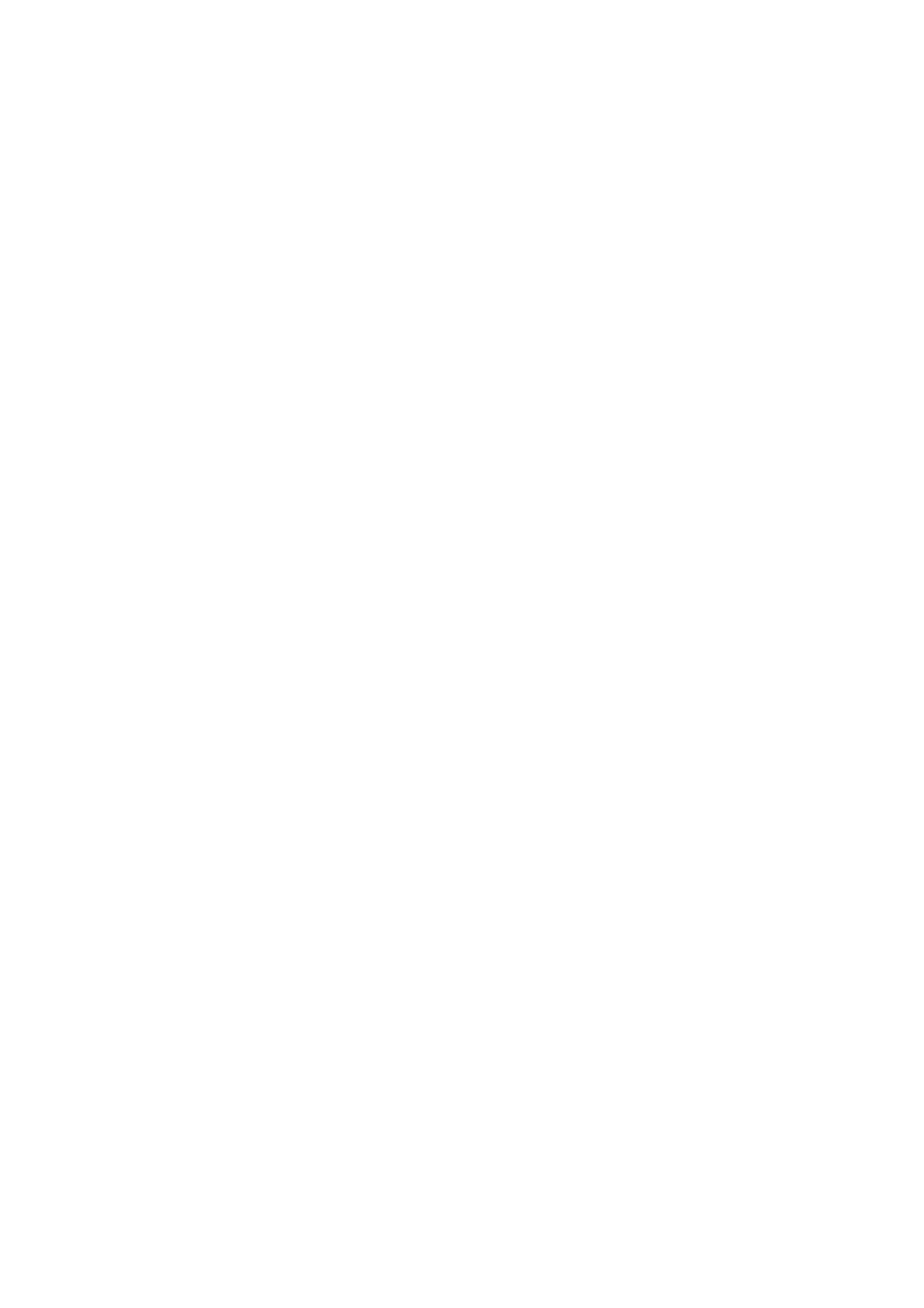 Loading...
Loading...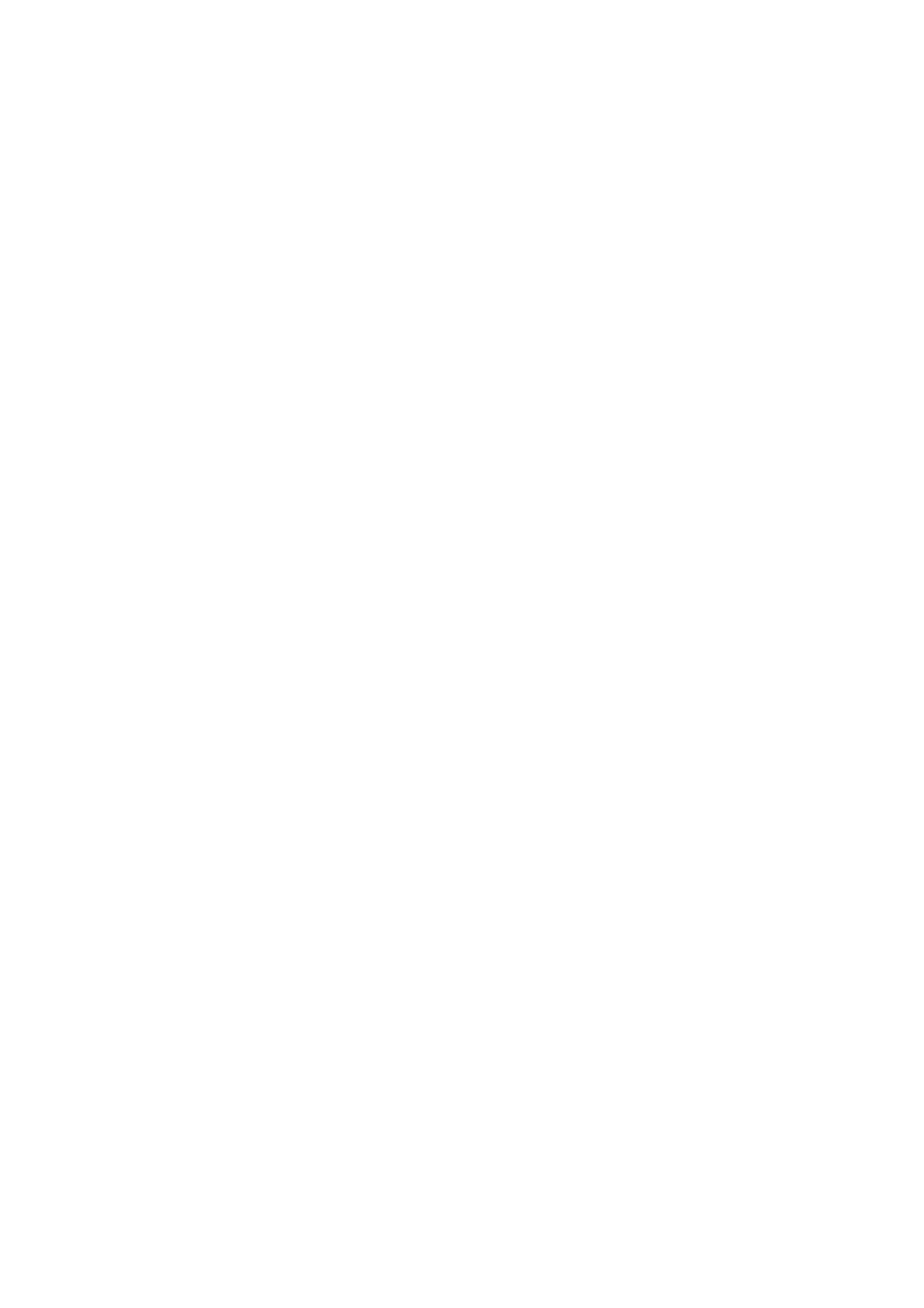
Do you have a question about the Brother MFC-8860DN and is the answer not in the manual?
| Duplex printing | Yes |
|---|---|
| Print technology | Laser |
| Maximum resolution | 1200 x 1200 DPI |
| Time to first page (black, normal) | 8.5 s |
| Print speed (black, normal quality, A4/US Letter) | 28 ppm |
| Scan to | e-mail, file, image, OCR |
| Grayscale levels | 256 |
| Input color depth | 48 bit |
| Copier resize | 25 - 400 % |
| Maximum copy resolution | 1200 x 600 DPI |
| Maximum number of copies | 99 copies |
| Copy speed (black, normal quality, A4) | 28 cpm |
| Faxing | Mono faxing |
| Fax memory | 500 pages |
| Modem speed | 33.6 Kbit/s |
| Fax speed dialing (max numbers) | 300 |
| Total input capacity | 250 sheets |
| Total output capacity | 150 sheets |
| Auto document feeder (ADF) input capacity | 50 sheets |
| Maximum internal memory | 544 MB |
| Sound power level (standby) | 30 dB |
| Sound pressure level (printing) | 55 dB |
| Display | LCD |
| Market positioning | Business |
| Paper tray media types | Envelopes, Plain paper, Recycled paper |
| Non-ISO print media sizes | Executive |
| ISO A-series sizes (A0...A9) | A4, A5, A6 |
| ISO B-series sizes (B0...B9) | B5, B6 |
| Maximum ISO A-series paper size | A4 |
| Font styles | 66 Scaleable fonts, Letter, Gothic 16.66, OCR-A, OCR-B, 11 Barcodes |
| Dimensions (WxDxH) | 531 x 450 x 475 mm |
| Networking features | 10/100 Base-TX |
| All-in-one functions | Copy, Fax, Scan |
| Color all-in-one functions | scan, n |
| Compatible operating systems | Windows98(SE)/Me/2000/XP/NT4.0WS Mac OS 9.1-9.2/ OS X 10.2.4 + |
| Standard interfaces | USB 2.0 |
| Power consumption (standby) | 85 W |
| Power consumption (PowerSave) | 15 W |
| Power consumption (average operating) | 1104 W |
| Sustainability certificates | ENERGY STAR |











