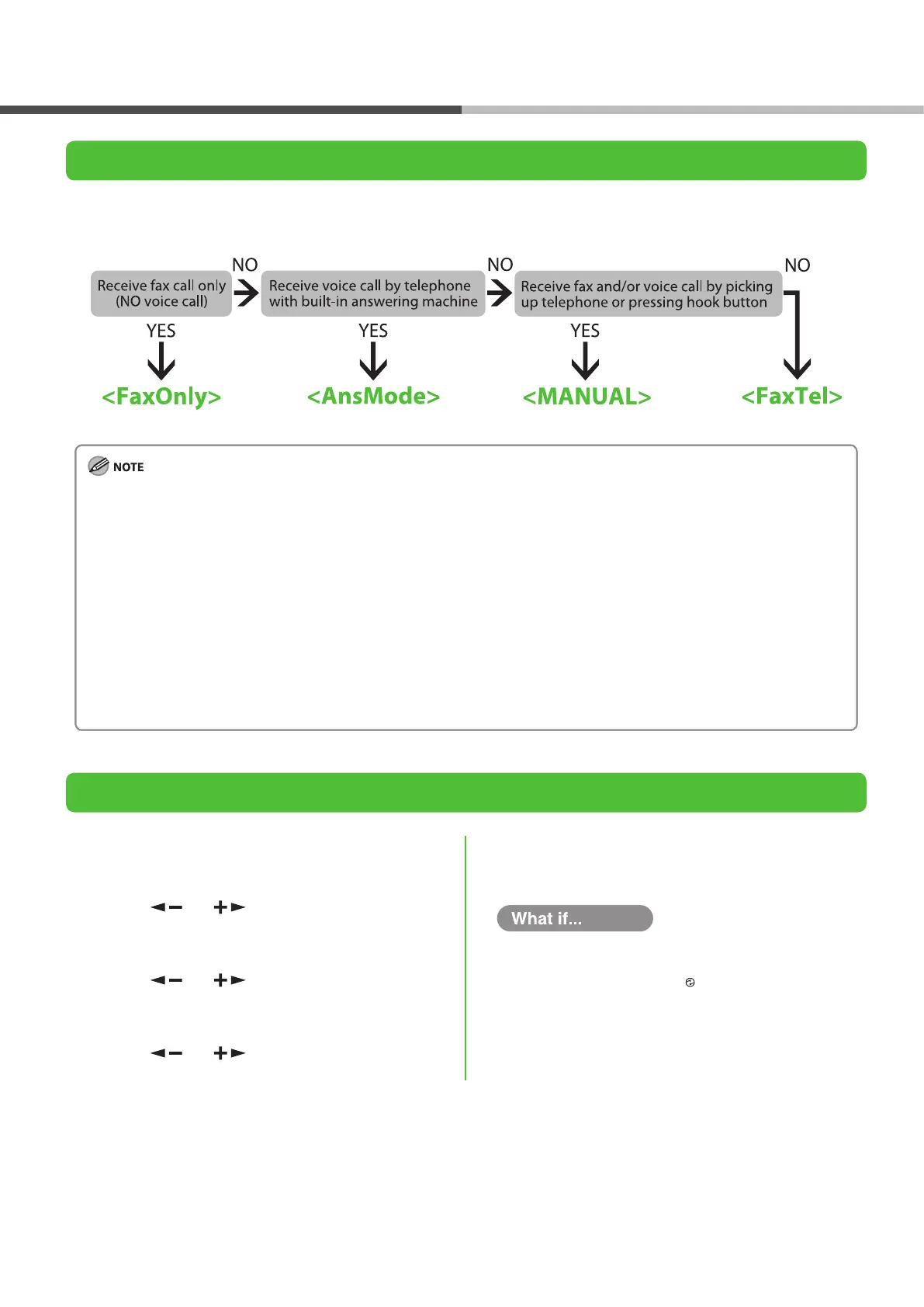Select the Receive Mode that Suits Your Needs
The receive mode determines how the machine responds to incoming faxes and voice calls. Select the mode
which is most suitable for you from the chart below. For details, see “About the Receiving Modes,” on p. 19.
The remote reception function is useful when the receive mode is set to <MANUAL> and connected to an external telephone.
You can receive faxes by picking up the external telephone and pressing a two-digit remote reception ID (the default setting is
25). For details, see Chapter 4, “Sending and receiving” in the Reference Guide.
Your telephone with built-in answering machine or answering machine must be connected directly to the machine for
<AnsMode> to work. (See “Connect Telephone Cables,” on p. 13.)
The external telephone must be connected to the machine for <FaxTel> or <MANUAL> to work. (See “Connect Telephone
Cables,” on p. 1
3.)
By default, <FaxOnly> is selected in <1 RX MODE>. If external telephone is connected to the machine and receives a fax or voice
call, the external telephone rings. You can answer the voice call while the external telephone is ringing.
For incoming ring to be disabled, press [Additional Functions] → <6 FAX SETTINGS> → <4 RX SETTINGS> → <2 INCOMING RING>
then select <OFF>.
Voice mail is not supported with <AnsMode>.
The <NET SWITCH> mode is available for certain countries only and requires subscription to a network switch service. Contact
your telephone company for availability.
–
–
–
–
–
–
Set the Machine for Receiving Faxes
1 Press [Additional Functions].
2 Press [ ] or [ ] to select <6 FAX
SETTINGS>, then press [OK].
3 Press [ ] or [ ] to select <1 RX MODE>,
then press [OK].
4 Press [ ] or [ ] to select the receive
mode, then press [OK].
5 Press [Stop/Reset] to return to the standby
mode.
The LCD display turned o:
The machine may enter the sleep mode while you are
setting up the machine. Press [Energy Saver] to turn
the machine back on and continue the setup.
●
Set the Receive Mode
