
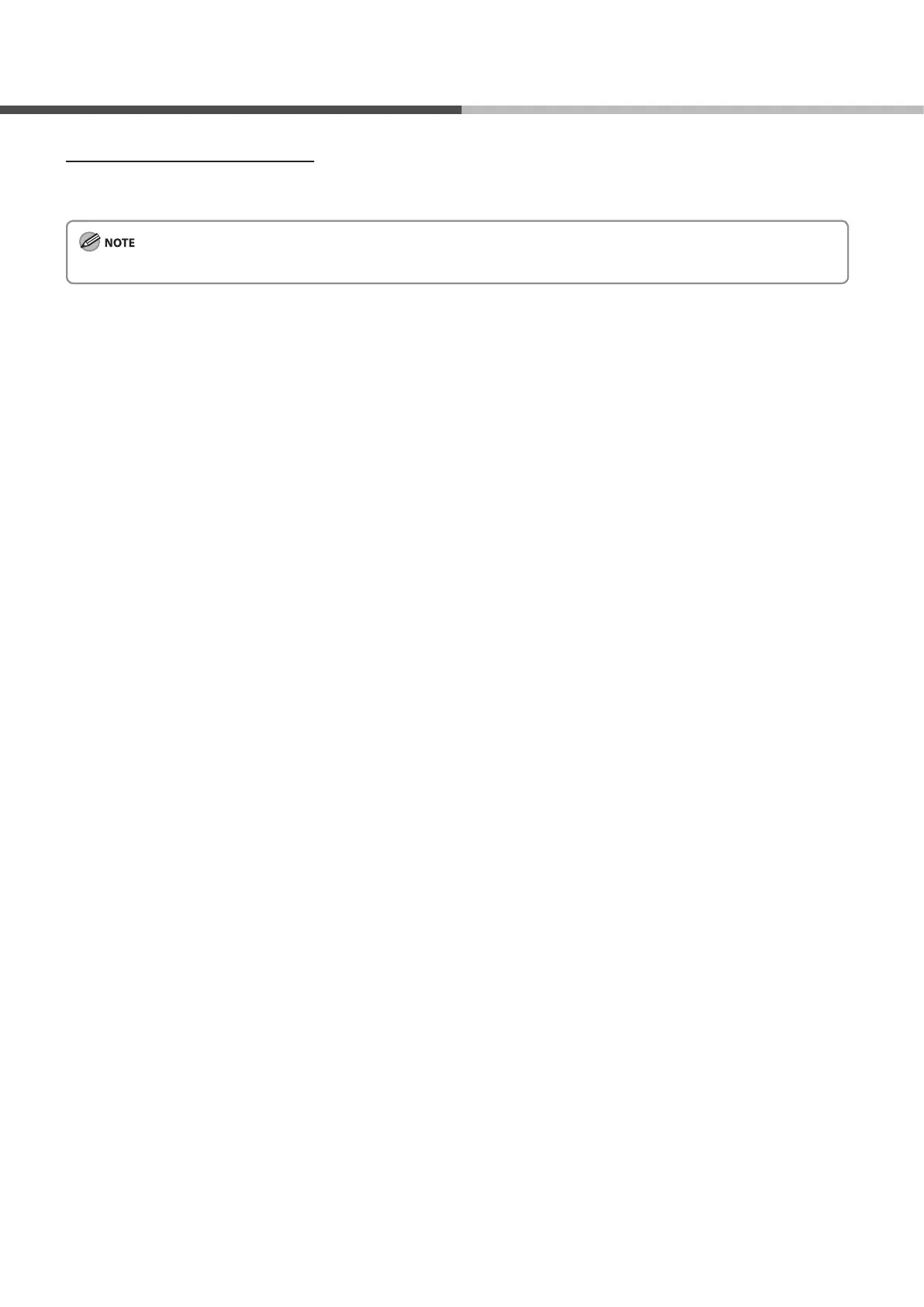 Loading...
Loading...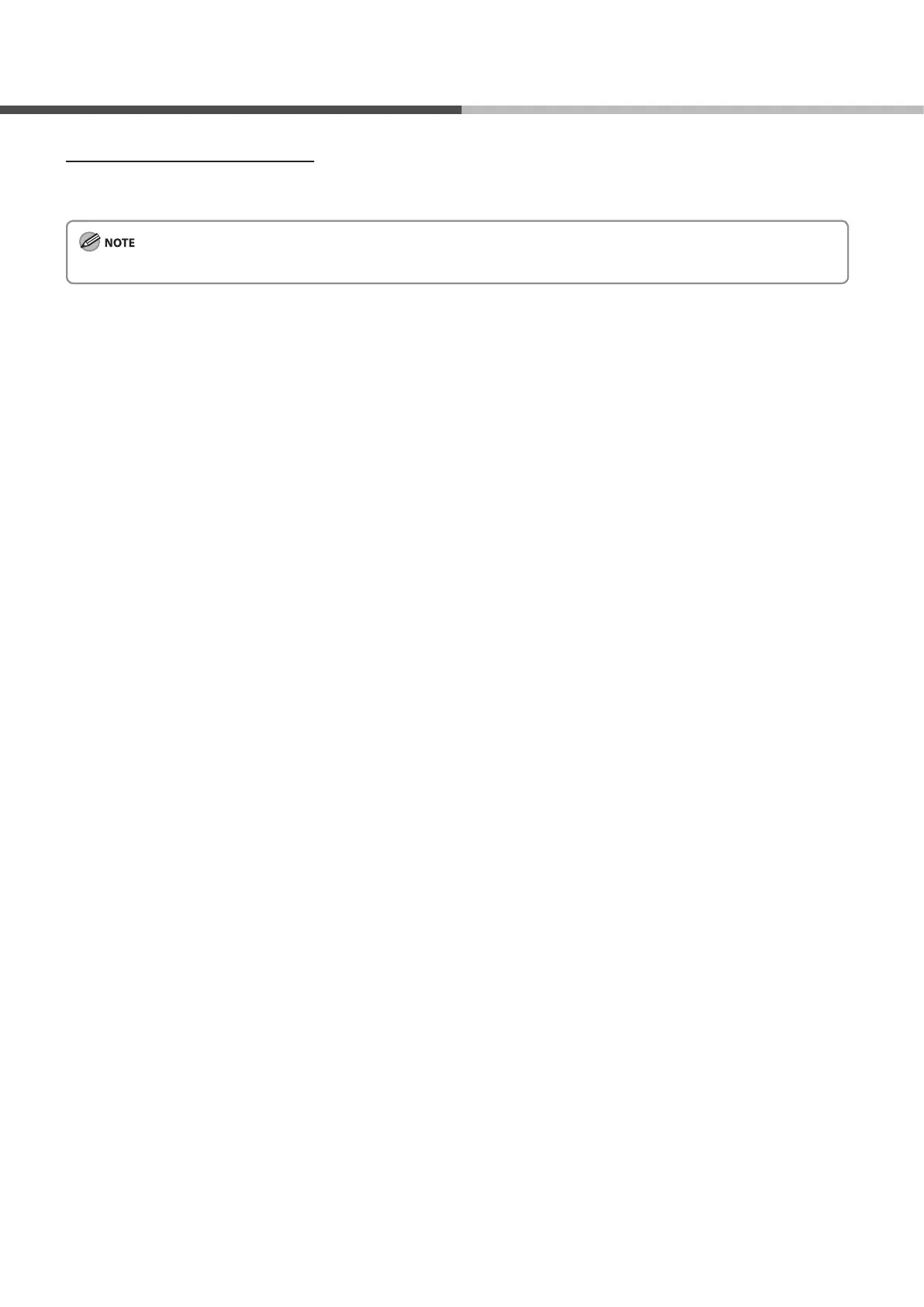
Do you have a question about the Canon ImageCLASS MF4270 and is the answer not in the manual?
| Print Technology | Laser |
|---|---|
| Duplex Printing | Manual |
| Connectivity | USB 2.0 |
| Scan Resolution | 600 x 600 dpi |
| Copy Resolution | 600 x 600 dpi |
| Fax Speed | 33.6 Kbps |
| Memory | 32 MB |
| Functions | Print, Copy, Scan, Fax |
| Automatic Document Feeder (ADF) | Yes, 35 sheets |
| Fax Transmission Speed | 3 seconds per page |
| Print Resolution | 600 x 600 dpi |
| Paper Capacity | 250-sheet cassette |
| Scanner Type | Flatbed |
| Input Paper Size | Letter, Legal, A4, A5, B5 |
| Output Paper Size | Letter, Legal, A4, A5, B5 |
| Print Speed | Up to 21 ppm (Letter) |
| Copy Speed | Up to 21 cpm (Letter) |











