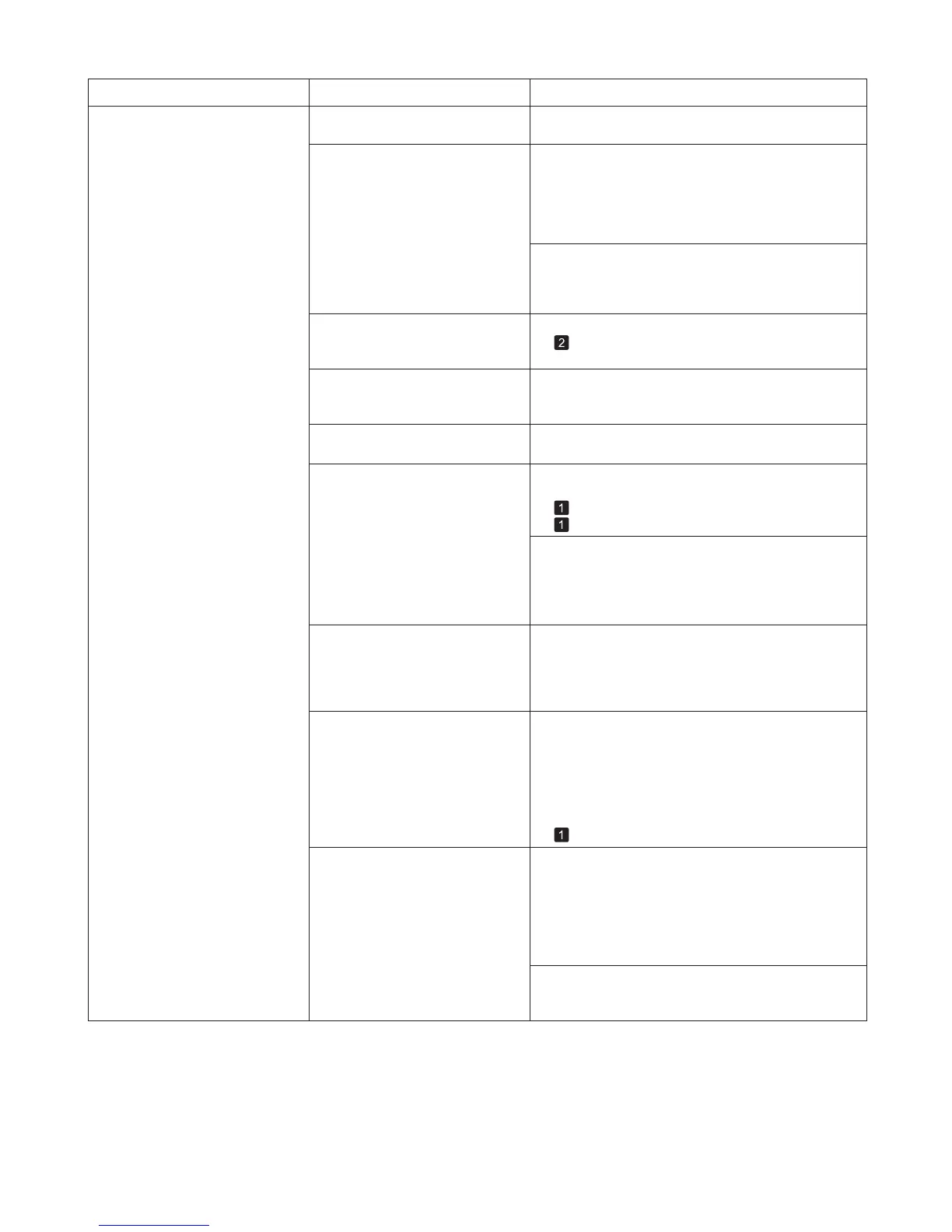11
Troubleshooting
Colors in printed images are
uneven
Color may be uneven between
dark and light image areas.
Density may be uneven if you use
Glossy Paper or Coated Paper .
When borderless printing is used,
the edge of the paper is cut during
printing. Thus, ink density may be
slightly uneven at the edges.
The Printhead is out of alignment.
Allowing printed documents to dry
on top of each other may cause
uneven colors.
Select Unidirectional Printing in the Advanced
Settings of the printer driver.
In Advanced Settings of the printer driver, choose
Highest quality or High in Print Quality .
Specify No in Auto Cut in the printer driver before
printing. In this case, the paper can be printed without
borders on the left and right sides only. Cut the printed
document ejected from the printer, and then use
scissors or a cutting tool to cut away the edges on the
top and bottom.
Adjust the Printhead alignment.
Choose a higher level of Print Quality in the
Advanced Settings of the printer driver.
To avoid uneven colors, we recommend drying each
sheet separately.
Phenomenon Cause Corrective Action
(→"Giving Priority to Particular Graphic Elements and
Colors for Printing," User's Guide)
(→
, If Vertical Lines are Warped or Colors are
Misaligned)
The type of paper specified in the
printer driver does not match the
type loaded in the printer.
Load paper of the same type as you have specified in
the printer driver.
Make sure the same type of paper is specified in the
printer driver as you have loaded in the printer.
(→
, Loading Rolls in the Printer)
(→
, Loading Sheets in the Printer)
Press the Stop button and stop printing.1.
Change the type of paper in the printer driver and
try printing again.
2.
Colors may be uneven at the
trailing edge when you print on
heavyweight sheets even if you
execute Adj Far Ed Feed .
For heavyweight sheets or similar paper, execute Adj
Far Ed Feed with the Front Tray Guides raised. Also
keep the Front Tray Guides raised during printing.
Lower the Front Tray Guides when printing on paper
other than heavyweight sheets.
Scan Wait Time > Area in the
Control Panel menu is set to
Leading edge .
"When Scan Wait Time > Area is set to Leading
edge , colors may be uneven 110–140 mm from the
leading edge. (The position varies depending on the
Print Quality setting.)
In this case, select Scan Wait Time > Area > Entire
area .
However, note that printing will now take longer.
(→
, Menu Map)
When you load paper in the Front
Paper Feed Slot and print, colors
may be uneven at the leading
edge of the paper.
Choose a higher level of Print Quality in the
Advanced Settings of the printer driver.
Printing in Fast or Standard mode is faster and
consumes less ink than in Highest quality or High
modes, but the printing quality is lower.
(→"Giving Priority to Particular Graphic Elements and
Colors for Printing," User's Guide)
Straighten the paper if it is warped, and then load it
straight into the printer.
(→"Loading Sheets in the Feed Slot," User's Guide)