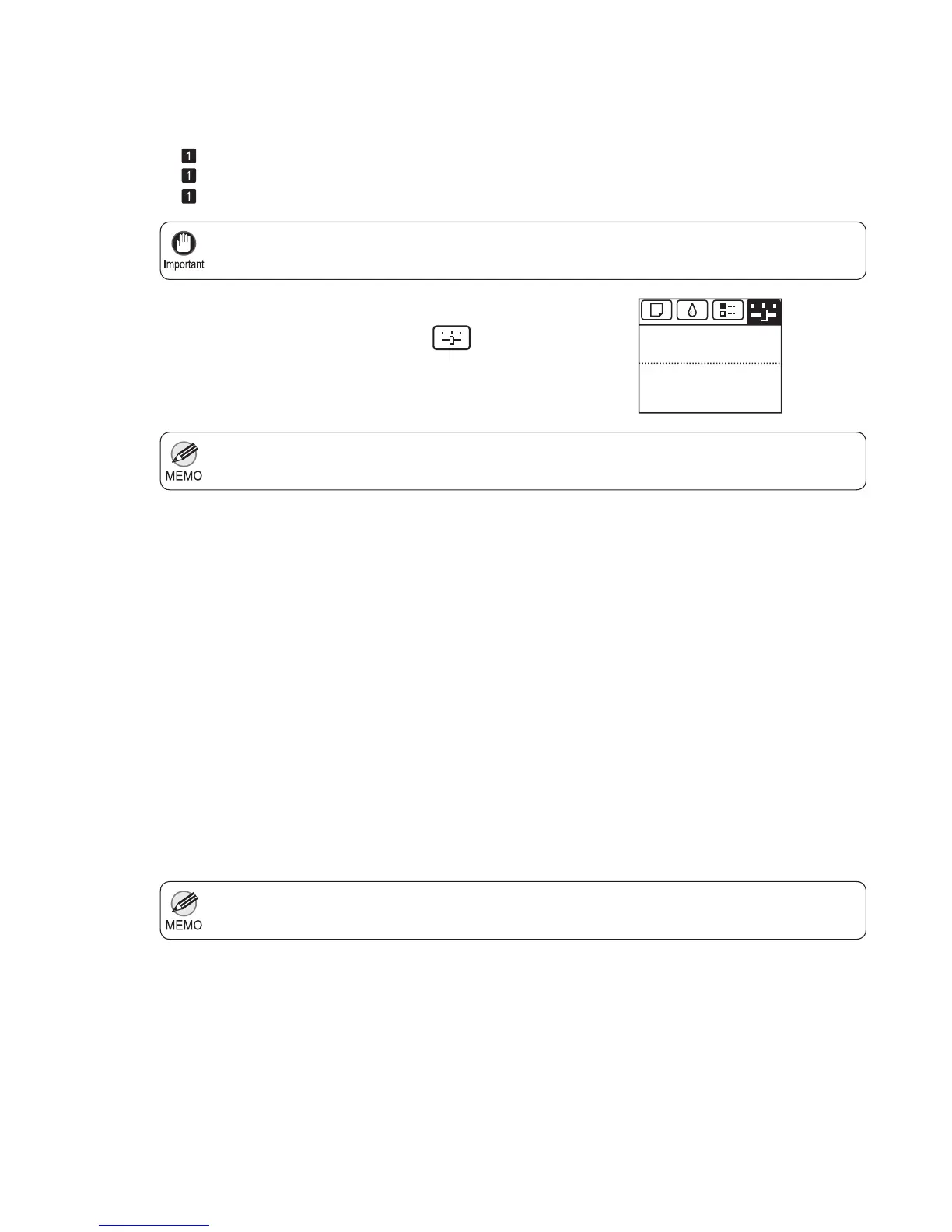27
If Vertical Lines are Warped or Colors are Misaligned
If the Tab Selection screen is not displayed, press the Menu button.•
Always make sure the loaded paper matches the type of paper specifi ed on the printer. Adjustment
cannot be completed correctly unless the loaded paper matches the settings.
•
Auto(Expansion) may be unavailable in some cases, even if it is displayed in the menu.•
If so, execute Auto(Advanced) once.
1
2
3
4
5
7
6
Load paper.
On the Tab Selection screen of the Control Panel , press
◄ or ► to select the Settings/Adj. tab (
).
Press the OK button.
Press ▲ or ▼ to select Adjust Printer , and then press
the OK button.
Press ▲ or ▼ to select Head Posi. Adj. , and then press
the OK button.
A test pattern is printed for adjustment.
Adjustment is now fi nished if you have printed on a roll.
If you are printing on sheets, a confi rmation message is
displayed requesting you to continue printing. Press the
OK button and follow the instructions displayed.
Perform adjustment as follows.
(→
, Loading Rolls on the Roll Holder)
(→
, Loading Rolls in the Printer)
(→
, Loading Sheets in the Printer)
The Set./Adj. Menu is displayed.
Press ▲ or ▼ to select Auto(Standard) ,
Auto(Advanced) , or Auto(Expansion) , and then press
the OK button.
678
Tot.Print Area(m2):
Maint.C Remain.: 80%
Ready
OK:Setting/Adj. Menu