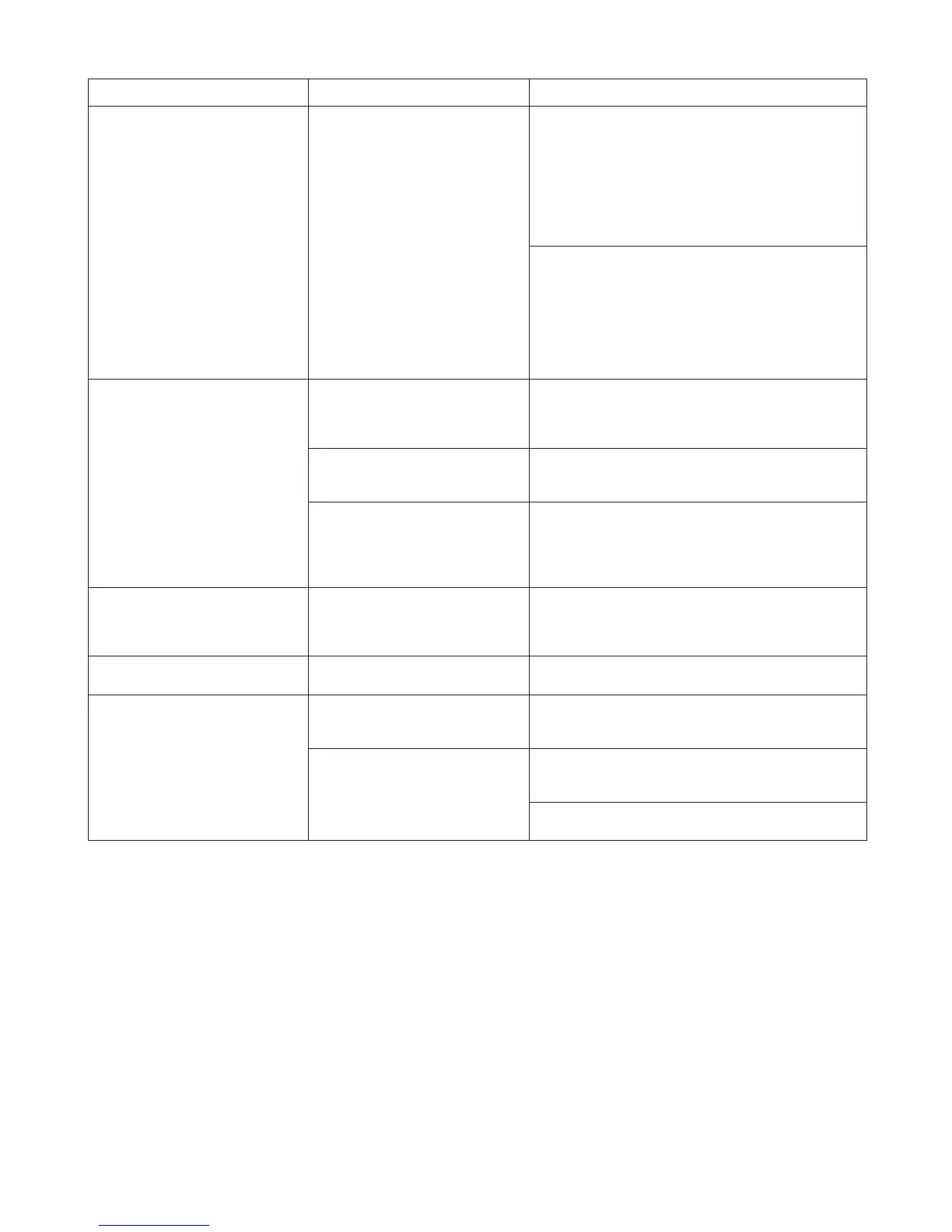37
Error Messages
Error Message Cause Corrective Action
Hardware error. xxxxxxxx-xxxx
(x represents a letter or number)
The last portion of roll paper was
used during a print job. The paper
was not advanced because the
trailing edge is taped to the roll.
Turn off the printer and remove the roll from the printer
before restoring power.
Fastening tape or the Belt
Stopper has not been removed
inside the Top Cover .
Turn off the printer, open the Top Cover and remove
the tape or the Belt Stopper before restoring power.
An error requiring service may
have occurred.
Turn off the printer and wait at least three seconds
before restoring the power.
Hard disk error. The format of the printer's hard
disk is invalid.
Press the OK button to start reformatting the hard
disk. When formatting is finished, data on the printer
hard disk is erased and the printer automatically
restarts.
If the message is displayed again, write down the
error code and message, turn off the printer, and
contact your Canon dealer for assistance.
File read error. Files on the printer's hard disk
have become corrupted.
Restart the printer. Only the corrupted files will be
deleted, and the printer will restart.
Unknown file. Data sent to keep the printer up to
date (such as paper information) is
in the wrong format.
Check the data. Turn off the printer and wait a while
before restoring power, and then resend the data.
You have uploaded firmware for a
different model.
Check the firmware version. Turn off the printer and
wait a while before restoring power, and then resend
the firmware.
If the message is displayed again, contact your Canon
dealer for assistance.
Wrong paper feed slot for
manual paper.
The Paper Feed Slot used to
load the sheet is different from
the Paper Feed Slot specified in
Paper Source in the printer driver.
Load the sheet in the Paper Feed Slot matching the
printer driver Paper Source setting as follows.
Change the printer driver Paper Source setting to
match the Paper Feed Slot where the sheet is loaded
as follows.
Press ▲ or ▼ to select Eject Paper , and then
press the OK button to stop printing.
1.
Load the paper in the Paper Feed Slot specified in
the printer driver.
2.
Press ▲ or ▼ to select Stop Printing
, and then
press the OK button to stop printing.
1.
In the printer driver, change the Paper Source
setting to match the Paper Feed Slot where the
sheet is loaded, and then resend the print job.
2.
The sheet is now ejected.
The printer will resume printing.