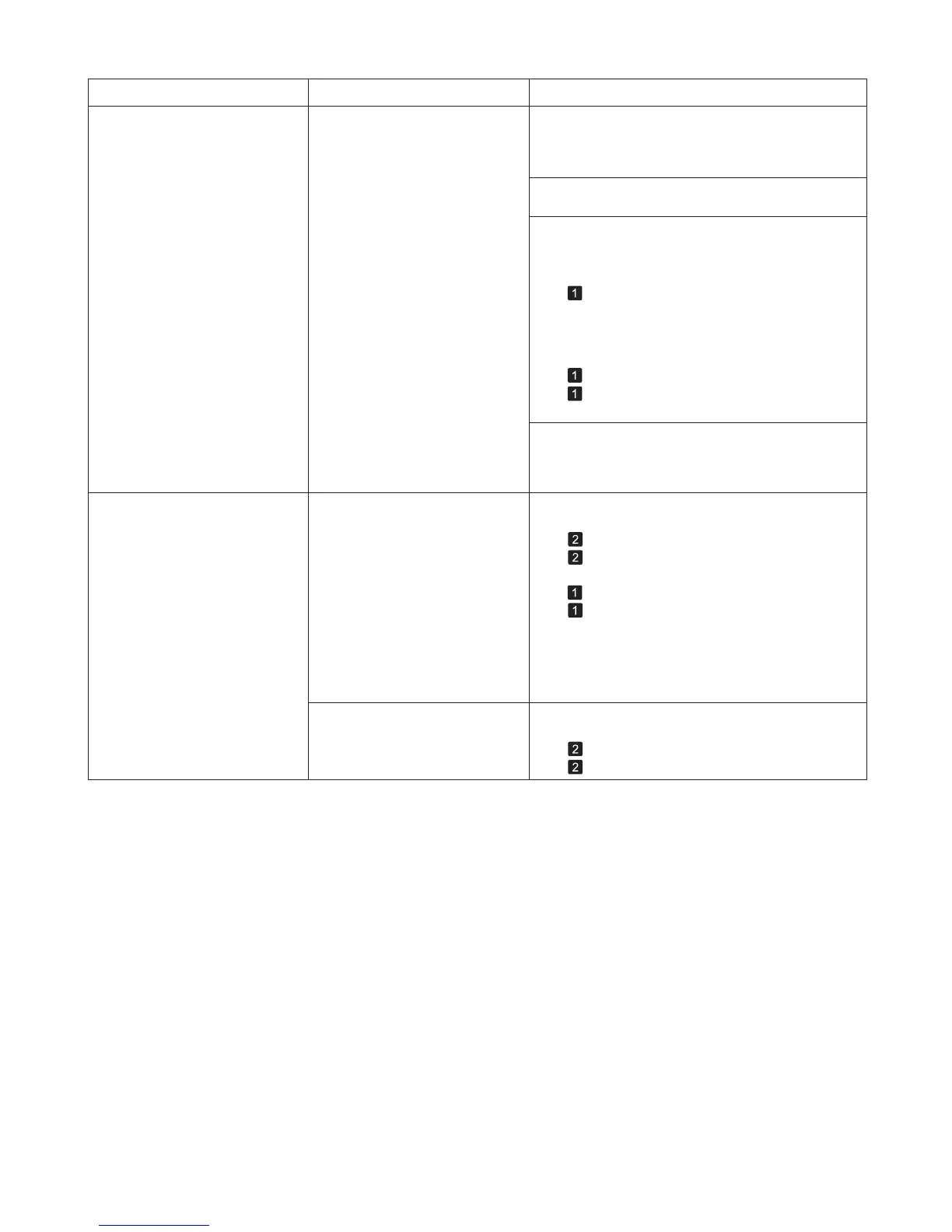46
Error Messages
Error Message Cause Corrective Action
PaprWidth Mismatch When Detect Mismatch in the
Control Panel menu is set to
Pause or Warning , the width of
the loaded roll does not match the
width specified in Fit Roll Paper
Width in the printer driver.
Press ▲ or ▼ to select Print , and then press the OK
button to resume printing.
However, note that this error may cause paper jams
and affect the printing quality.
Make sure the roll width selected in the dialog box
displayed when you select Fit Roll Paper Width in
the printer driver matches the width of the roll loaded
in the printer, and then try printing again.
Press ▲ or ▼ to select Stop Printing , and then press
the OK button to stop printing.
Follow these steps to replace the roll to match the
width specified in the printer driver.
Press ▲ or ▼ to select Change Paper , and then
press the OK button to remove the roll.
1.
Replace the paper with paper compatible for
borderless printing.
2.
(→
, Removing the Roll from the Printer)
(→"Removing Rolls From the Roll Holder," User's
Guide)
(→
, Loading Rolls on the Roll Holder)
(→
, Loading Rolls in the Printer)
The printer now starts printing the print job.
Cannot feed paper. Paper could not be advanced
correctly during feeding.
Press the OK button.1.
Remove the paper.2.
Load the paper.3.
(→ , Loading Rolls in the Printer)
(→
, If Roll Paper Jams)
(→
, If a Sheet Jams)
(→
, If Roll Paper Jams)
(→
, Loading Sheets in the Printer)
Paper could not be advanced
correctly during ejection.
Press the OK button.1.
Remove the paper.2.
If Not finished printing. Finish printing
remaining jobs? is shown on the Display Screen ,
press the OK button.
4.
Printing will resume, starting from the page on
which the error occurred.
(→
, If a Sheet Jams)