
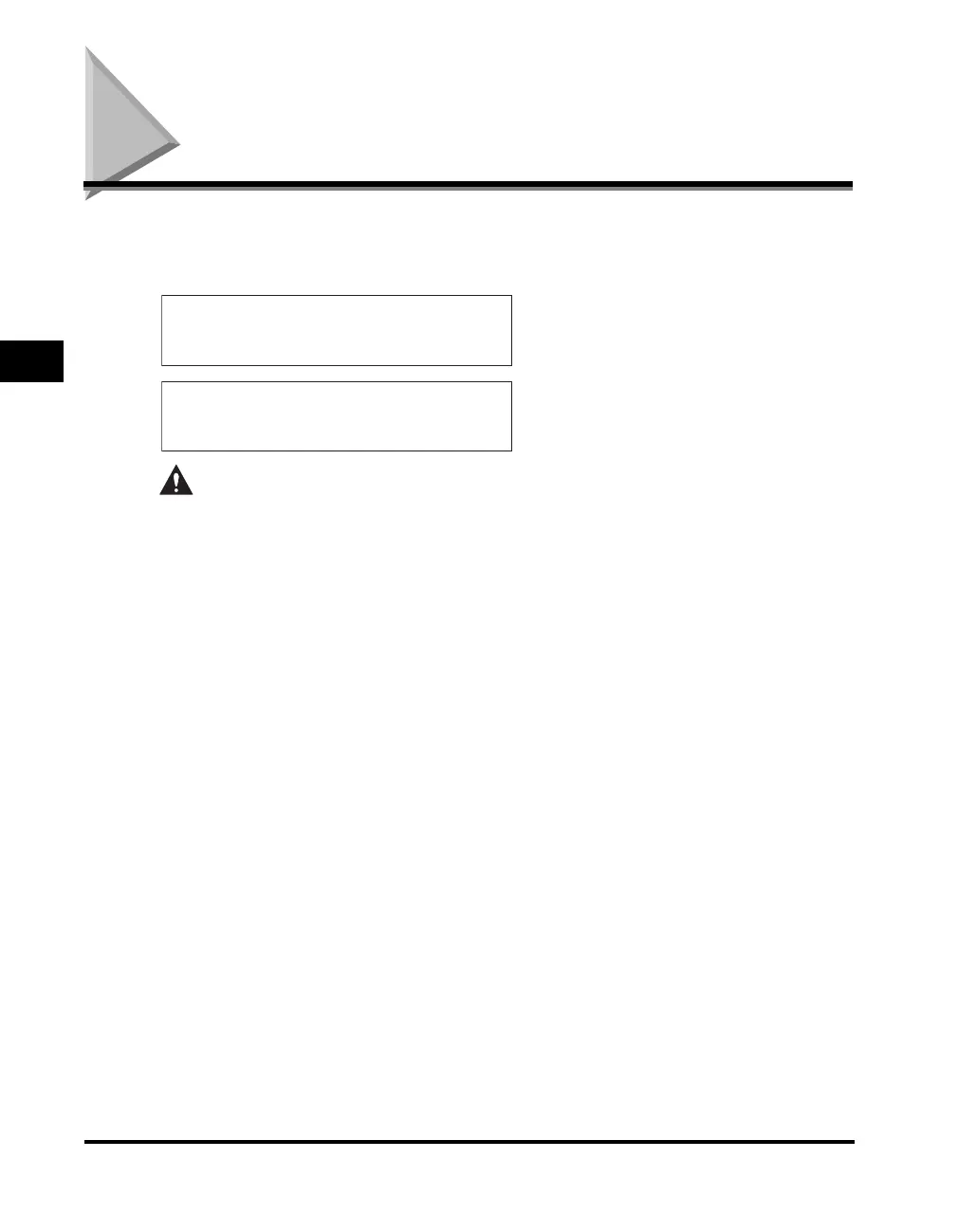 Loading...
Loading...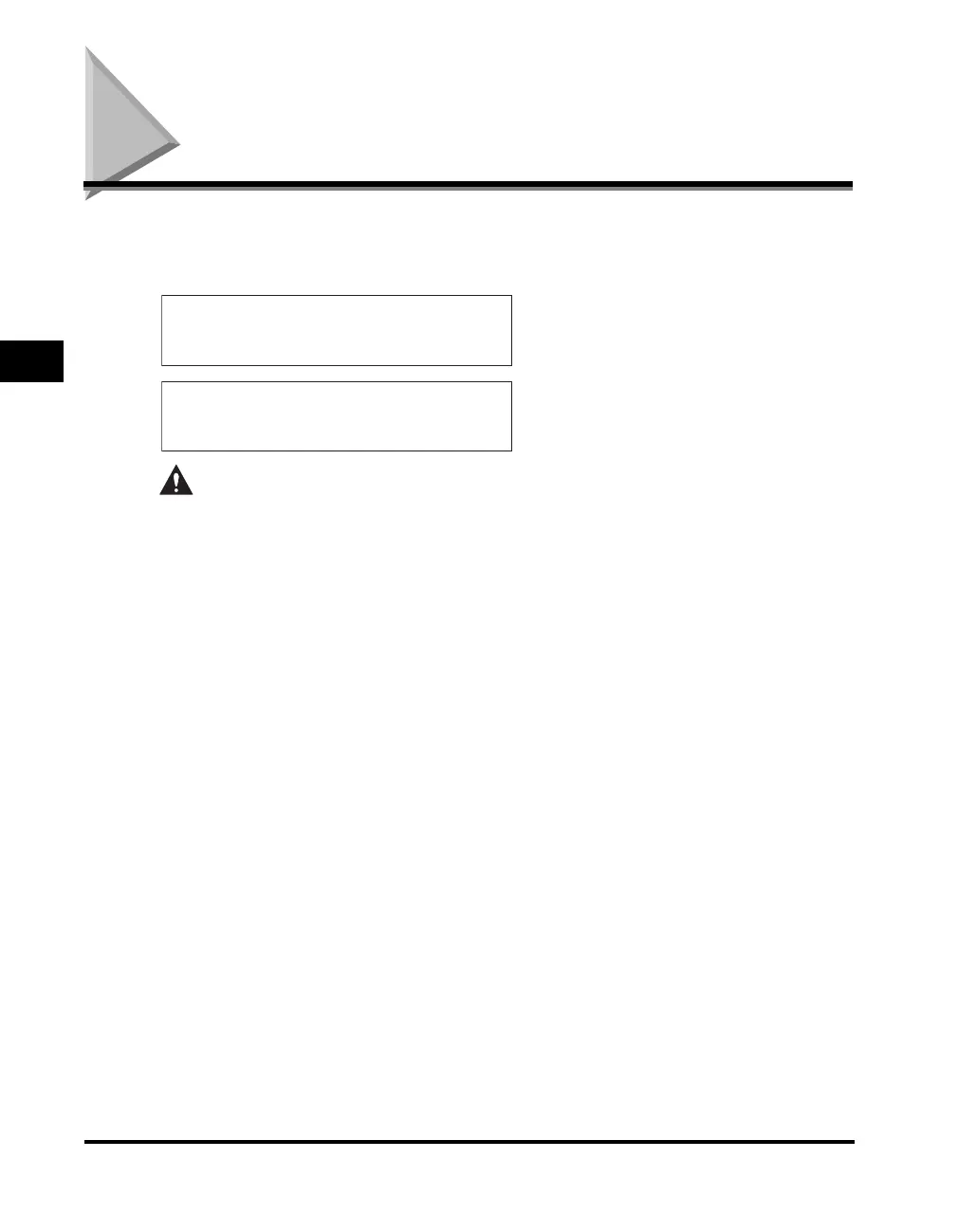





Do you have a question about the Canon iR2016 Series and is the answer not in the manual?
| Print Technology | Laser |
|---|---|
| Print Resolution | 600 x 600 dpi |
| Connectivity | USB 2.0 |
| Copy Resolution | 600 x 600 dpi |
| Max Paper Size | A4 |
| Scanner | Yes |
| Paper Capacity | 250 sheets |
| Duplex Printing | No |
| Type | Monochrome Laser Multifunctional |
| Paper Input | 250-sheet cassette |
| Paper Output | 100 sheets |
| Paper Sizes | A4, A5, B5 |
| Multiple Copy | Up to 99 copies |
| Scan Resolution | 600 x 600 dpi |
| Scan Destinations | Email, USB |
| Network Ready | No |
| Fax | No |
| Warm-up Time | Less than 15 seconds |
| First Print Time | Less than 10 seconds |