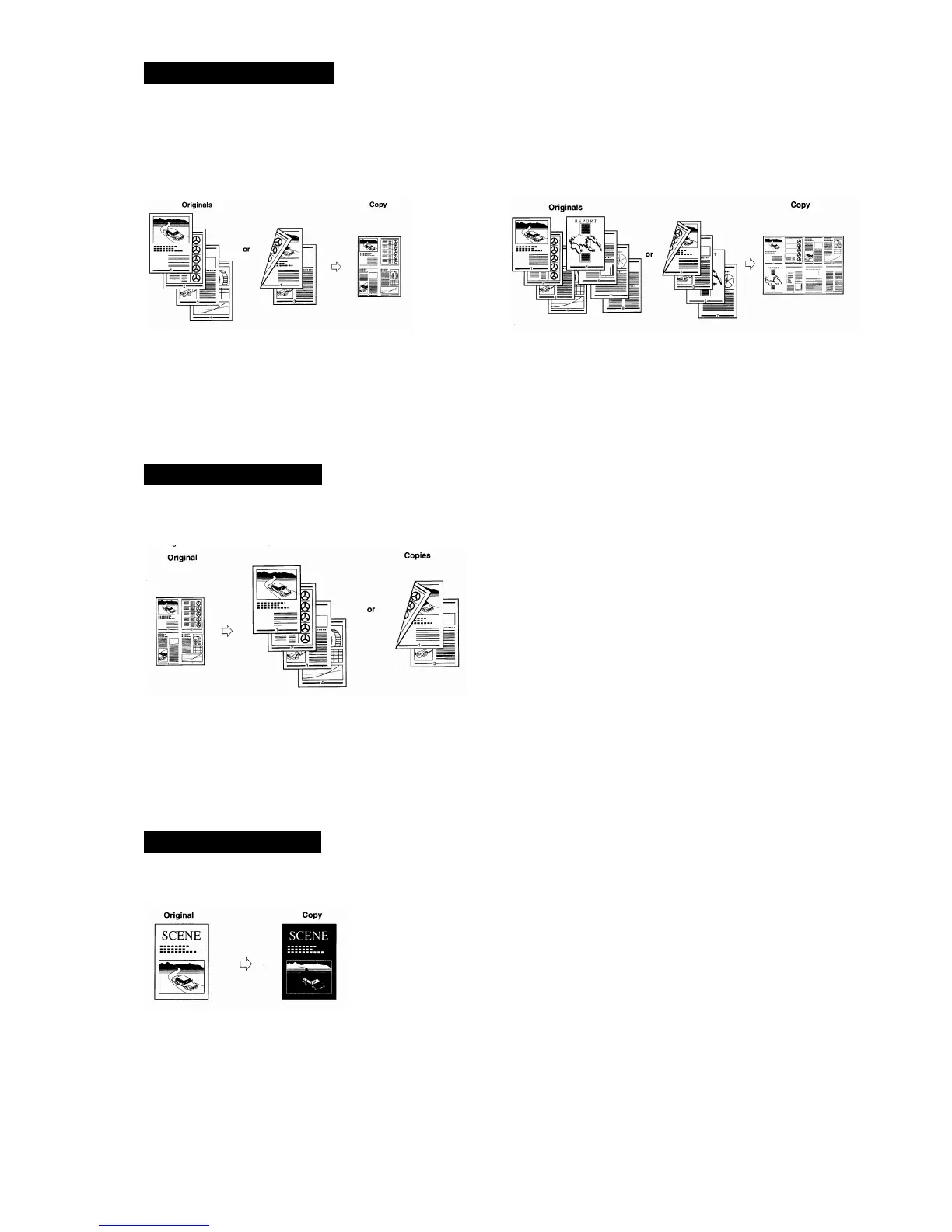10
IMAGE COMBINATION
Automatically reduces 2, 4 or 8 pages to fit on one or both sides of output paper size.
4 On 1 8 on 1
1. Press Special Features button.
2. Press Image Combination button.
3. Specify the original size and type, and press Next button.
4. Select the desired setting, and press Next button.
5. Select the output paper size, press OK button and Done buttons.
6. Place originals and press the start button.
IMAGE SEPARATION
Automatically divides an original into equal sections, and copies each section in an enlarged form on
separate sheets of paper.
1. Press Special Features button.
2. Press Image Separation button.
3. Select type of zooming layout, and press Next button.
4. Select the layout of the page/s to be printed, and press Next button.
5. Select output paper size, and press OK and Done buttons.
6. Place originals on platen glass, and press the start button.
NEGATIVE/POSITIVE
Inverts the black areas to white, and white areas to black.
1. Press Special Features button.
2. Press T button to display the second screen.
3. Press Nega/Posi button, and press Done button.
4. Place originals and press the start button.
