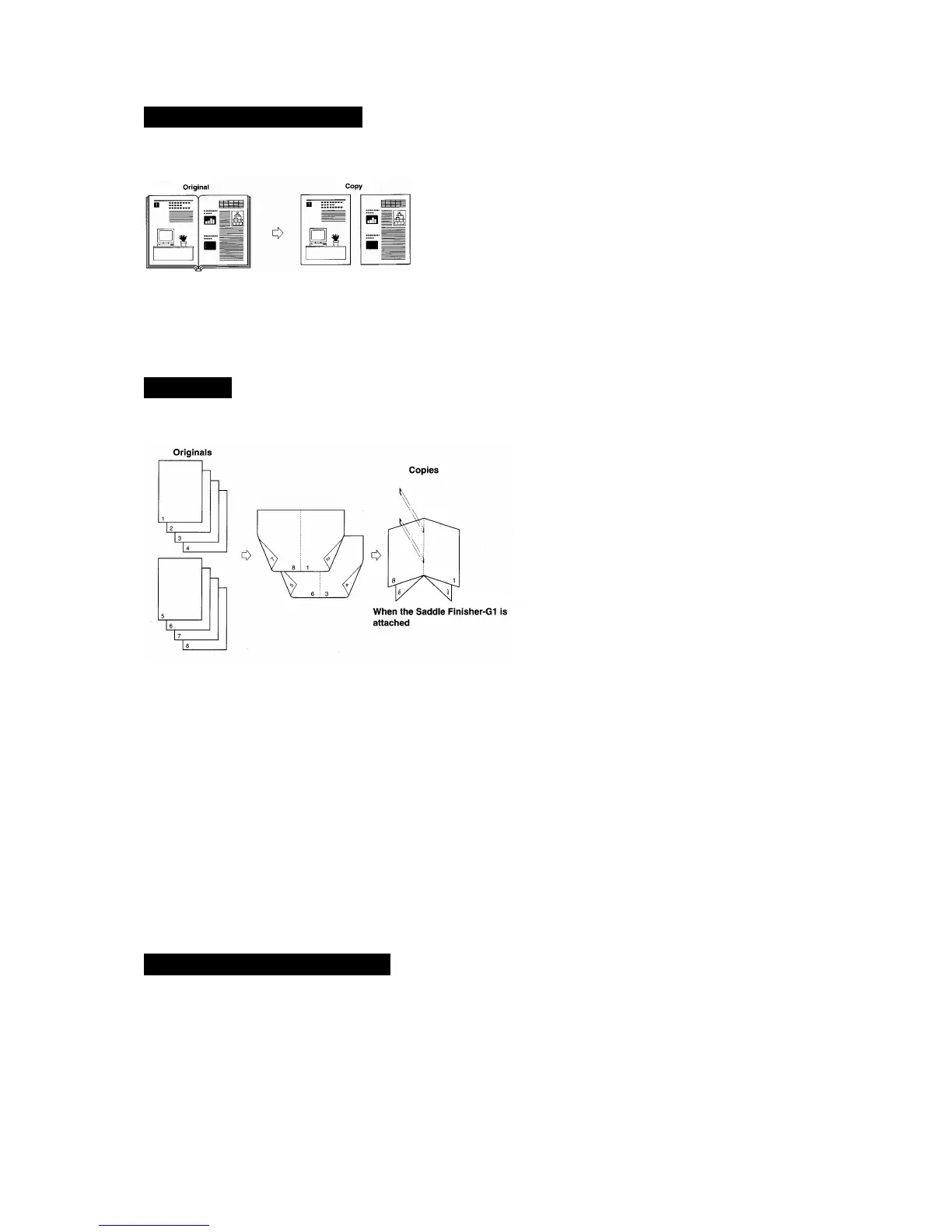6
ADVANCED FEATURES
TWO-PAGE SEPARATION
Copies 2 facing pages in a book or a magazine onto 2 separate A4 sheets.
1. Press Special Features button.
2. Press Two-Page Separation button.
3. Press Done button.
4. Place the original on the platen glass, and press the Start button.
BOOKLET
Re-paginates page order of originals so that copies are made into booklets.
1. Press Special Features button.
2. Press Booklet button.
3. Specify the original size, and press Next button.
4. Select the output paper size, and press Next button.
5. Place originals in the document feeder or scan pages on the platen glass.
6. Press Done button, and press the start button.
To add a front cover and to saddle stitch the booklet.
1. Follow steps 1-3.
2. Select the output paper size, Press Add Cover button.
3. Select Yes or No to specify whether or not to print on the cover and press Next button.
4. Select the type of paper, and press Next button.
5. If Saddle Finisher is attached, select Saddle Stitch booklet, and press OK and Done buttons.
6. Follow steps 5-6.
DIFFERENT SIZE ORIGINALS
Copies mixed A4 and A3 size originals together.
1. Press Special Features button.
2. Press Different Size Original button, and press Done button.
3. Place originals, and press the start button.
