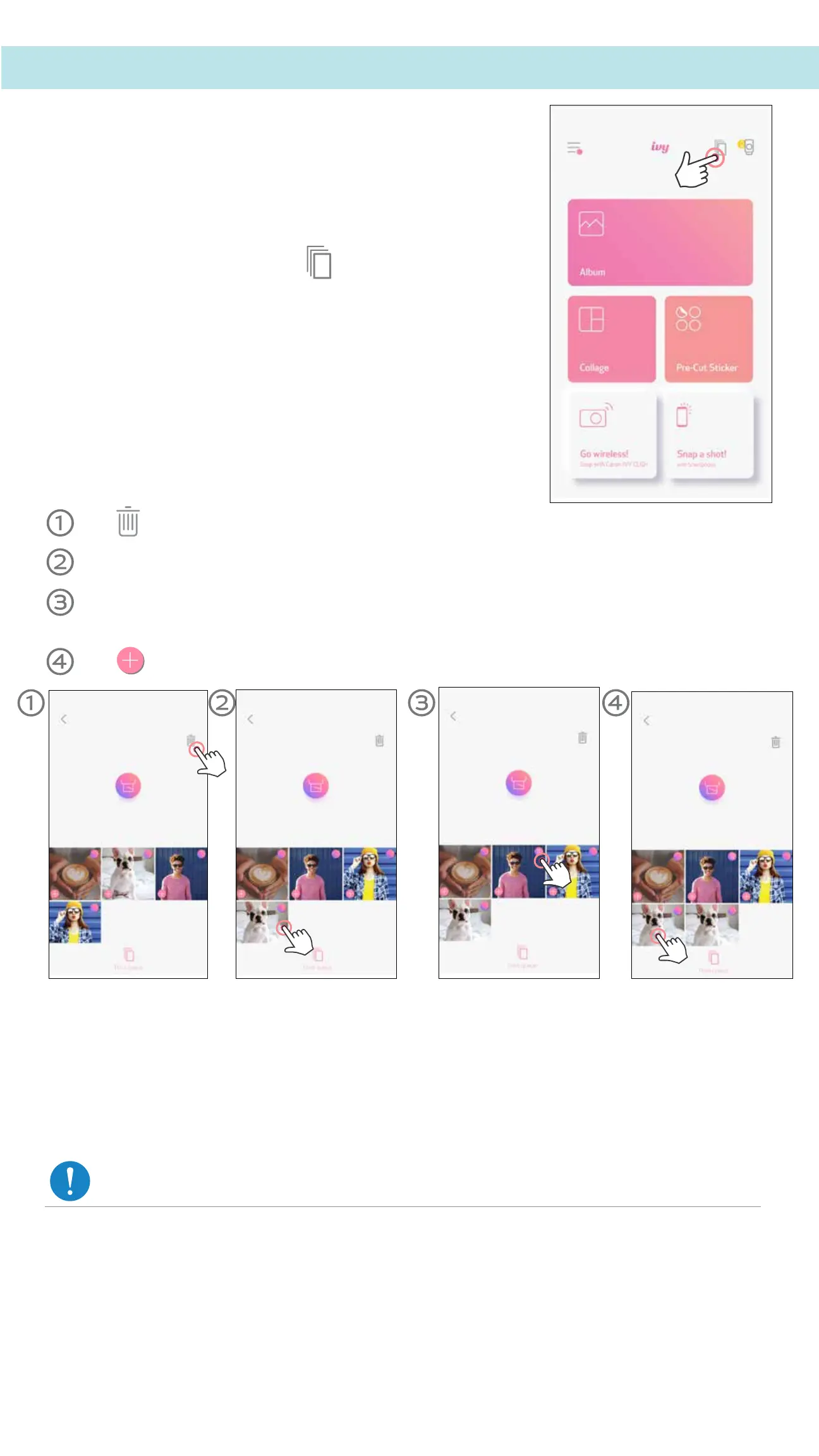38
To manage your print queue, tap .
In the Print queue page, you can
Tap to remove photo in print queue
To change the print order, tap and hold on a photo, and reposition its order.
Tap on the specified photo you would not want to print it at the moment, a pause
sign will be shown.
Tap to duplicate a photo
Note about Print Queue: Your image will be stored in the Print Queue if your printer is not
on and connected when you send a print.
To release the print, simply turn your printer on and reconnect, you will be asked if you want
to print the image in your queue.
NOTE
• The printed image may differ from the original image due to the "screen technology"
used to display color on mobile device is difference from the "print technology" used
to print color on paper. (Thermal transfer printing).
• Do not pull the paper out by force during printing or paper jam.
• Do not open the top cover during printing. It may affect print quality.
• If the printer is vibrated or shaken, photo print quality may be affected.
PRINT QUENE
