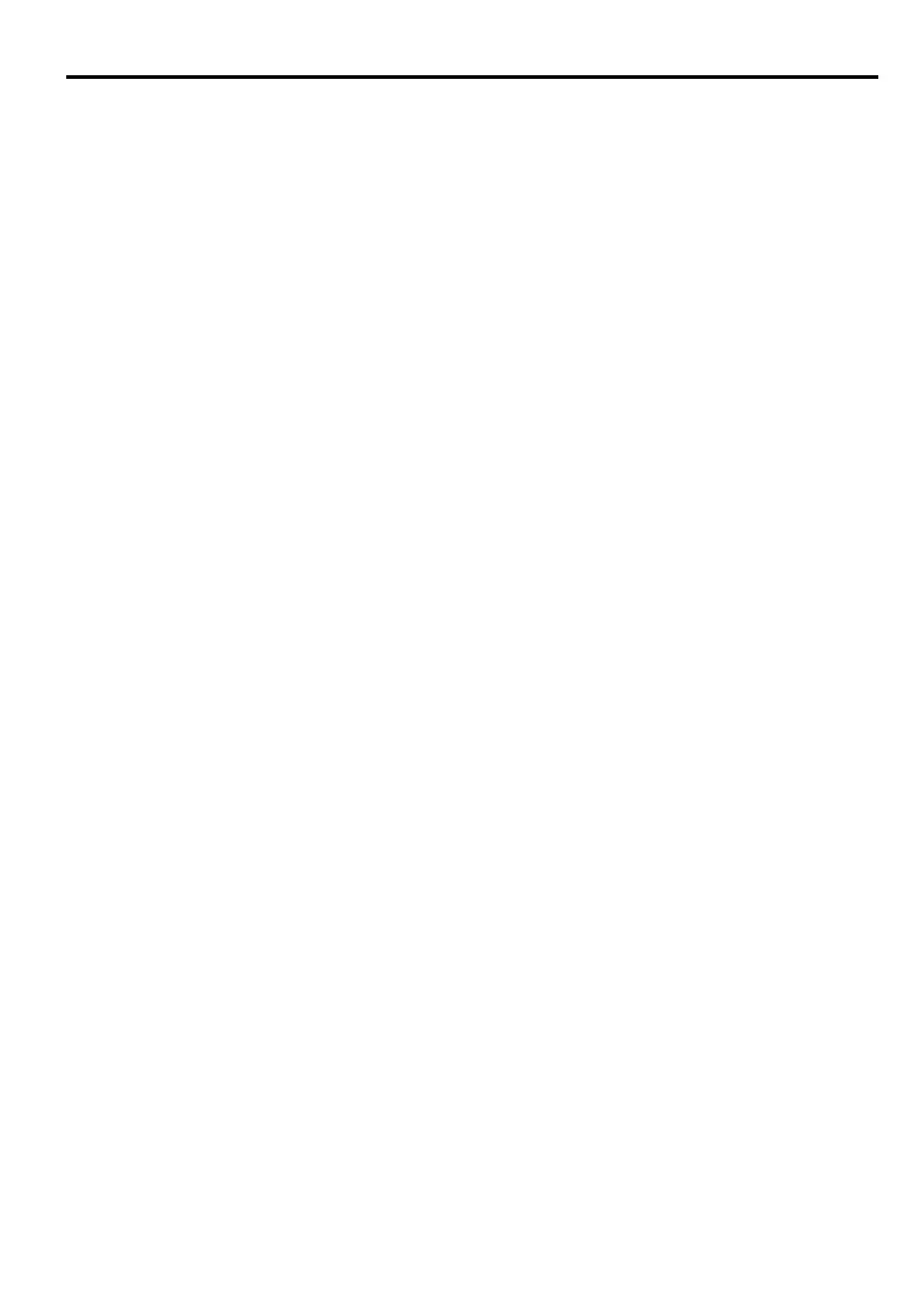23
ENGLISH
How to determine the position of the projector for a given screen size
1. Select your image size.
2. Refer to the table and find the closest match to your image size in the left columns labeled "Image
size". Using this value, look across this row to the right to find the corresponding average distance
from screen value in the column labeled "Distance from the screen: L". This is the projection
distance.
3. On that same row, look across to the right column and make note of the "Vertical offset (Hd)" value.
This will determine the final vertical offset placement of the projector in relation to the edge of the
image.
4. The recommended position for the projector is aligned perpendicular to the horizontal center of the
screen, at the distance from the screen determined in step 2 above, and offset by the value determined
in step 3 above.
<Example>
LX-MU500: If you are using a 16:10 aspect ratio, 100-inch screen, distance from the screen is 2.4 m and
with a vertical offset of 7 cm at Zoom position wide.
The projected image may be distorted if the projector is installed tilting upward or downward. Use the
Keystone function to correct the distortion. See "Correcting keystone" on page 39 for details.
How to determine the recommended screen size for a given distance
This method can be used for situations where you have purchased this projector and would like to know
what screen size will fit in your room.
1. Measure the distance between the projector and where you want to position the screen. This is the
projection distance.
2. Refer to the table and find the closest match to your measurement in the distance from the Image size
column. If the min and max values are available on the table, check that your measured distance is
between the min and max distances listed on either side of the average distance value.
3. Using this value, look across that row to the left to find the corresponding "Image size". That is the
projected image size of the projector at that projection distance.
4. On that same row, look across to the right column and make note of the "Vertical offset (Hd)" value.
This will determine the final placement of the screen in relation to the horizontal plane of the
projector.
<Example>
LX-MU500: If your measured projection distance was 2.5 m and your screen aspect ratio is 16:10, the
closest match in the "Distance from the screen: L" column is 2.2 m to 3.5 m. Looking across this row
shows that a 70 to 100-inch screen is required.
