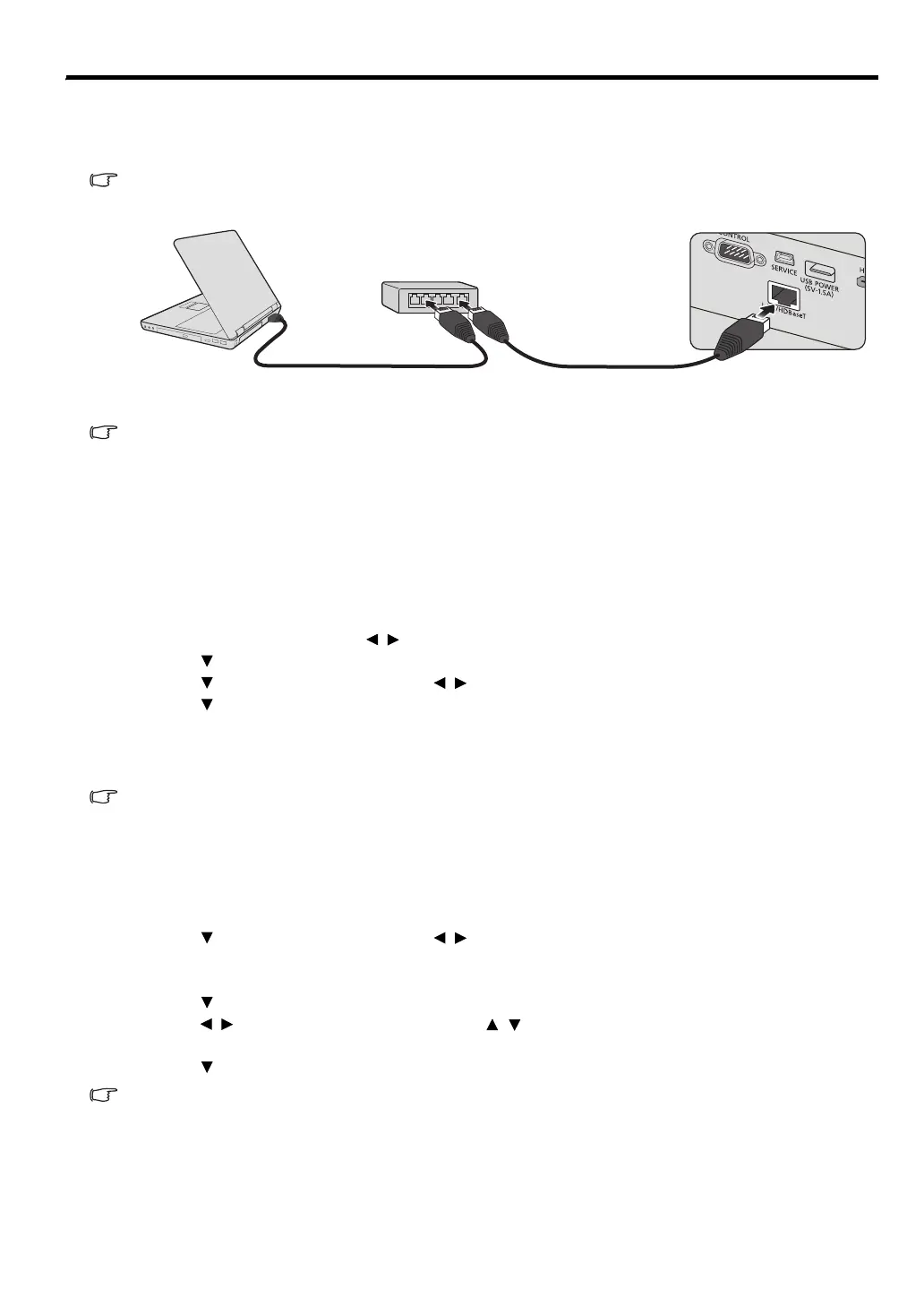51
ENGLISH
Supervising and controlling by computer
With a proper LAN cable connection and LAN Control settings, you can operate the projector from a
computer using a web browser or PJLink
™ application when the computer and the projector are
connected to the same local area network.
This projector supports Crestron
®
software and PJLink™.
An example of connecting the projector to computer.
• When using an external hub or router, use a Category 5 (or above) straight cable. (A crossed
cable can be used with some hubs and routers. See the appropriate documentation for more
information.)
• Don't touch the metal parts of the LAN connector and LAN cable because static electricity may
be discharged from your body, causing damage to the projector.
Configuring the LAN Settings
If you are in a DHCP environment:
1. Make sure the projector and your computer are properly connected to the same local area network.
2. Press MENU and then press / until the SYSTEM SETUP: Advanced menu is highlighted.
3. Press to highlight LAN Settings and press OK/IMAGE. The LAN Settings page is displayed.
4. Press to highlight DHCP and press / to select On.
5. Press to highlight Apply and press OK/IMAGE.
6. Please wait for around 15 - 20 seconds, and then re-enter the LAN Settings page.
7. The Projector IP Address, Subnet Mask, Default Gateway, and DNS Server settings will be
displayed. Note down the IP address displayed in the Projector IP Address row.
• If the Projector IP Address still does not appear, contact your network administrator.
• If the LAN cables are not properly connected, the Projector IP Address, Subnet Mask, Default
Gateway, and DNS Server settings will display 0.0.0.0. Make sure the LAN cables are properly
connected and perform the above procedures again.
If you are in a non-DHCP environment:
1. Repeat steps 1-3 above.
2. Press to highlight DHCP and press / to select Off.
3. Contact your network administrator for information on the Projector IP Address, Subnet Mask,
Default Gateway, and DNS Server settings.
4. Press to select the item you want to modify and press OK/IMAGE.
5. Press / to move the cursor and then press / to enter the value.
6. To save the setting, press OK/IMAGE. If you do not want to save the setting, press MENU.
7. Press to highlight Apply and press OK/IMAGE.
If the LAN cables are not properly connected, the Projector IP Address, Subnet Mask, Default
Gateway, and DNS Server settings will display 0.0.0.0. Make sure the LAN cables are properly
connected and perform the above procedures again.
External hub
LAN cable (option)
(100BASE-TX or 10BASE-T should be supported.)
Computer
