
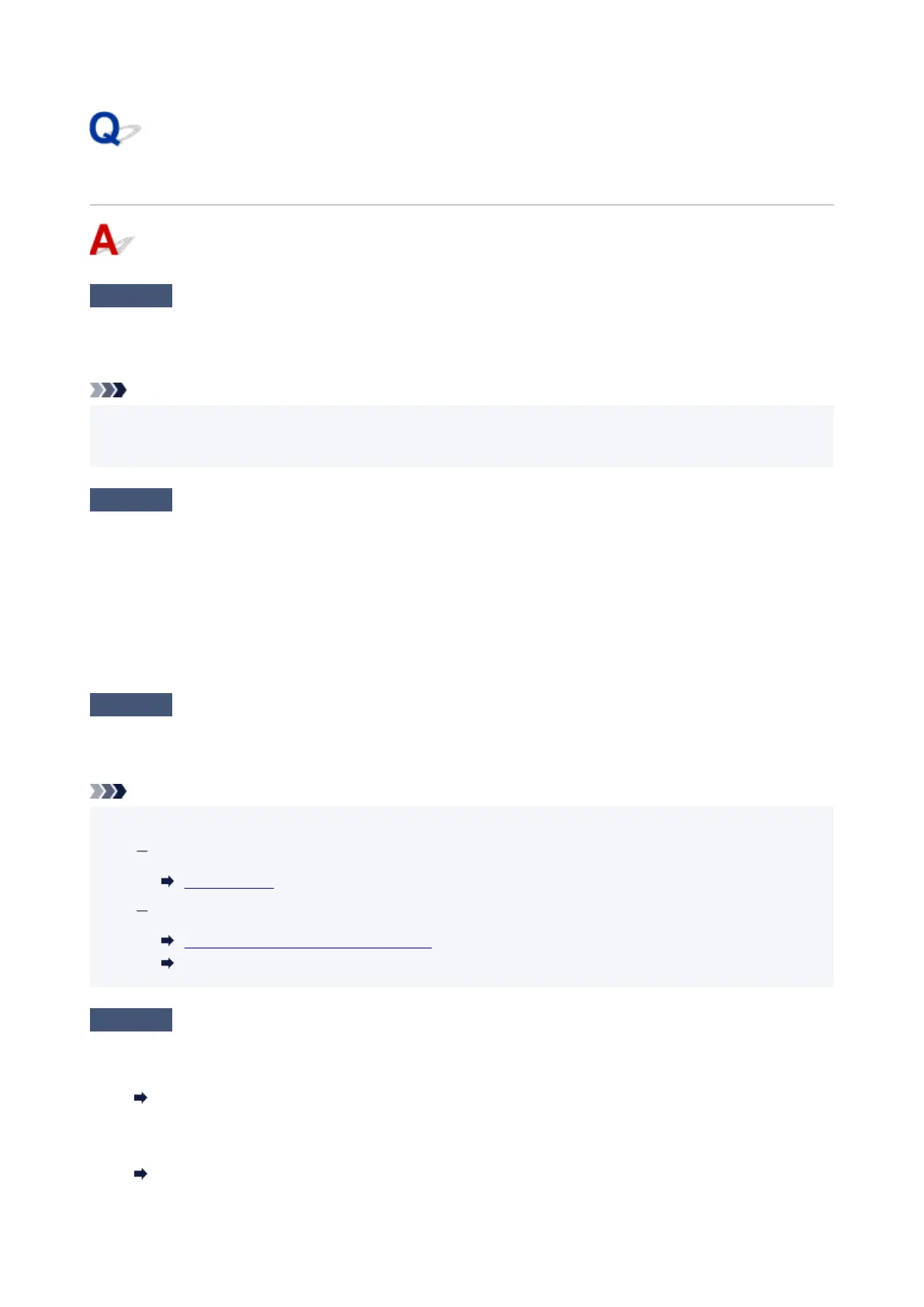 Loading...
Loading...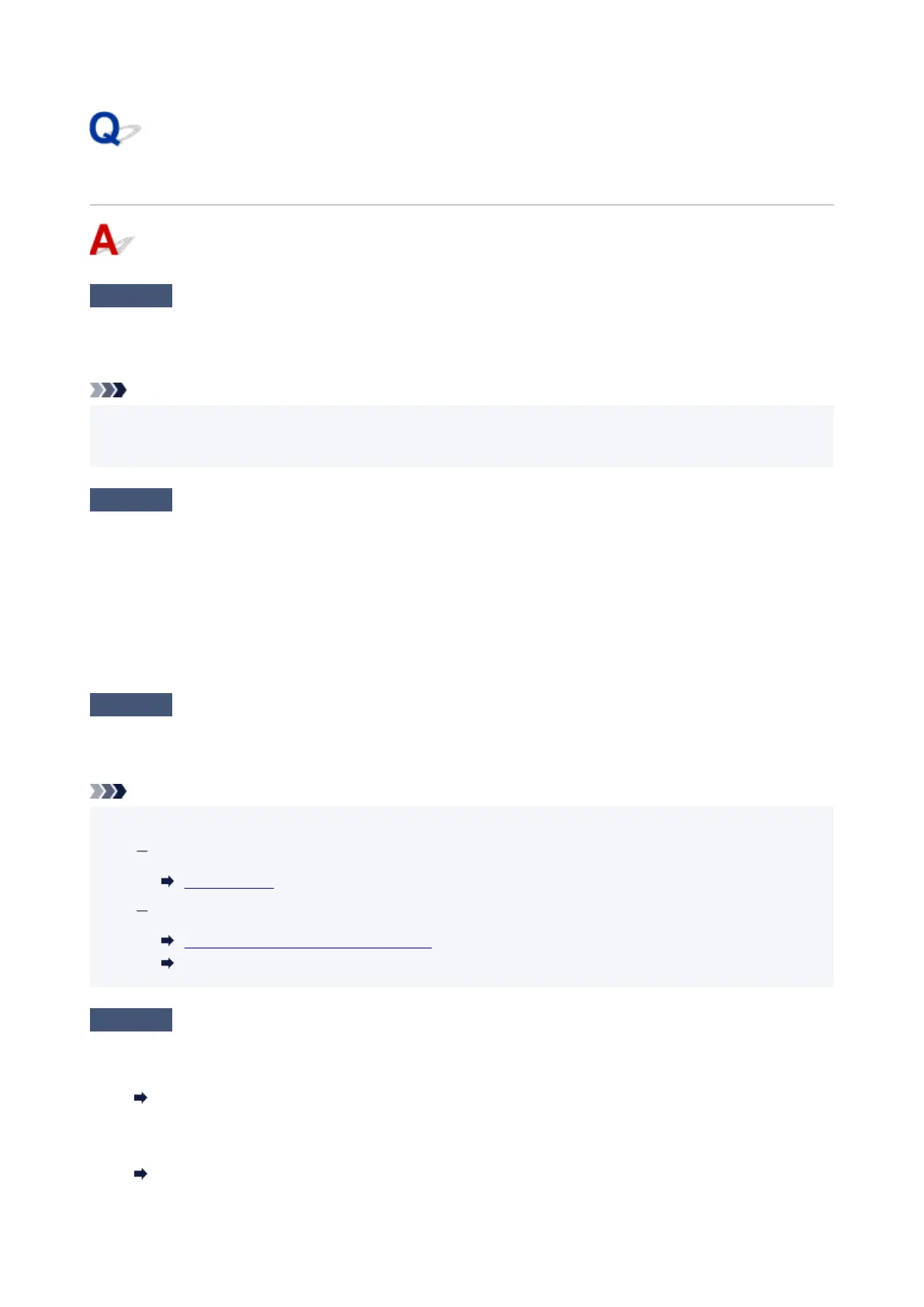
Do you have a question about the Canon PIXMA G2020 Series and is the answer not in the manual?
| Print Technology | Inkjet |
|---|---|
| Print Resolution | 4800 x 1200 dpi |
| Scanner Type | Flatbed |
| Scanner Resolution | 600 x 1200 dpi |
| Dimensions | 445 x 330 x 167 mm |
| Weight | 6.4 kg |
| Functions | Print, Copy, Scan |
| Mono Print Speed | Approx. 9.1 ipm |
| Colour Print Speed | Approx. 5.0 ipm |
| Two Sided Printing | Manual operation |
| Multiple Copy | Up to 99 pages |
| Interface Type | Hi-Speed USB |
| Maximum Paper Input | 100 sheets (plain paper) |
| Ink Tank System | Yes |
| Ink Colors | 4 (Black, Cyan, Magenta, Yellow) |
| Power Consumption (Standby) | Approx. 0.8 W |
| Ink Type | Pigment Black, Dye-based |
| Paper Handling | Rear Tray |
| Connectivity | USB |
| Copy Speed | sFCOT: Approx. 28 sec |
| Photo Print Speed | Approx. 45 seconds (borderless 10x15cm) |
| Borderless Printing | Yes |
| Scanning Depth (Output) | 24-bit color |
| Copy Functions | Document Copy, Borderless Copy |
| Paper Types | Plain paper, Photo paper, Envelopes |
| Paper Sizes | A4, A5, B5, Letter, Legal, Envelopes |
| Operating System Compatibility | Windows, Mac OS |
| Printer Type | All-in-One |











