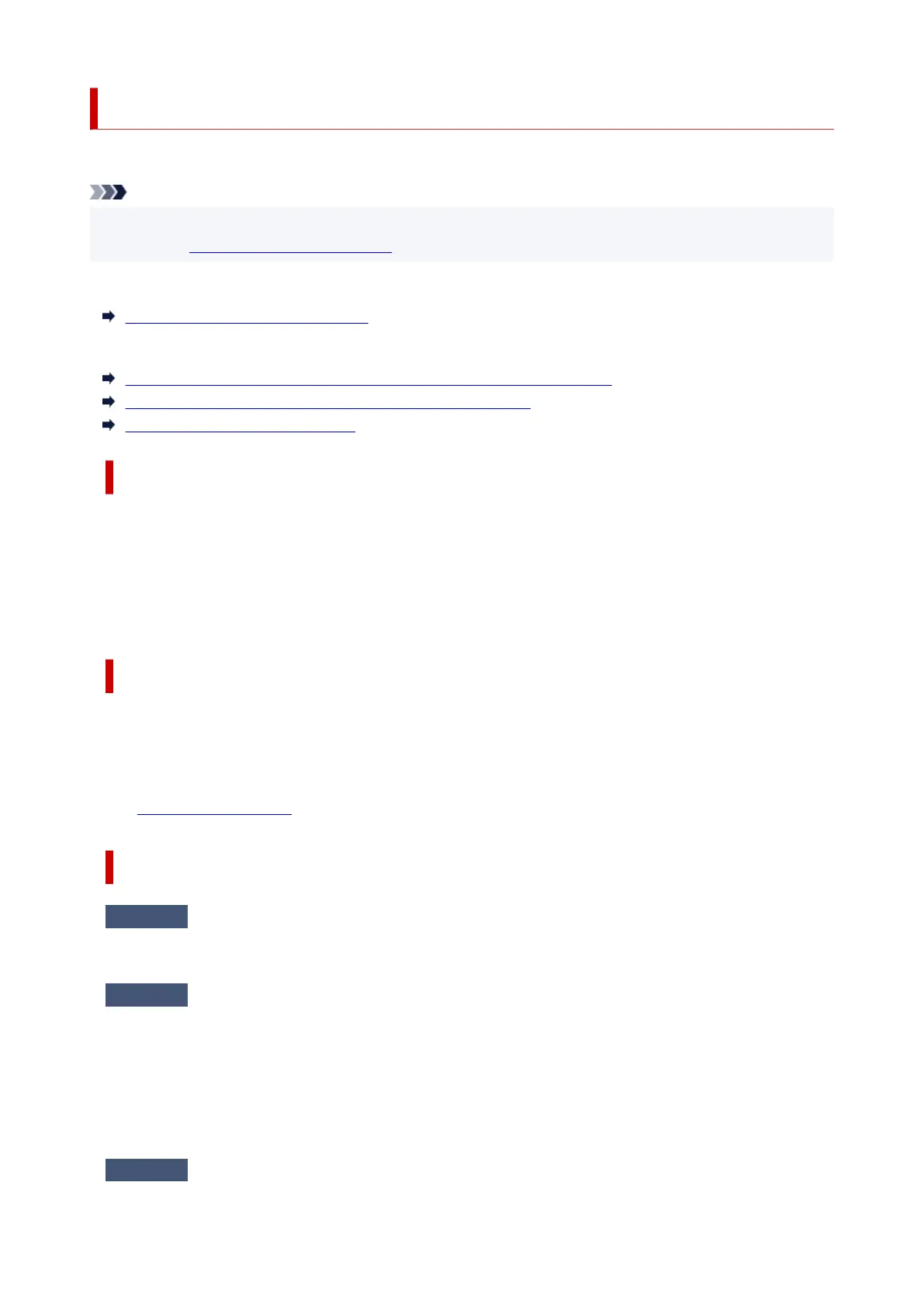Message (Support Code) Appears
This section describes some of the messages that may appear.
Note
• A support code (error number) is displayed for some errors. For details on errors that have support
code, see List of Support Code for Error.
If a message appears on the printer's LCD, see below.
Message Appears on Printer's LCD
If a message appears on the computer, see below.
Error Regarding Power Cord Being Unplugged Is Displayed (Windows)
Writing Error/Output Error/Communication Error (Windows)
Other Error Messages (Windows)
Message Appears on Printer's LCD
Check the message and take appropriate action.
• Cannot connect to the server; try again
The printer cannot connect to the server due to a communication error.
Press the printer's OK button to cancel the error and try again after a while.
Error Regarding Power Cord Being Unplugged Is Displayed (Windows)
The printer may have been unplugged while it was on.
Check the error message that appears on the computer and click OK.
The printer starts printing.
See
Unplugging the Printer for unplugging the power cord.
Writing Error/Output Error/Communication Error (Windows)
Check1
If the ON lamp is off, make sure printer is plugged in and turn on.
The ON lamp flashes while the printer is initializing. Wait until the ON lamp stops flashing and remains lit.
Check2
Make sure USB cable is securely plugged in to printer and computer.
When the USB cable is securely plugged in, check the following:
•
If you are using a relay device such as a USB hub, disconnect it, connect the printer directly to the
computer, and retry the printing. If printing starts normally, there is a problem with the relay device.
Contact the vendor of the relay device.
• There could also be a problem with the USB cable. Replace the USB cable and retry the printing.
Check3
Make sure MP Drivers are installed correctly.
312
