
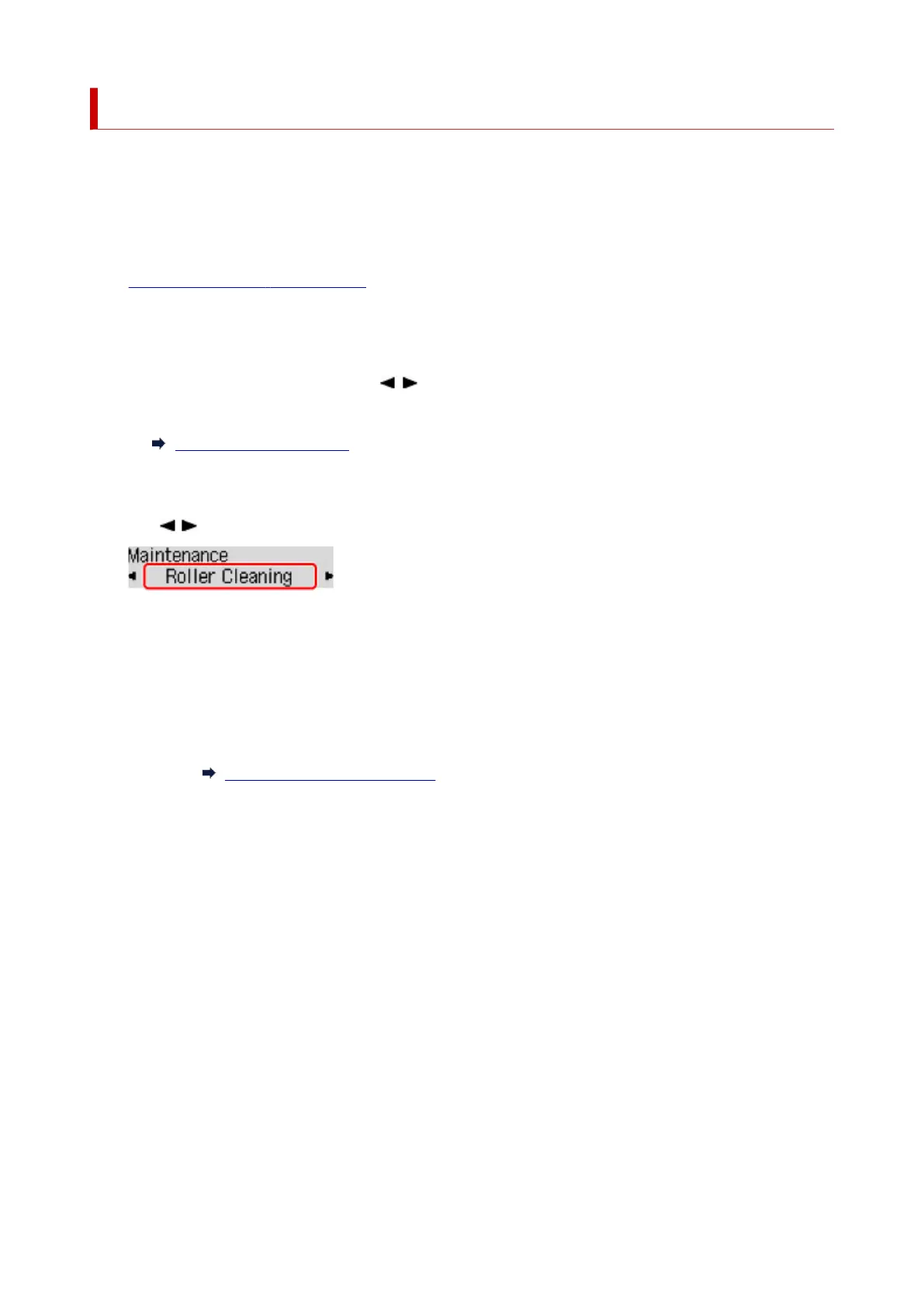 Loading...
Loading...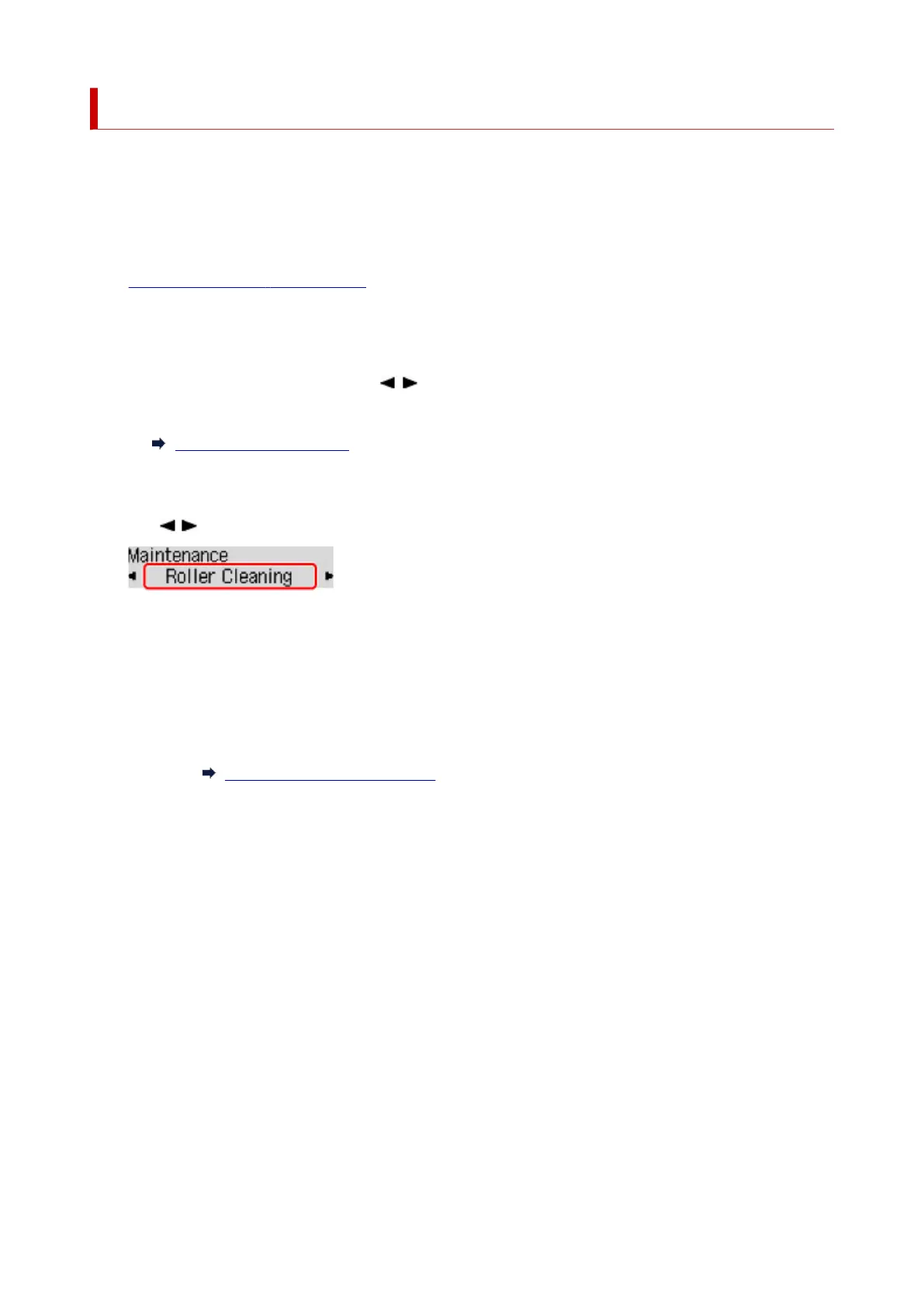
Do you have a question about the Canon PIXMA G2060 Series and is the answer not in the manual?
| Print Technology | Inkjet |
|---|---|
| Print Resolution | 4800 x 1200 dpi |
| Borderless Printing | Yes |
| Two Sided Printing | Manual operation |
| Functions | Print, Copy, Scan |
| Scanner Type | Flatbed |
| Scanner Resolution | 600 x 1200 dpi |
| Scanner Resolution (Optical) | 600 x 1200 dpi |
| Paper Handling | Rear Tray |
| Maximum Paper Input | 100 sheets (plain paper) |
| Dimensions (W x D x H) | 445 x 330 x 167 mm |
| Ink Type | Pigment Black, Dye Color |
| Photo Print Speed | Approx. 45 sec |
| Scanning Depth (Input / Output) | 48 bit / 24 bit (RGB each 16 bit / 8 bit) |
| Maximum Document Size | A4 / Letter (216 x 297 mm) |
| Copy Functions | Document Copy, Borderless Copy |
| Connectivity | USB |
| Operating Systems | Windows 10, Windows 8.1, Windows 7 SP1, macOS 10.12.6 - macOS 10.15 |
| Paper Types | Plain Paper, Photo Paper |
| Paper Sizes | A4, A5, B5, LTR, LGL, 4x6", 5x7", 8x10", Envelopes (DL, COM10) |











