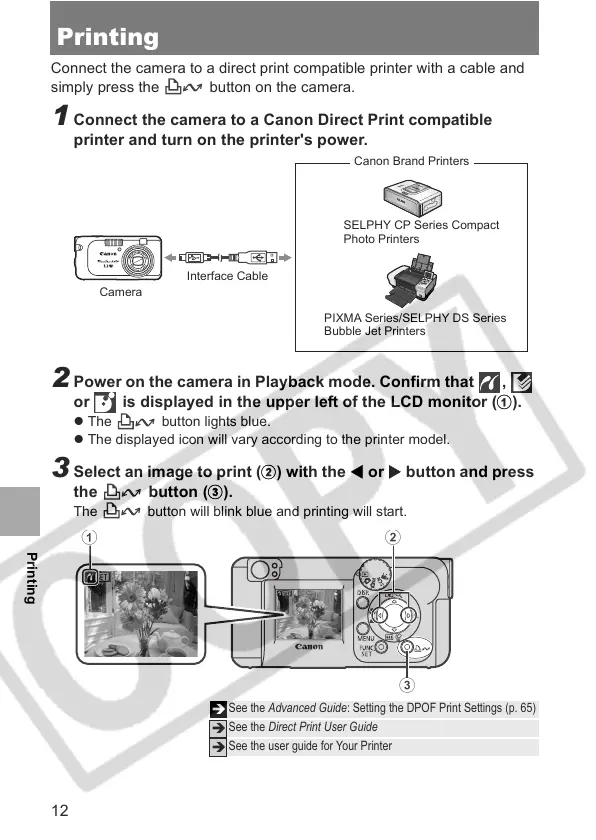12
Printing
Connect the camera to a direct print compatible printer with a cable and
simply press the button on the camera.
1 Connect the camera to a Canon Direct Print compatible
printer and turn on the printer's power.
2 Power on the camera in Playback mode. Confirm that ,
or is displayed in the upper left of the LCD monitor (a).
z The button lights blue.
z The displayed icon will vary according to the printer model.
3 Select an image to print (b) with the W or X button and press
the button (c).
The button will blink blue and printing will start.
Î
See the Advanced Guide: Setting the DPOF Print Settings (p. 65)
Î
See the Direct Print User Guide
Î
See the user guide for Your Printer
SELPHY CP Series Compact
Photo Printers
PIXMA Series/SELPHY DS Series
Bubble Jet Printers
Interface Cable
Canon Brand Printers
Camera
Printing
