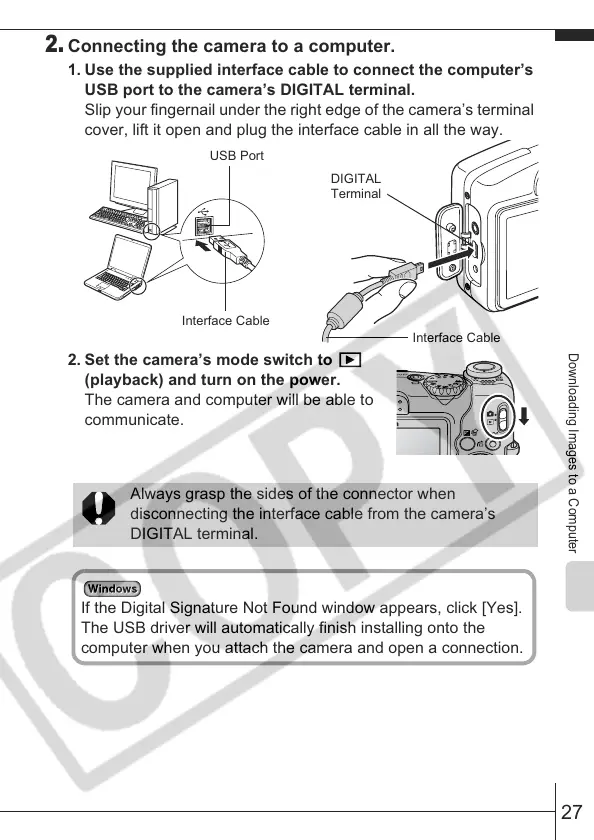27
Downloading Images to a Computer
2.
Connecting the camera to a computer.
1. Use the supplied interface cable to connect the computer’s
USB port to the camera’s DIGITAL terminal.
Slip your fingernail under the right edge of the camera’s terminal
cover, lift it open and plug the interface cable in all the way.
2. Set the camera’s mode switch to
(playback) and turn on the power.
The camera and computer will be able to
communicate.
Always grasp the sides of the connector when
disconnecting the interface cable from the camera’s
DIGITAL terminal.
USB Port
Interface Cable
DIGITAL
Terminal
Interface Cable
If the Digital Signature Not Found window appears, click [Yes].
The USB driver will automatically finish installing onto the
computer when you attach the camera and open a connection.
