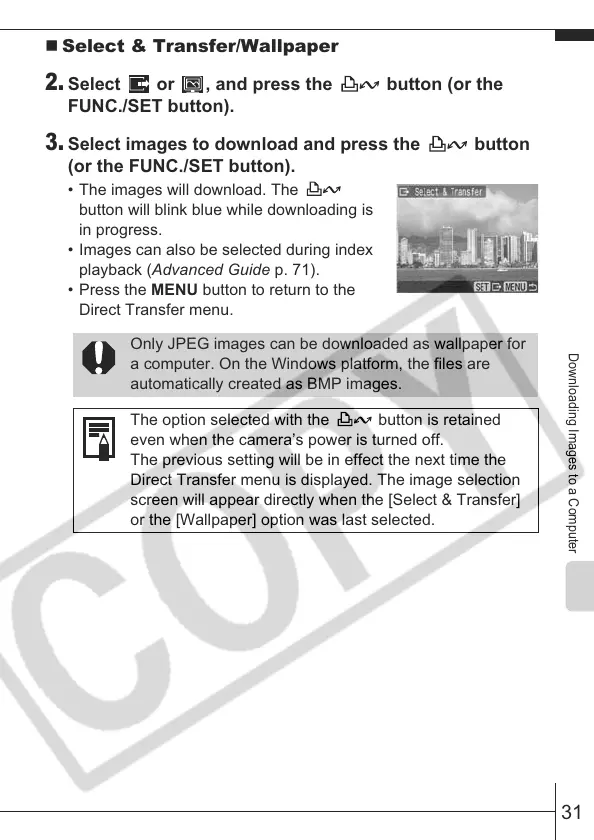31
Downloading Images to a Computer
Select & Transfer/Wallpaper
2.
Select or , and press the button (or the
FUNC./SET button).
3.
Select images to download and press the button
(or the FUNC./SET button).
• The images will download. The
button will blink blue while downloading is
in progress.
• Images can also be selected during index
playback (Advanced Guide p. 71).
• Press the MENU button to return to the
Direct Transfer menu.
Only JPEG images can be downloaded as wallpaper for
a computer. On the Windows platform, the files are
automatically created as BMP images.
The option selected with the button is retained
even when the camera’s power is turned off.
The previous setting will be in effect the next time the
Direct Transfer menu is displayed. The image selection
screen will appear directly when the [Select & Transfer]
or the [Wallpaper] option was last selected.
