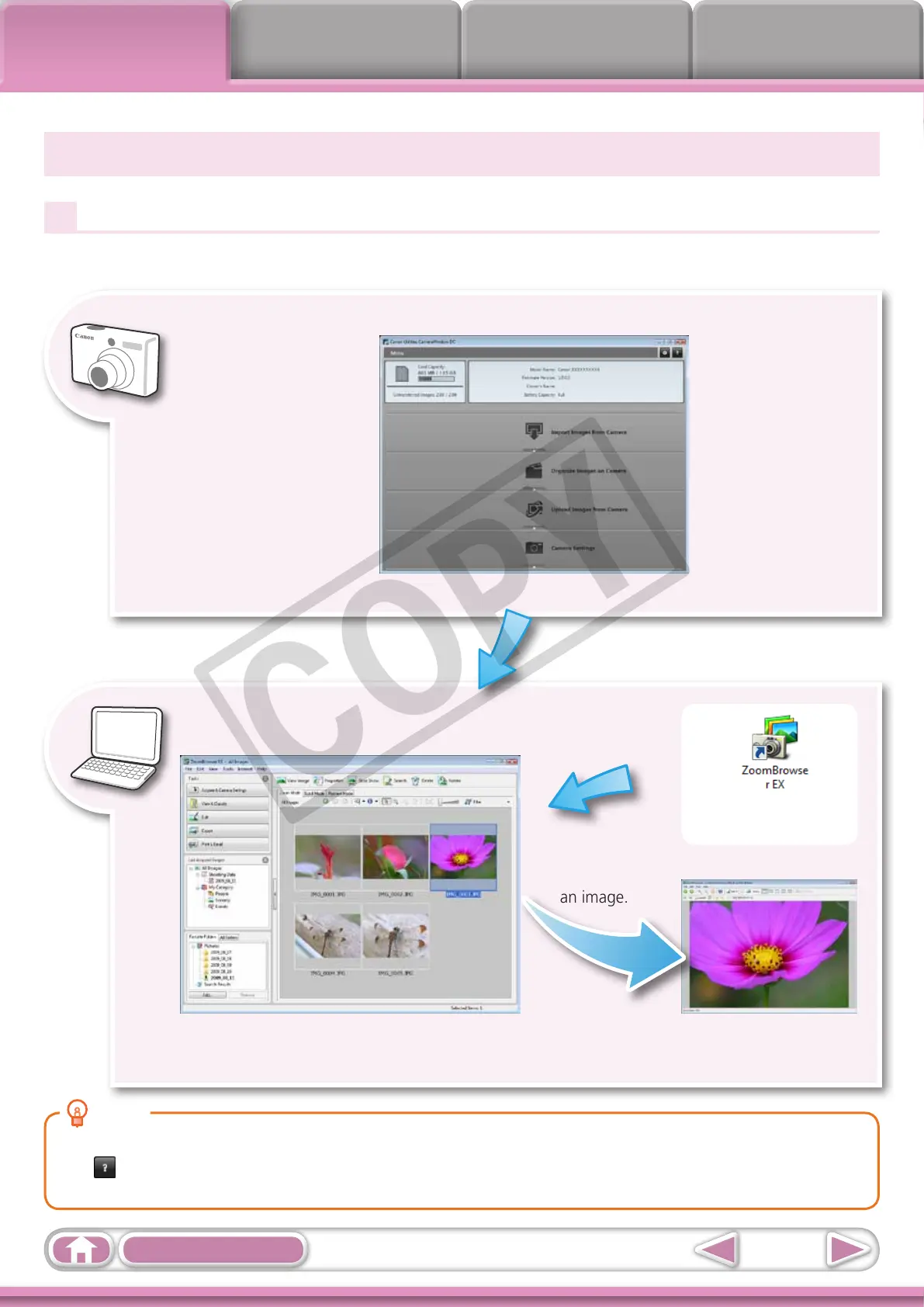Things to
Remember
Mastering
the Basics
More Advanced
Techniques
Appendices
6
Table of Contents
HINT
Use the Help Function
The (Help)buttonorHelpmenuisavailableinmostCameraWindowandZoomBrowserEXwindows.It
isthereforwhenyouareunsurehowtoproceed.
The Two ZoomBrowser EX Windows
Windows That Communicate With the Camera and Manage Images
ThefollowingtwowindowsarethemainonesusedforZoomBrowserEXprocedures.
Transferwindow,whichopenswhenacameraisconnected.
CameraWindow
Youcanview,editandprinttheimagesinthe
computer.
Organizingwindowfortransferredimages.
Main Window
Youcantransferalloraselectionofimagesfromtheconnectedcamera.
CameraWindowclosesandthescreenchanges
aftertheimagesaretransferredfromthecamera.
Double-clickthisicon
onthedesktop.
Double-click
animage.
TheViewerWindowthat
appearswhenyouview
animage.
