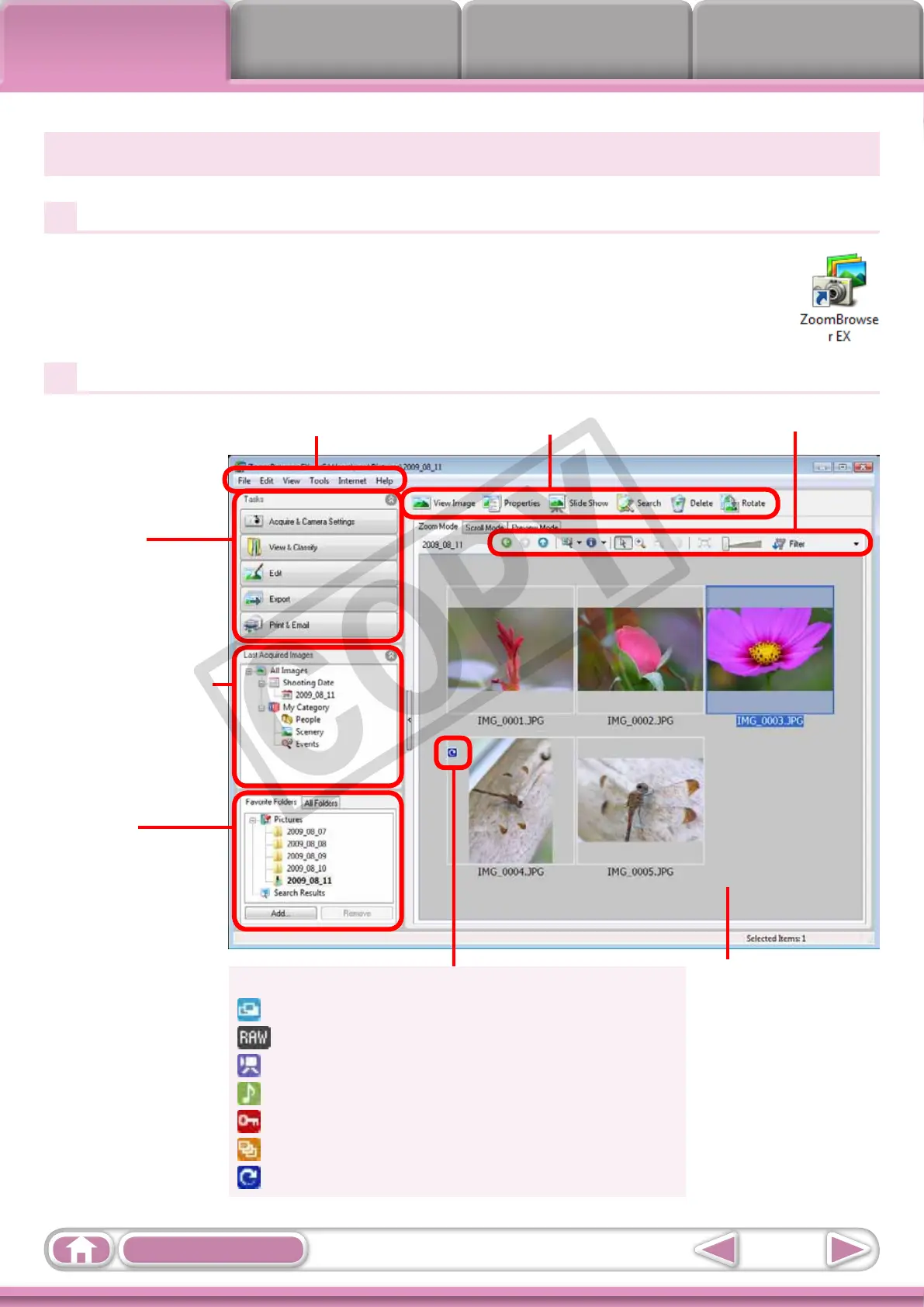Things to
Remember
Mastering
the Basics
More Advanced
Techniques
Appendices
7
Table of Contents
Main Window
How to Display the Main Window
MainWindowwillappearafterthecameraimagesaretransferredand
CameraWindowcloses.Youcanalsodisplayitbydouble-clickingthe
ZoomBrowserEXicononthedesktop.
Names of the Main Window Parts
Menu Bar
Function Buttons
Display Control Panel
Task Buttons
Selectstasksto
perform.
Last Acquired Images
Displaysthelastimages
transferred.
Folder Area
Selectsafolder
todisplay.
Browser Area
Iconsthatindicate
imagepropertiesdisplay
aroundimages,as
shownontheleft.
PropertiesIcon(Displaysimageproperties)
:Imagerecordedusingthecamera’sStitchAssistmode
:RAWimage
:Movie
:Imagewithsoundmemoattached
:Protectedimage
:Imagerecordedusingthecamera’sAEBfunction
:Rotatedimage(rotatedindisplayonly)
