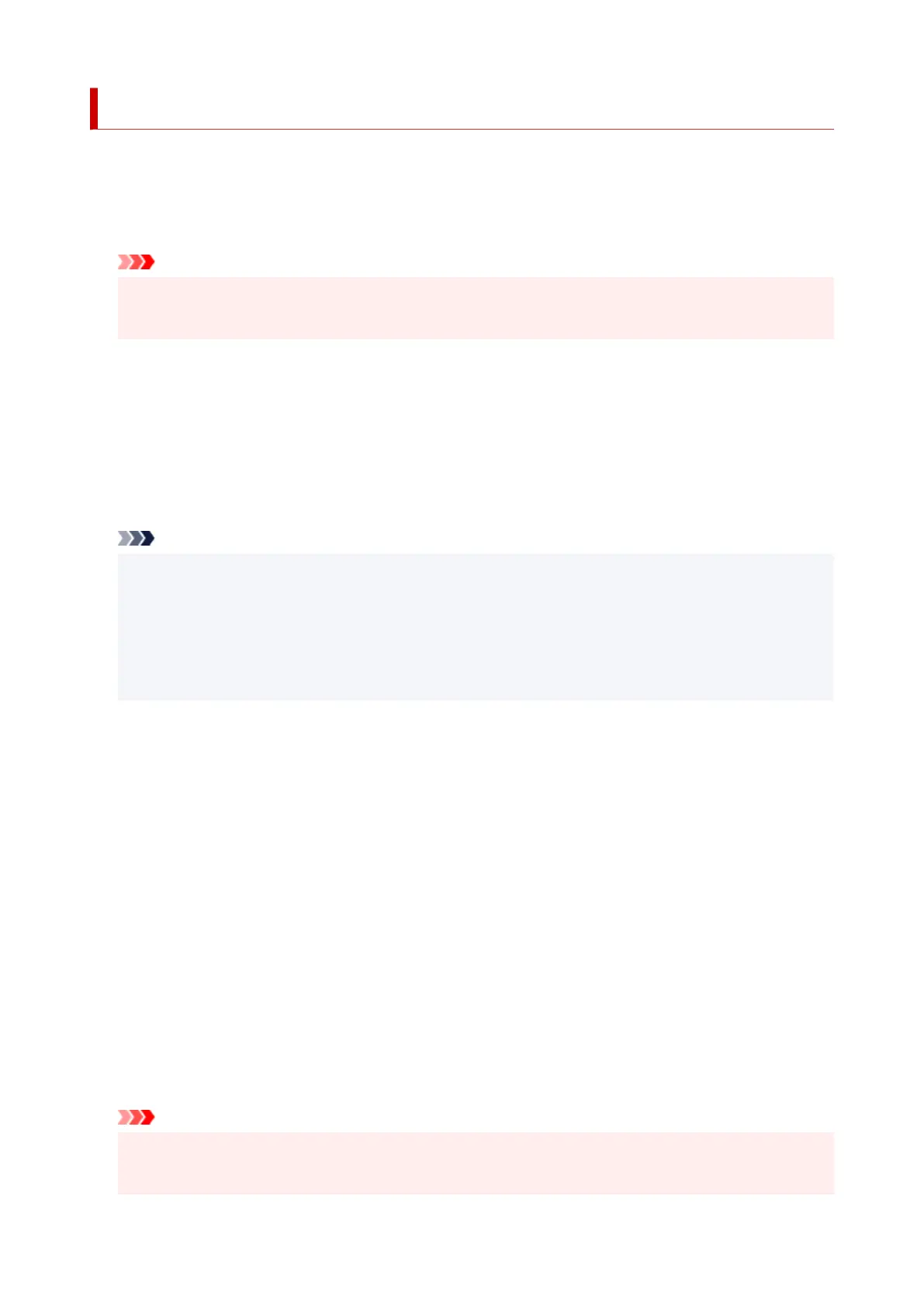Print settings
Select this menu from Device settings in Setup menu.
• Prevent abrasion
Use this setting only if the print surface becomes smudged.
Important
• Be sure to set this back to OFF after printing since it may result in lower printing speed or lower
print quality.
• Amount of extension
Select the amount of image that extends off the paper when performing Borderless Printing.
When performing Borderless Printing, slight cropping may occur at the edges since the printed image is
enlarged to fill the whole page. You can change the width to be cropped from the borders of the original
image as needed.
Cropped area will be larger if Amount: Large is selected.
Note
• For Borderless Printing, at Paper Size Settings at the computer, select a paper size for Borderless
Printing, then print.
• If printouts contain margins even though you are printing in Borderless, specifying Amount: Large
for this setting may help solve the problem.
• Depending on your devices or how to print, the setting may be disabled.
• Disc print position
You can adjust the disc printing area if the image is not aligned with the printable disc.
Select Left/right or Top/bottom for the print position. You can adjust each in the range of -0.04 in. (-0.9
mm) to +0.04 in. (+0.9 mm) in increments of 0.01 in. (0.1 mm).
• Auto photo fix set.
When ON is selected, you can select whether to print photos using the Exif information recorded in the
image files when Default* or On is selected in printing with a PictBridge (Wi-Fi) compliant device.
* When Default is selected for the print setting on the PictBridge (Wi-Fi) compliant device, select Auto
photo fix for Photo fix in PictBridge settings.
• Paper print position
Adjusts the print position when the left/right margins are not aligned.
Select Rear tray or Cassette for the paper source. You can adjust their printing positions by 0.12 in. (3
mm) to the right or left with respect to its center of the paper along the horizontal axis.
Important
• For Letter-sized or Legal-sized paper, you can adjust the left/right margins between -0.06 in. (-1.5
mm) and +0.06 in. (+1.5 mm) even if you specify the value over 0.06 in. (1.5 mm).
199
