
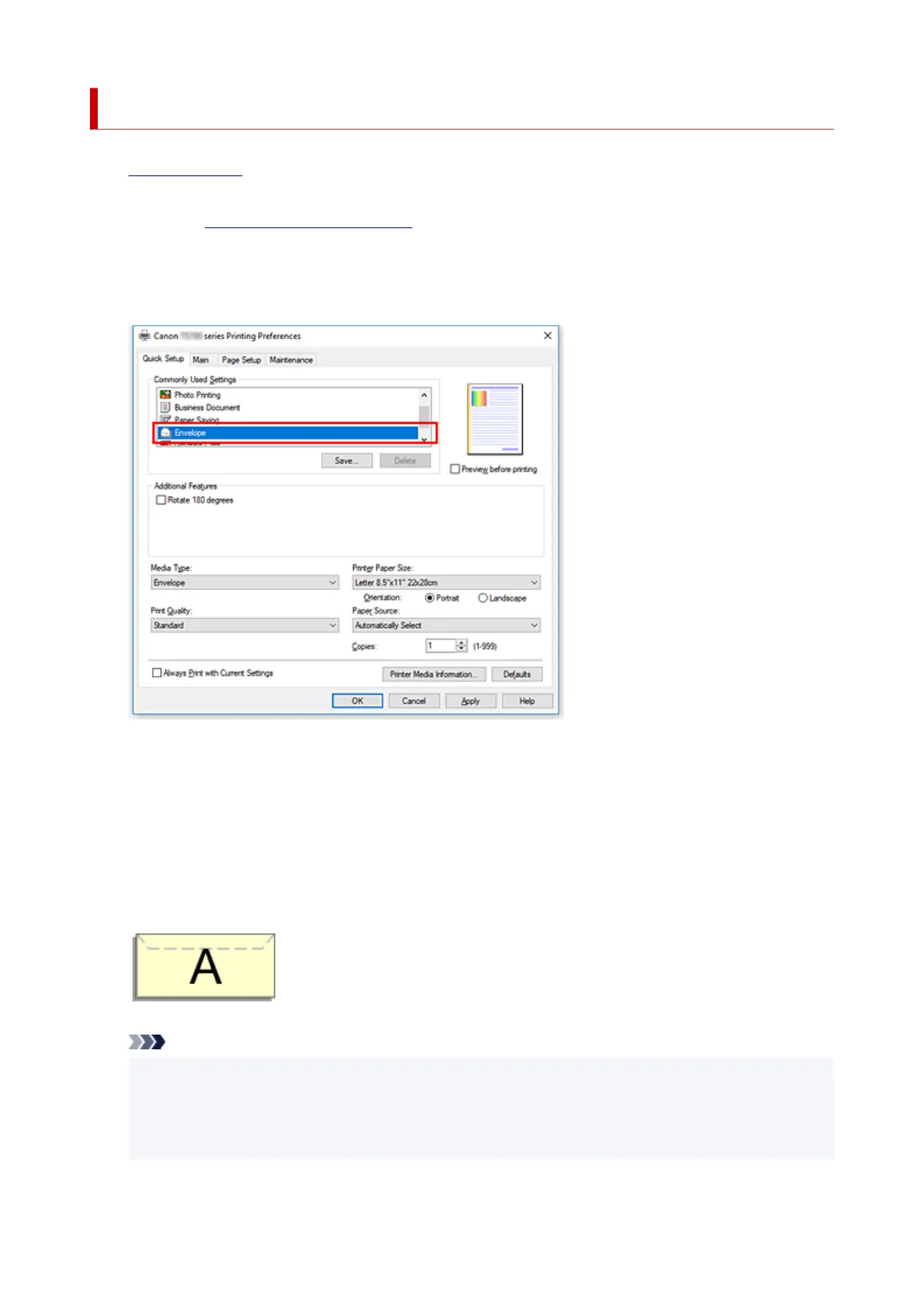 Loading...
Loading...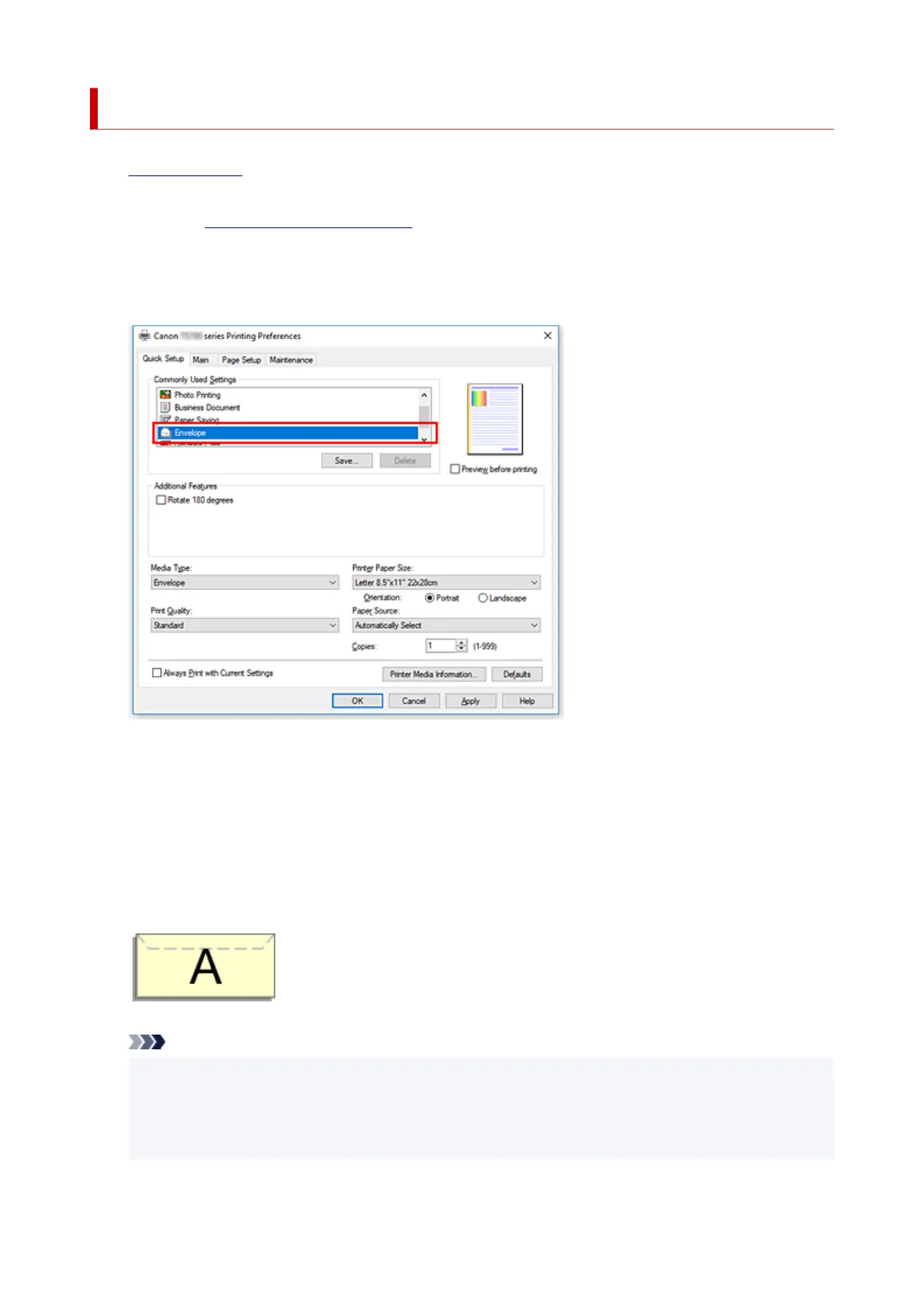
Do you have a question about the Canon TS700 Series and is the answer not in the manual?
| Print Technology | Inkjet |
|---|---|
| Max Print Resolution | 4800 x 1200 dpi |
| Operating System Support | Windows, macOS |
| Functions | |
| Paper Input Capacity | 100 sheets |
| Print Speed (Black) | 15.0 ipm |
| Print Speed (Color) | 10 ppm |
| Connectivity | USB, Wi-Fi |
| Paper Handling | 100 sheets |
| Paper Sizes | A4, A5, B5, Letter, Legal, Envelopes |
| Mobile Printing | Apple AirPrint, Google Cloud Print, Mopria, Canon PRINT app |
| Printer Type | Inkjet |
| Ink Cartridge Compatibility | PGI-280, CLI-281 |
| Ink Cartridge Type | Individual Ink Cartridges |
| Number of Nozzles | 4, 096 |











