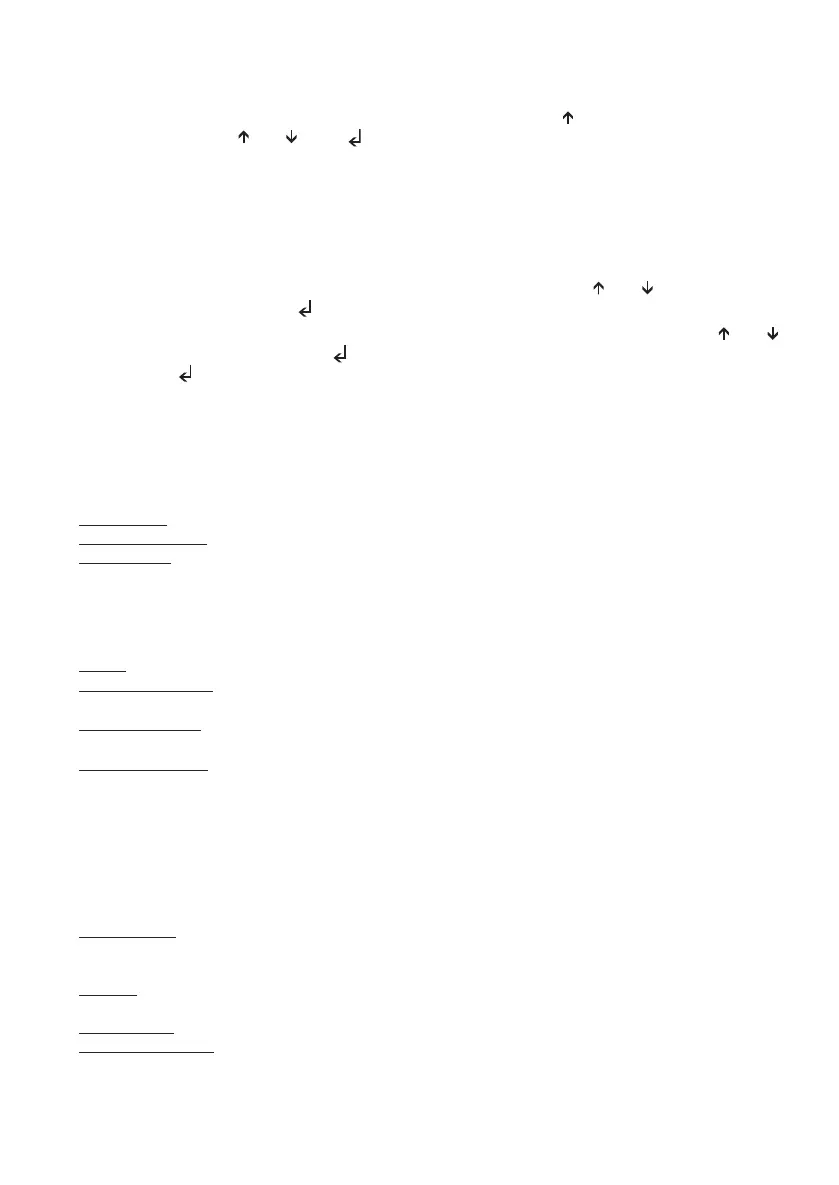11
+050001041 rel. 2.2 - 13.10.2008
Confi guration
pGD 2/3 is confi gured by the manufacturer for the more common user requirements. Nonetheless, some settings can be
changed, so as to adapt the device to specifi c needs.
The menus can be accessed by pressing any point on the touchscreen together with the
(up) and Prg buttons for at least one
second. Alternatively, press the (up) / (down), (enter) buttons together for at least one second.
The following operations exit the menu:
1. pressing the Esc button;
2. automatically 1 minute after a button was pressed or the touchscreen touched;
3. pressing the “
X” symbol when displayed at the top right.
As shown in the Fig. 6 in the “Screens” section at the end of the document, the buttons that can be used during the confi guration
phase are also visible on the right side of the display:
To access an item, simply press the touchscreen on the corresponding indication, or press the (up) / (down) buttons until
selecting it and then confi rm by pressing (enter).
To modify the value of a fi eld, after having activated it (a fi eld is active when the cursor is fl ashing inside), press the (up) /
(down) buttons to change the value and press (enter) to save it.
Pressing Esc before (enter) cancel the modifi cations made to the fi eld.
Description of the menu
Main menu
The main menu, visible in the previous image “Display Confi guration”, is used to select the main three confi guration categories,
that is:
• Screen Settings: Settings relating to the screen;
• Network Confi guration: Settings relating to the RS485 network;
• General Options: Various settings.
“Screen Settings” menu
See Fig. 6 in the “Screens” section at the end of the document.
The following options are available:
• Contrast: Used to set the contrast of the display (from 0 to 100, default: 50);
• Normal Brightness After: Used to set the time after the touchscreen or the buttons are last pressed that the display switches
from “high brightness” to “normal brightness”. The possible values range from 30 s to 15 min, default: 1 min;
• Screen Saver Timeout: Used to set the time after the touchscreen or the buttons are last pressed that the display switches off,
after having switched to “normal brightness”. The possible values range from 30 s to 4 hours (4 hrs), default: 15 min;
• Calibrate Touch Screen: The touchscreen can be calibrated if it is evidently misaligned. To align the touchscreen, press the exact
centre of the crosses displayed in sequence. The message “Done: touch the screen to ESC” indicates that the operation has
been completed correctly. If, on the other hand, the message “Bad: touch to ESC and repeat” is displayed, the operation will
need to be repeated.
“Network Confi guration” menu
See Fig. 7 in the “Screens” section at the end of the document.
The following options are possible:
• Terminal Address: Used to set the address of the terminal (from 1 to 32, default: 32). If the value “--” is set (two dashes are
displayed) the terminal will communicate with the pCO board using the “Point-Point” protocol (not pLAN) : the “Baud Rate”,
“Network Monitor” and “Setup I/O Board” fi elds will then disappear, as they have no meaning.
• Baud Rate: Used to set the pLAN communication baud rate. The possible values are 62500 (default) or 115200 (used only if all
the devices in the network are confi gured for this speed). Note that not all the pLAN devices support the 115200 setting.
• Network Monitor: This is used to display the status of the network (see next paragraph)
• Setup I/O Board / Setup: These fi elds are used to modify the list of terminals associated with each individual pCO board, as
described in paragraph “pCO: Assigning the list of private...”.