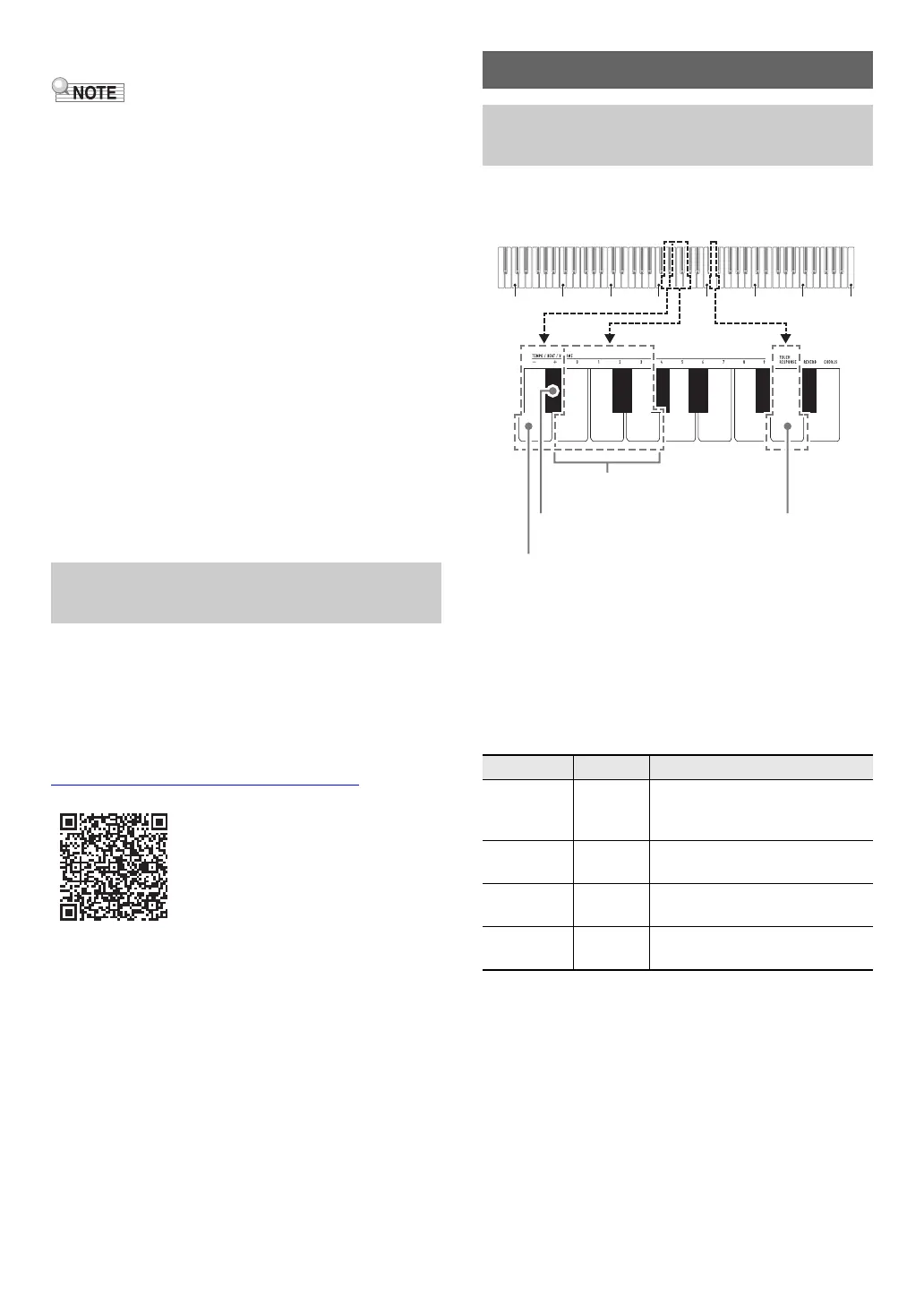EN-11
■ To adjust the metronome volume
• You can adjust the metronome value within the range of 0
(muted) and 42 (maximum). Always input two digits. To
specify a one-digit value, input zero (0) for the unused
leading digit.
1.
While holding down 3 FUNCTION, perform
steps (1) and (2) below.
(1) Press the METRONOME VOLUME keyboard key
(C{4).
(2) Use the [0] (E4) through [9] (C{5) keyboard keys to
input a two-digit volume value.
For example, to specify a volume value of 8, press
keyboard keys in the following sequence: [0] (E4) 3
[8] (C5). Inputting the second and final digit will
cause a short and then long beep to sound,
indicating that the value you input was applied.
• You can also raise or lower the volume by
pressing the keyboard [+] key (E}4) or [–] key
(D4).
• To return to the initial default setting (36), hold
down the keyboard [+] (E}4) and [–] (D4) keys at
the same time until a long beep sounds.
2.
Release 3 FUNCTION.
After you link the Digital Piano with a smartphone, tablet, or
other smart device, you can control the Digital Piano with the
linked smart device (Piano Remote Controller).
■ To download the smart device app
Download the smart device app from the CASIO website and
install it on the smart device you want to use.
https://support.casio.com/global/en/emi/manual/CDP-S110/
■ To link to a smart device
After installing the app on a smart device, use a commercially
available USB cable to connect the smart device’s USB port
with the Digital Piano’s USB Type B port.
After connecting the smart device to the Digital Piano, use the
smart device app to perform operations. For details about
operations, refer to the user documentation of the app.
You can select from among four Touch Response settings,
which determine how Digital Piano volume changes in
accordance with how strongly keyboard keys are pressed.
■ To change the Touch Response setting
1.
While holding down 3 FUNCTION, perform
procedure (A) or (B) below.
(A) Press the TOUCH RESPONSE keyboard key (D5).
• Each press changes the setting. A beep will sound
indicating the setting selected by a key press.
• You can also change the setting by pressing the
keyboard [+] key (E}4) or [–] key (D4).
• To return to the initial default setting, hold down
the keyboard [+] (E}4) and [–] (D4) keys at the
same time until a long beep sounds.
Linking with a Smart Device (APP
Function)
Configuring Settings
Changing the Keyboard Touch
Response
Beep Setting Description
Once low Off Touch Response is turned off.
Sound volume is fixed,
regardless of key press speed.
Once high Light Strong sound, even with light
pressure
Twice high Normal
(Default)
Normal Touch Response
Three times
high
Heavy Normal sound, even with strong
pressure
C1 C2 C3 C4 C5 C6 C7 C8
013
2
[0] (E4) to [3] (G4) keys
[+] key (E}4)
[–] key (D4)
TOUCH RESPONSE key (D5)
