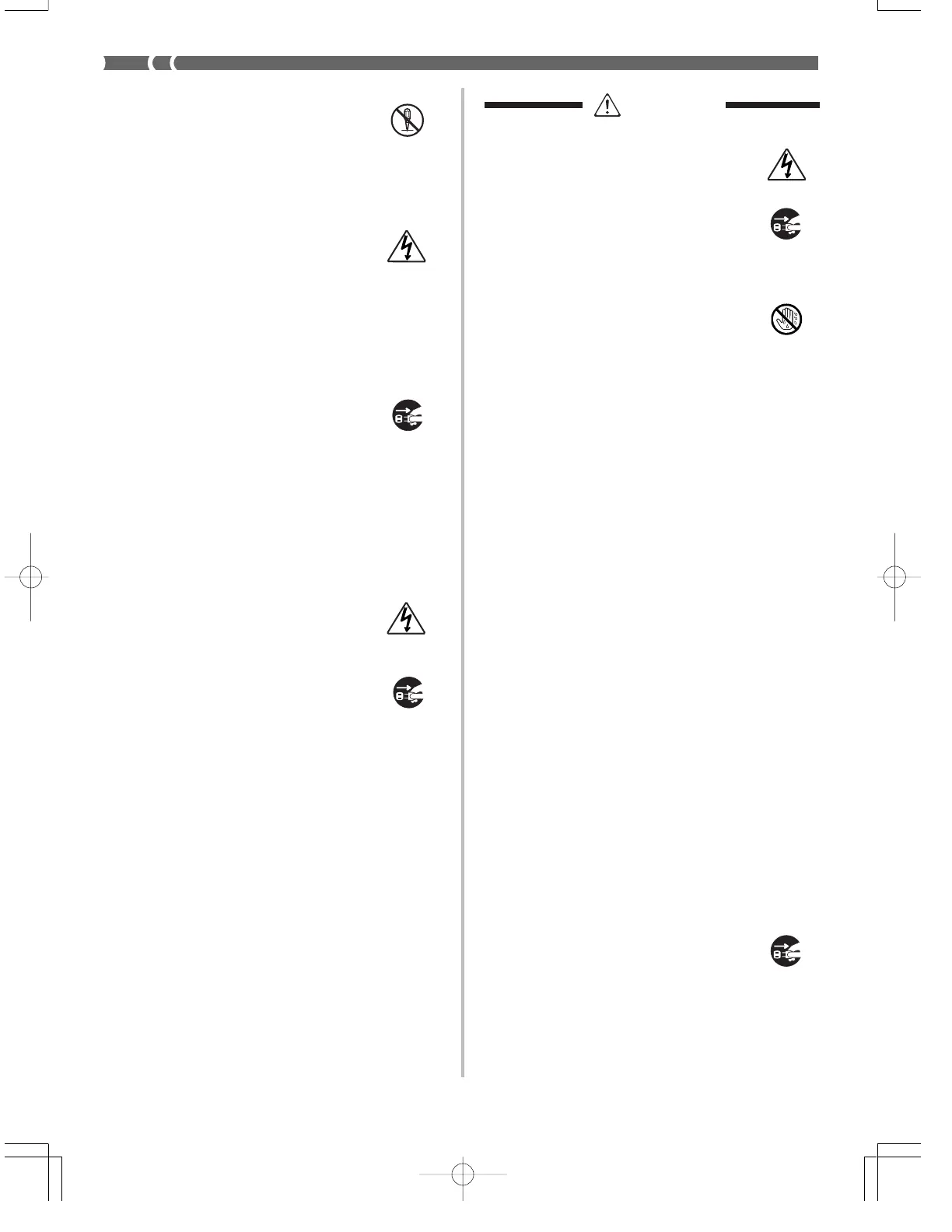E-4
CAUTION
AC Adaptor
• Do not locate the power cord in close prox-
imity to heaters or other heating appliances.
This may cause the cord to melt leading to
possible fire or electrical shock.
• When unplugging the AC adaptor from an
electrical outlet, always make sure to pull
on the adaptor itself and not the cord. Pull-
ing excessively on the cord may cause it to
be damaged or break leading to possible
fire or electrical shock.
• Do not touch the AC adaptor with wet
hands when it is plugged in. This may cause
electrical shock.
• Be sure to unplug the AC adaptor from the
electrical outlet during lightening storms
and when you do not plan to use the key-
board for an extended period, such as when
you go on a trip.
• After use turn off the power switch of the
instrument and unplug the AC adaptor
from the electrical outlet.
• At least once a year, unplug the AC adap-
tor from the power outlet and clean the
area around the prongs of the plug. Dust
build up around the prongs can create the
danger of fire.
Batteries
• Improper battery use may cause batteries
to rupture and leak. This may cause injury,
malfunction of the instrument or discolora-
tion of furniture and other articles that come
into contact with battery fluid. Take care to
observe the following.
• Install batteries so their polarity (+/–)
matches that indicated on the instrument.
• For safety and to prevent possible leakage
of battery fluid, always make sure to re-
move batteries from the instrument when
you do not plan to use it for a long time.
• Always make sure that the batteries mak-
ing up a set are all of the same type.
• Never combine new batteries with old
ones.
• Never dispose of batteries by incinerat-
ing them. Never short or disassemble bat-
teries, and do not expose them to exces-
sive heat.
• Replace dead batteries as soon as possible.
• Never attempt to recharge batteries.
Transport
• When transporting the instrument, always
make sure to unplug the AC adaptor from
the electrical outlet and confirm that all
other external connections have been dis-
connected. Only then should the instrument
be transported. If the above is not done, the
cord may be damaged leading to possible
fire or electrical shock.
702A-E-006A
Do not disassemble or modify the instrument.
• Never attempt of take apart or modify the
instrument, its accessories, or separately
sold options. Doing so may cause fire, elec-
trical shock or malfunction. Consult your
dealer concerning all inspection, adjustment
or repair of internal components.
Do not use if there is an abnormality or malfunction.
• Do not use the instrument if there appear
to be abnormalities such as the presence of
smoke or abnormal odor. Also do not use
the instrument if there appear to be mal-
functions such as the power not coming on
or sound not being produced. Use under
such conditions may cause fire or electrical
shock. In such cases, take the following ac-
tions immediately. Never attempt to repair
the instrument yourself.
1. Turn power off.
2. Unplug the AC adaptor from the wall
outlet.
3. If there are any batteries loaded in the
keyboard, remove them.
• Do not touch the batteries directly with
your hands when removing them. They
may be hot or battery fluid may be leak-
ing from them.
4. Consult with the dealer where you pur-
chased the keyboard or with an autho-
rized CASIO service provider.
When the instrument has been dropped:
• In the case the instrument has been dropped
or damaged, take the following actions.
Continued use may cause fire or electrical
shock.
1. Turn power off.
2. Unplug the AC adaptor from the wall
outlet.
3. If there are any batteries loaded in the
keyboard, remove them.
• Do not touch the batteries directly with
your hands when removing them. They
may be hot or battery fluid may be leak-
ing from them.
4. Consult with the dealer where you pur-
chased the keyboard or with an autho-
rized CASIO service provider.
Be careful of the bags around children.
• Never allow anyone to place the plastic bags
of the instrument, its accessories, and its
separately sold options over their heads.
Doing so may cause suffocation. Particular
caution is required in homes with small
children.