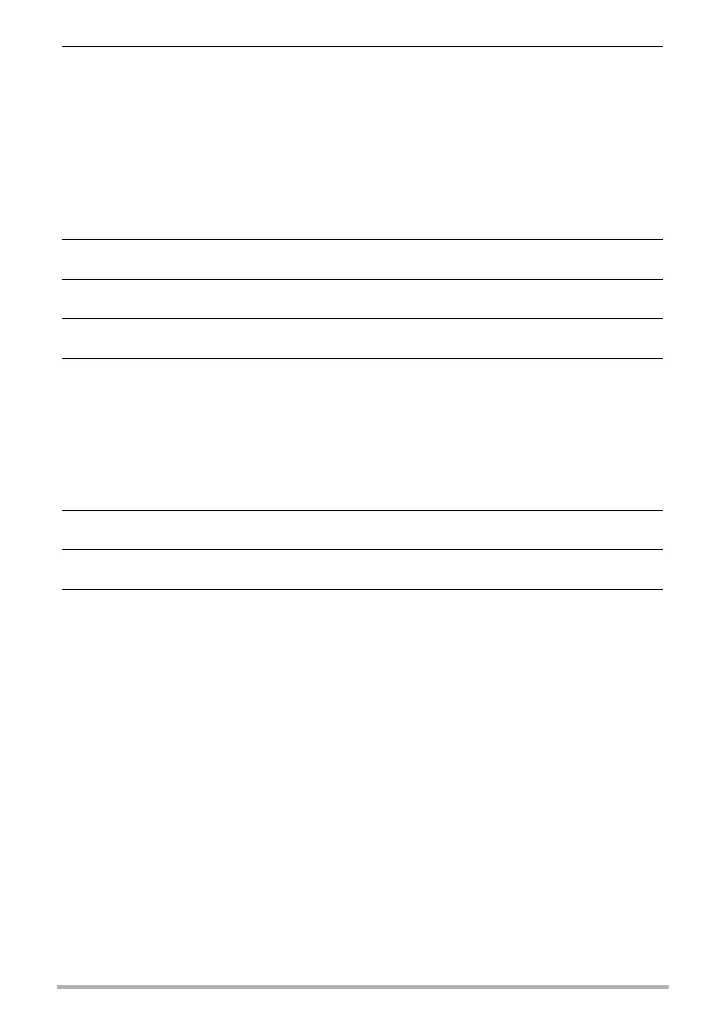95
Using the Camera with a Computer
5. Turn on the camera.
The camera’s back lamp will light green or amber at this time. In this mode, your
Macintosh recognizes the memory card loaded in the camera (or the camera’s
built-in memory if it does not have a memory card loaded) as a drive. The
appearance of the drive icon depends on the Mac OS version you are using.
• The first time you connect the camera to your Macintosh with the USB cable,
an error message may appear on your computer. If this happens, disconnect
and then reconnect the USB cable.
• Charging continues even if the camera is turned on.
6. Double-click the camera’s drive icon.
7. Drag the “DCIM” folder to the folder to which you want to copy it.
8. After the copy operation is complete, drag the drive icon to Trash.
9. On the camera, press [ON/OFF] (Power) to turn off the camera. After
checking to make sure that the back lamp is unlit or lit red, disconnect
the USB cable.
. To view copied images
1. Double-click the camera’s drive icon.
2. Double-click the “DCIM” folder to open it.
3. Double-click the folder that contains the images you want to view.
4. Double-click the image file you want to view.
• For information about file names, see “Memory Folder Structure” on page 99.
• An image that was rotated on the camera will be displayed on your Macintosh
screen in its original (unrotated) orientation.
