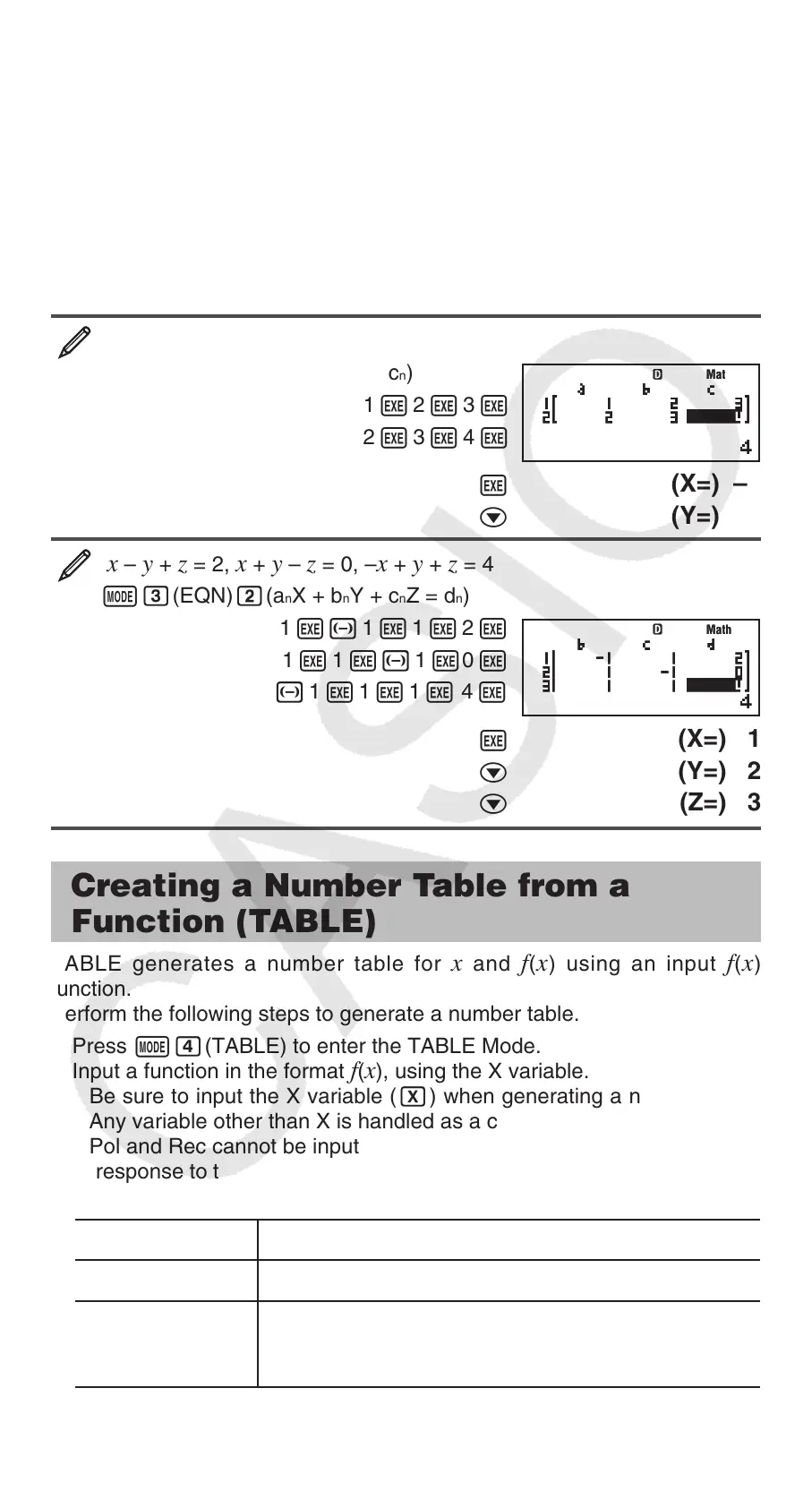E-20
Note: • Even if Natural Display is selected, the solutions of simultaneous
linear equations are not displayed using any form that includes . • Values
cannot be converted to engineering notation on the solution screen.
Changing the Current Equation Type Setting
Press (EQN) and then select an equation type from the menu that
appears. Changing the equation type causes the values of all Coefficient
Editor coefficients to change to zero.
EQN Mode Calculation Examples
x + 2y = 3, 2x + 3y = 4
(EQN)(a
n
X + b
n
Y = c
n
)
1 2 3
2 3 4
(X=) –1
A (Y=) 2
x – y + z = 2, x + y – z = 0, –x + y + z = 4
(EQN)(a
n
X + b
n
Y + c
n
Z = d
n
)
1 1 1 2
1 1 1 0
1 1 1 4
(X=) 1
A (Y=) 2
A (Z=) 3
Creating a Number Table from a
Function (TABLE)
TABLE generates a number table for x and f(x) using an input f(x)
function.
Perform the following steps to generate a number table.
1. Press (TABLE) to enter the TABLE Mode.
2. Input a function in the format
f(x), using the X variable.
• Be sure to input the X variable (4) when generating a number table.
Any variable other than X is handled as a constant.
• Pol and Rec cannot be input in the function.
3. In response to the prompts that appear, input the values you want to use,
pressing after each one.
For this prompt: Input this:
Start? Input the lower limit of X (Default = 1).
End?
Input the upper limit of X (Default = 5).
Note: Make sure that the End value is always
greater than the Start value.
MathMath
MathMath
