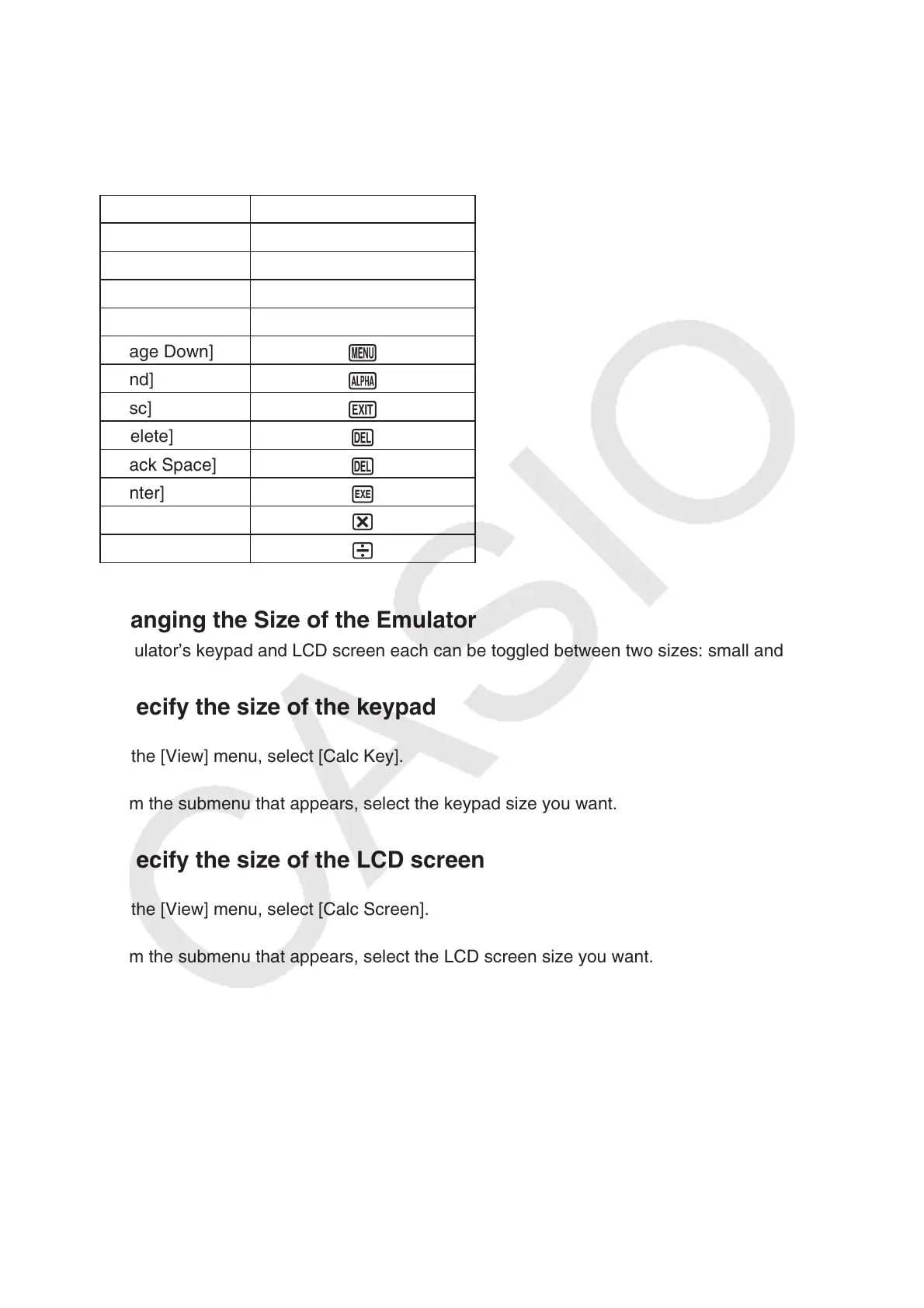E-19
In the Emulator Mode, you use your computer keyboard to operate the emulator. The following
explains the keyboard keys you should use to perform each emulator key operation.
(1) Computer keyboard keys that have the same key markings as the emulator keys
?—H, , , , , , , ,, —, D, A, B, C
(2) Computer keyboard keys that have different key markings as the emulator keys
Computer Key Emulator Key
[Tab]
[Insert]
[Home]
*
[Page Up]
)
[Page Down]
K
[End]
?
[Esc]
)
[Delete]
#
[Back Space]
#
[Enter]
U
[*]
[/]
I Changing the Size of the Emulator
The emulator’s keypad and LCD screen each can be toggled between two sizes: small and normal.
To specify the size of the keypad
1. On the [View] menu, select [Calc Key].
2. From the submenu that appears, select the keypad size you want.
To specify the size of the LCD screen
1. On the [View] menu, select [Calc Screen].
2. From the submenu that appears, select the LCD screen size you want.
Note
• If the LCD screen or keypad is displayed as a floating window (page E-20), you also can resize
the window by dragging the one side of the window frame upwards, downwards, left, or right.
Resizing by dragging the window frame lets make the floating window larger than the normal size
selectable on the submenu above.
• Use of the “Normal” LCD screen size setting is recommended.
