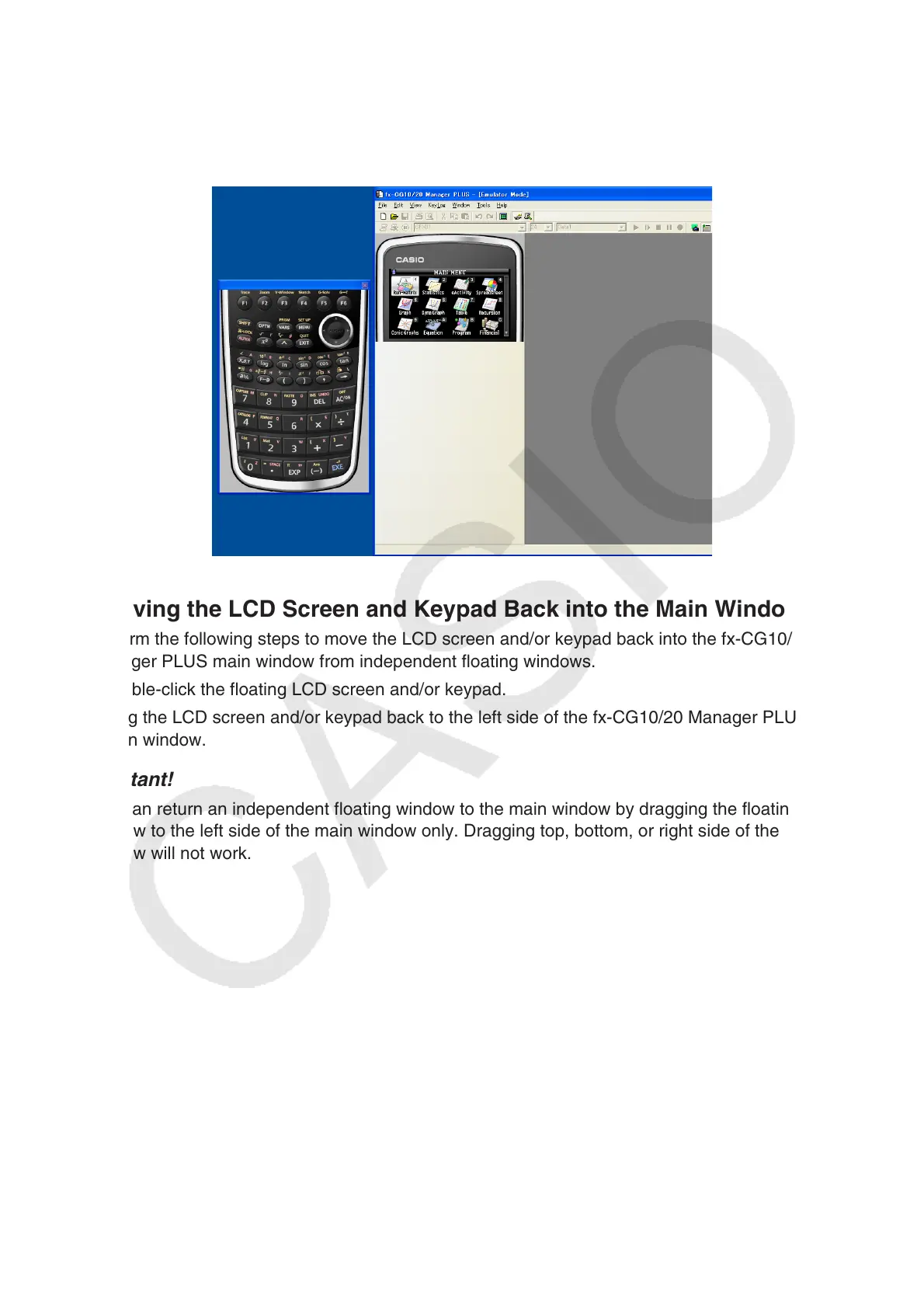E-21
To make the keypad a floating window
1. Double-click the keypad.
2. Drag the keypad to the left so it is outside of the main application window, and drop it there.
I Moving the LCD Screen and Keypad Back into the Main Window
• Perform the following steps to move the LCD screen and/or keypad back into the fx-CG10/20
Manager PLUS main window from independent floating windows.
- Double-click the floating LCD screen and/or keypad.
- Drag the LCD screen and/or keypad back to the left side of the fx-CG10/20 Manager PLUS
main window.
Important!
• You can return an independent floating window to the main window by dragging the floating
window to the left side of the main window only. Dragging top, bottom, or right side of the main
window will not work.