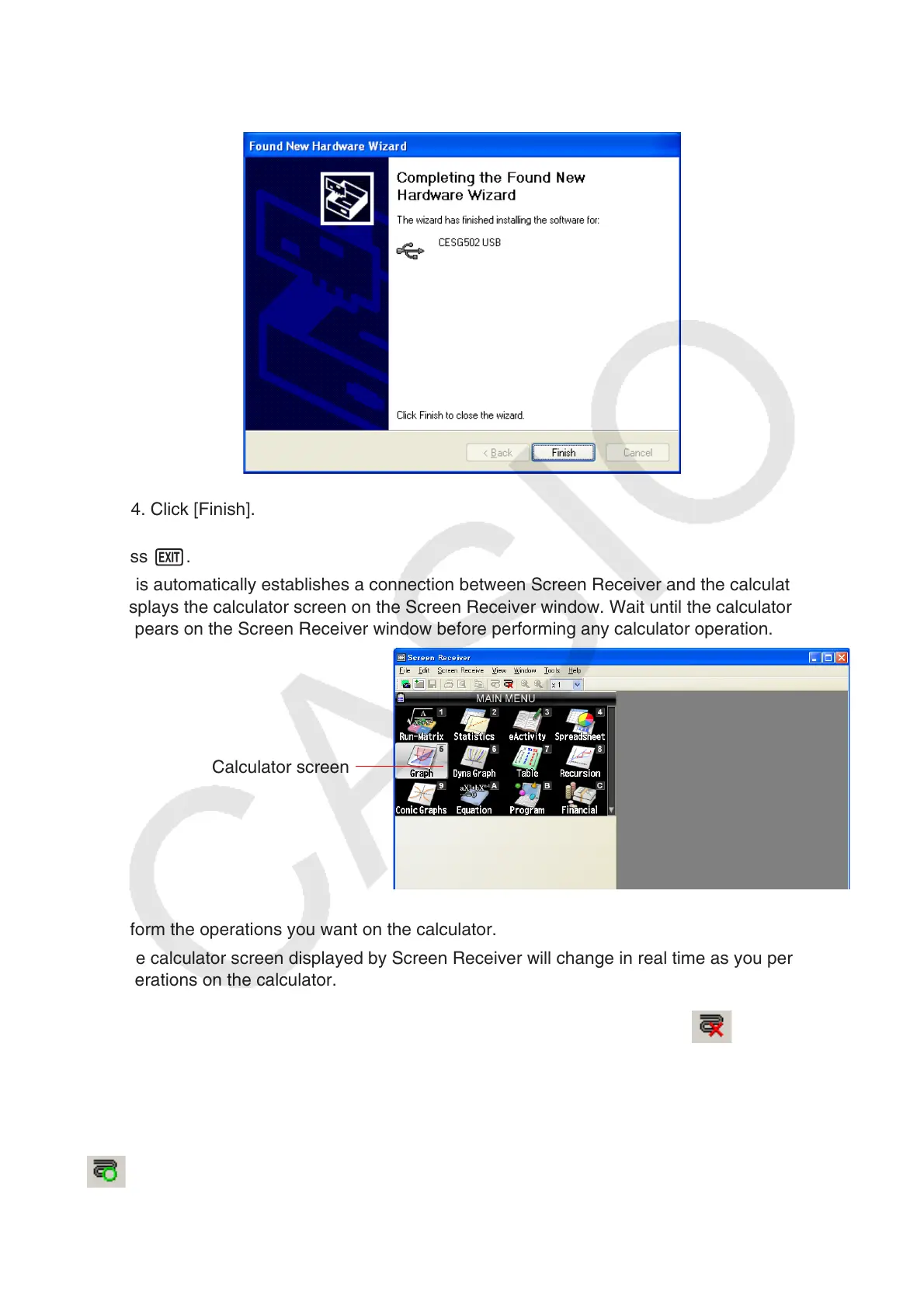E-48
3-3. Though a message appears to let you know that the software has not passed the
“Windows Logo Test”, there is no need for concern. Simply click [Continue Anyway] and
proceed with installation.
3-4. Click [Finish].
4. Press ).
• This automatically establishes a connection between Screen Receiver and the calculator, and
displays the calculator screen on the Screen Receiver window. Wait until the calculator screen
appears on the Screen Receiver window before performing any calculator operation.
Calculator screen
5. Perform the operations you want on the calculator.
• The calculator screen displayed by Screen Receiver will change in real time as you perform
operations on the calculator.
6. To terminate the connection between Screen Receiver and calculator, click .
7. Disconnect the USB cable from the computer and calculator.
Note
• If the connection between Screen Receiver and the calculator terminates for some reason, click
to reconnect.
