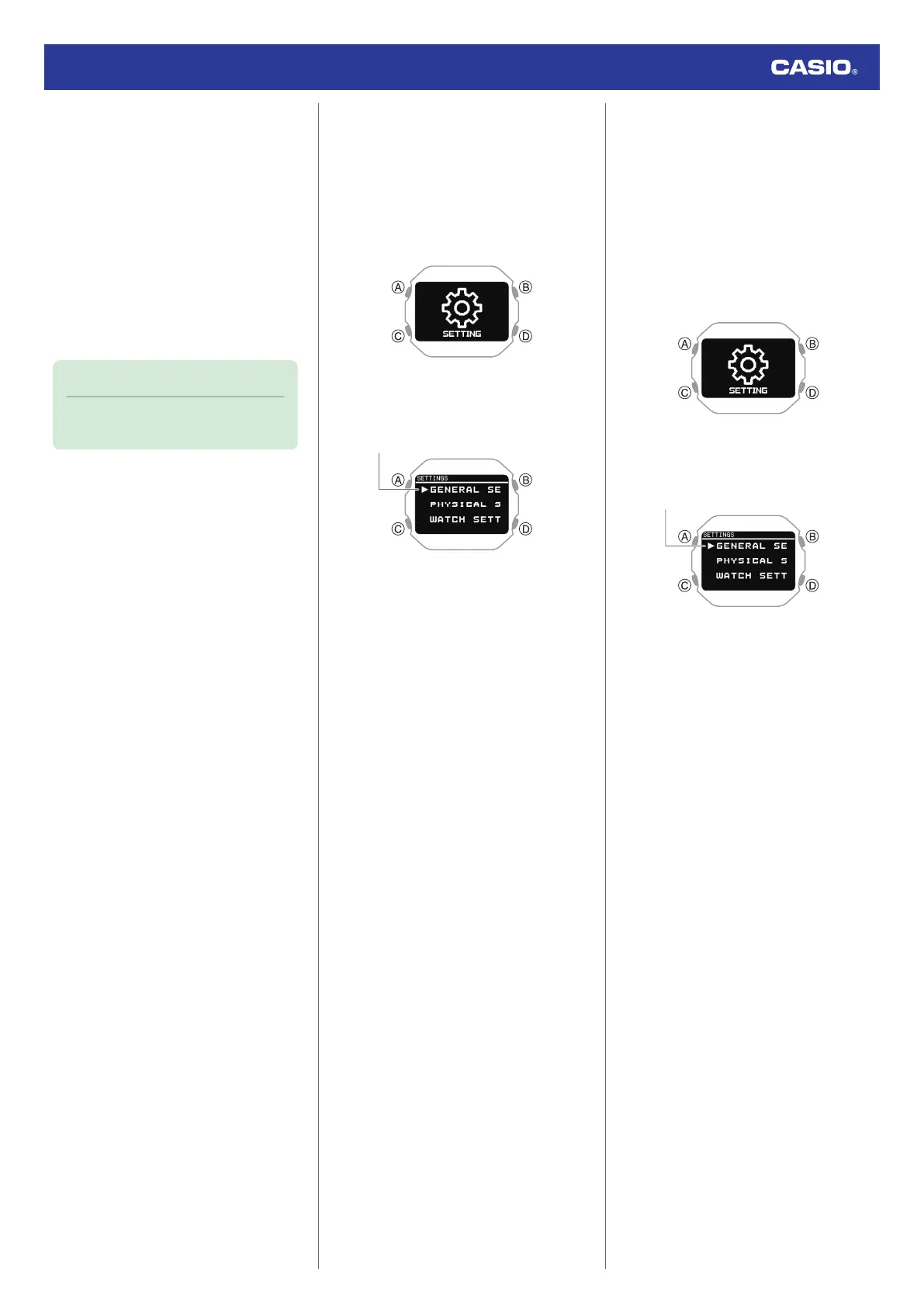14. Press (A).
This moves the cursor to the day setting.
15. Use (C) to change the day setting.
16. Press (A) to complete the setting
operation.
After the setting operation is complete, a
check mark appears for a few seconds,
and then the current time setting screen
re-appears.
17. Hold down (D) for at least one second to
return to the current time screen.
Note
●
Pressing (D) during the above
procedure will go back one screen.
●
To adjust the time manually
1. Display the current time screen.
l
Watch Mode
2. Hold down (C) for at least two seconds.
This enters the Control Mode.
3. Use (C) to select [SETTING].
4. Press (A).
This displays the setting menu screen.
5. Use (C) to move the pointer to [WATCH
SETTINGS].
6. Press (A).
7. Use (C) to move the pointer to
[DATE &
TIME
].
8. Press (A).
9. Use (C) to move the pointer to
[TIME
SETTING
].
10. Press (A).
This causes a cursor to appear under the
hour setting.
11. Use (C) to change the hour setting.
12. Press (A).
This moves the cursor to the minute
setting.
13. Use (C) to change the minute setting.
14. Press (A) to complete the setting
operation.
After the setting operation is complete, a
check mark appears for a few seconds,
and then the current time setting screen
re-appears.
15. Hold down (D) for at least one second to
return to the current time screen.
●
Switching between 12-hour and 24-
hour Timekeeping
You can specify either 12-hour format or 24-
hour format for the time display.
1. Display the current time screen.
l
Watch Mode
2. Hold down (C) for at least two seconds.
This enters the Control Mode.
3. Use (C) to select
[SETTING].
4. Press (A).
This displays the setting menu screen.
5. Use (C) to move the pointer to [WATCH
SETTINGS].
6. Press (A).
7. Use (C) to move the pointer to
[DATE &
TIME
].
8. Press (A).
9. Use (C) to move the pointer to
[TIME
FORMAT].
10. Press (A).
11. Use (C) to select
[12H] (12-hour
timekeeping) or
[24H] (24-hour
timekeeping).
12. Press (A) to complete the setting
operation.
After the setting operation is complete, a
check mark appears for a few seconds,
and then the current time setting screen
re-appears.
13. Hold down (D) for at least one second to
return to the current time screen.
●
While 12-hour timekeeping is selected,
[
P
] will be displayed for p.m. times.
Watch Operation Guide 3516
40