
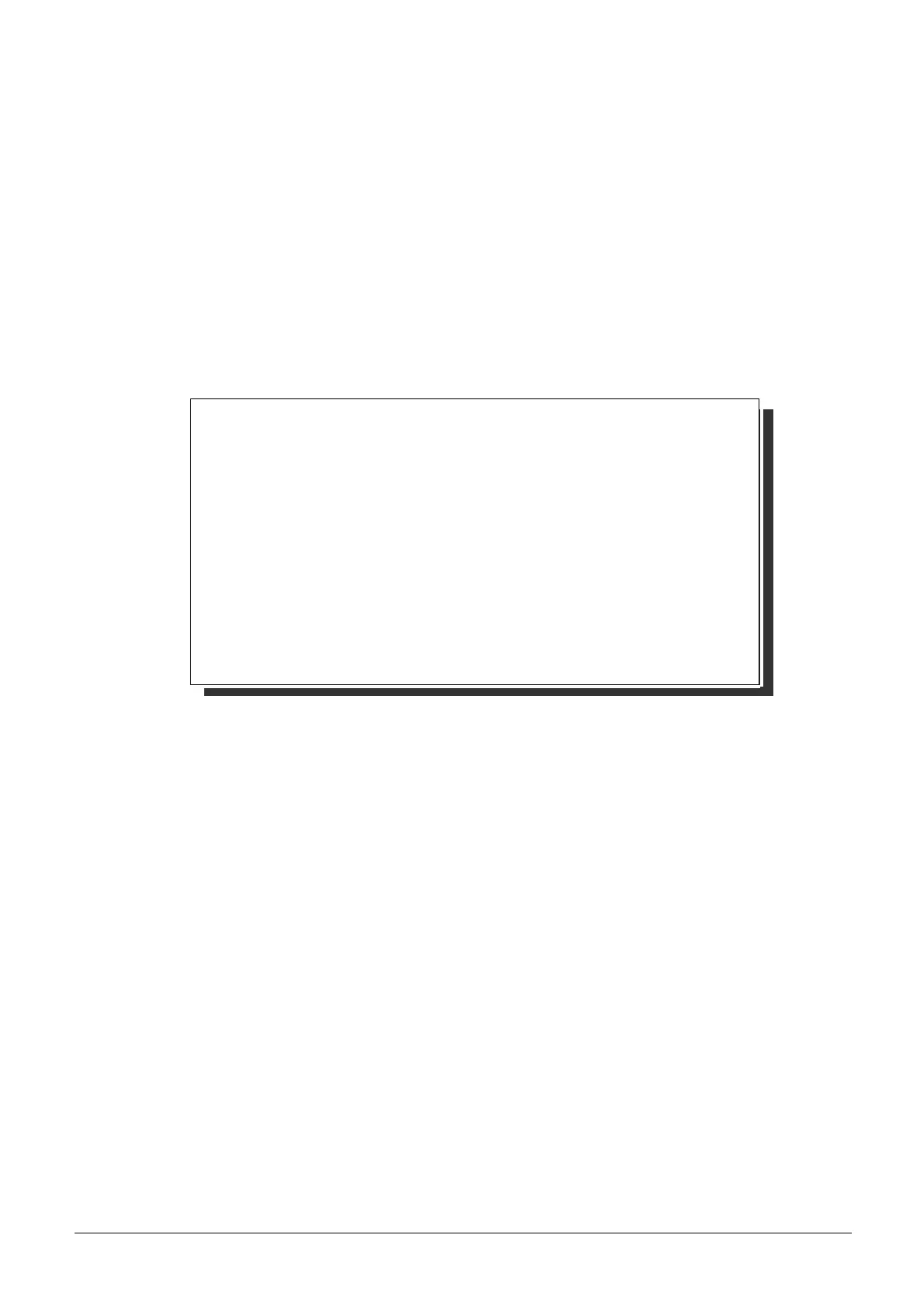
Do you have a question about the Casio PCR-265P and is the answer not in the manual?
| Type | Electronic Cash Register |
|---|---|
| Display | LCD |
| Paper Width | 58 mm |
| Cash Drawer | 1 |
| Memory Capacity | 8 MB |
| Printer | Thermal |
| Printing Method | Thermal |
| Connectivity | RS-232C |
| Power Supply | AC 100V |
| Memory Backup | Yes |
| Customer Display | 2-line, 20-character |
Understand the Mode Switch positions and the functions of primary keys.
Explains the operator and rear customer displays and their indicators.
Describes the function of each key in Register Mode.
Describes the function of each key in Calculator Mode.
Tasks to perform before the store opens.
Daily tasks performed during store operating hours.
Tasks to perform after the store closes.
Troubleshooting steps when the cash drawer does not open automatically.
Initialize the cash register and load memory protection batteries.
Load paper rolls and replace the printer's ink roll.
Set current time, date, and tax table 1.
Program tax tables for various states and provinces, including examples.
Perform basic sales operations like opening drawer, single/multiple item registration, and split sales.
Learn to perform charge sales, split sales, and item corrections.
Generate financial and general control reports for daily sales data.
Set unit prices for departments and change department tax status.
Program the percent key for rates, discounts, premiums, or manual tax.
Configure department status like single-item sale or normal sale.
Configure taxable status for the percent key.
Configure taxable status and registration behavior for the minus key.
Configure general operational features like key buffer, credit balance, and cashier assignment.
Set printing options for journals, receipts, reports, and subtotal details.
Configure printer output mode and link PLUs to specific departments.
Set unit prices for PLUs and control the printing of tax status symbols.
Print all preset configuration data, excluding PLU settings.
Print all preset PLU data for review and backup.
Perform sales operations including preset price registration and single-item sales.
Conduct check sales, modify tax status, and apply manual tax calculations.
Manage PLU operations, single-item PLU sales, and split cash/check transactions.
Process refunds and assign cashiers to transactions for sales tracking.
Read time/date, record paid outs, cash received on account, and register identification numbers.
Apply subtotal reductions, premiums, and discounts to transaction amounts.
Generate PLU reports and configure daylight saving time for the internal clock.
Use the cash register as a calculator with examples and memory recall functions.
Configure calculator operation settings, such as drawer opening behavior.
Resolve common issues and error messages encountered with the cash register.
View technical details, input methods, printer specs, and dimensions.











